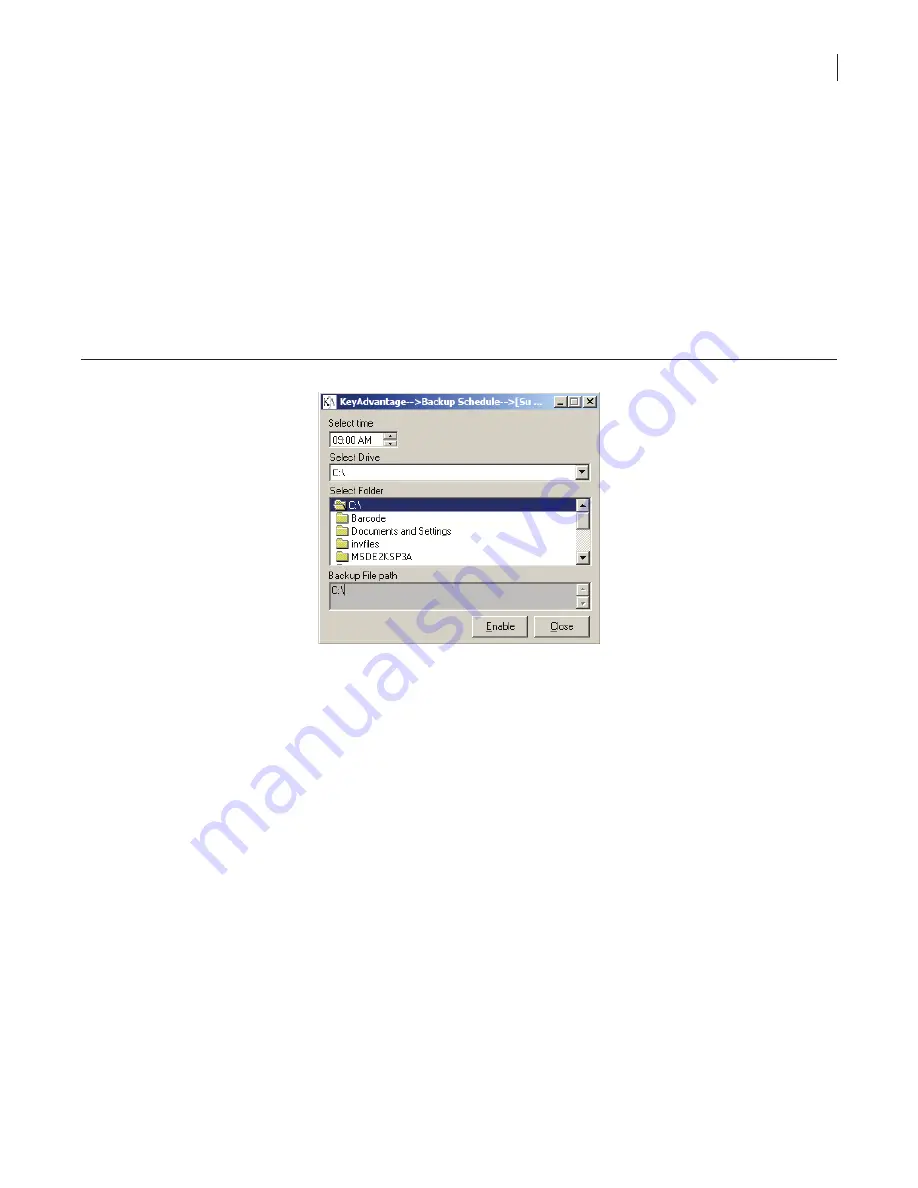
60
Chapter 5
Database Maintenance
Chapter 5. Database Maintenance
This chapter provides information for backing up, archiving, unarchiving, and purging the information in your
KeyAdvantage database.
Backing Up KeyAdvantage Data
The KeyAdvantage software can back up the KeyAdvantage data files to either a local drive or a mapped network
drive. You can schedule the backup to run at a specific time each day or initiate it at any time.
To schedule an automatic backup, do the following:
1. Click
Administrator
>
Backup Schedule
. The
Backup Schedule
window displays, as shown in
Figure 39
.
Figure 39. Backup schedule window
2. Select the time for the automatic backup to occur each day.
3. Select the drive and folder to place the backup data.
4. Click
Enable
.
5.
You will receive confirmation that you successfully backed up the schedule. Click
OK
.
6. Click
Close
.
To cancel a scheduled backup:
1. Click
Administrator
>
Backup Schedule
.
2. Click
Disable
.
3. Click
Yes
to confirm disabling the scheduled backup.
4. Click
Close
.
To initiate a manual backup:
1. Click
Administrator
>
Database Maintenance
.
Summary of Contents for KeyAdvantage
Page 1: ...KeyAdvantage System User Manual ...
Page 2: ...This page was intentionally left blank ...
Page 38: ...31 KeyAdvantage User Manual ...
Page 52: ...45 KeyAdvantage User Manual Figure 18 Unassign KeyTag ...
Page 64: ...57 KeyAdvantage User Manual ...
Page 72: ...65 KeyAdvantage User Manual ...
Page 76: ...69 KeyAdvantage User Manual ...
Page 78: ......
Page 79: ......
Page 80: ......













































