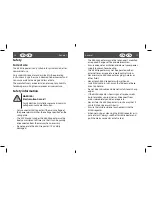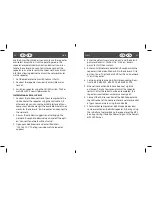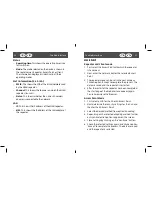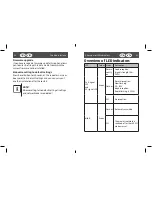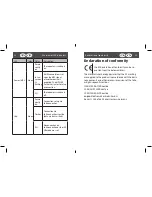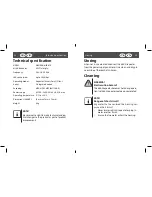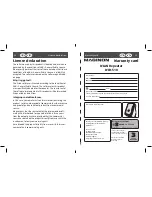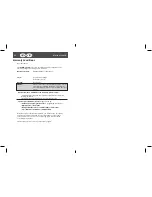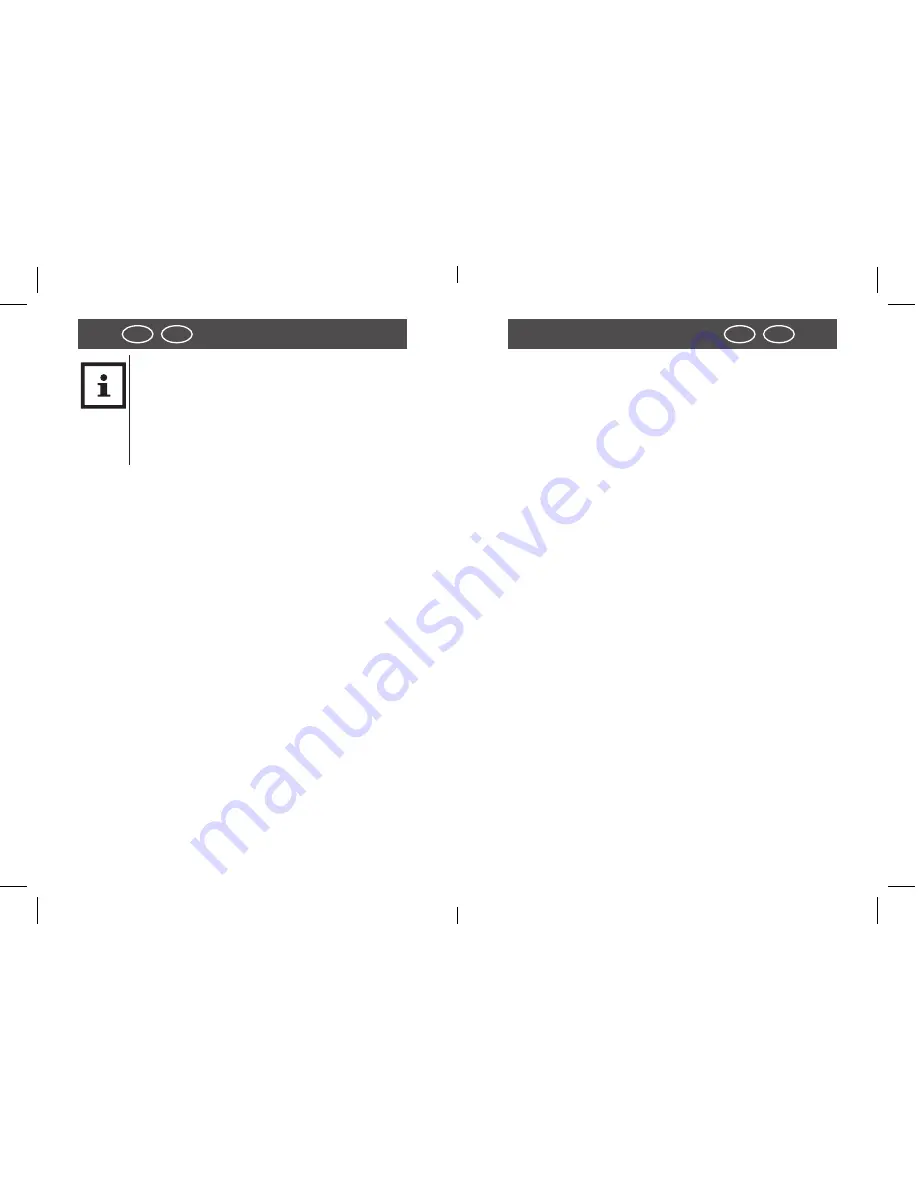
18
19
UK
Start
Start
IRL
UK
IRL
NOTE!
When using the repeater for the first time,
place repeater closely to the Access Point to
be connected to the repeater. After successful
installation place repeater in area in which the
signal is to be amplified.
Configuration in repeater mode
Prior to configuring the WLAN repeater via the Web Inter-
face, DHCP for WLAN and LAN is activated.
The SSID is “Wi-Fi repeater” and no encoding has been
set.
After the WLAN repeater has been set up using the “As-
sistant Menu” and has been connected using the home
router, the WLAN repeater is restarted.
After restarting, the DHCP on the WLAN repeater is
switched off. The WLAN repeater only receives the IP ad-
dresses from the router and passes these on to devices
logged on to the WLAN repeater.
Operation as Client
An end device (here a notebook), not containing a wire-
less adapter, is connected to the WLAN repeater through
the LAN cable.
The WLAN repeater connects wirelessly to a 2.4G or 5G
WLAN Access Point.
Use the Client mode to use the WLAN repeater as WLAN
adapter.
Devices containing only a LAN socket but no wireless
adapter (e.g. set -top boxes, printers...) can log into the
network via WLAN.
1. Set the mode selection switch to Client.
2. Connect the repeater to an easily accessible mains
socket.
3. Switch on repeater using the ON/OFF switch. The Po-
wer/WPS LED is now lit permanently .
Prior to installation, the following settings must be
observed:
• Prior to configuring the WLAN repeater via the Web
Interface, DHCP for LAN and WLAN is activated.
• After the WLAN repeater has been set up using the
“Assistant Menu” and has been connected using the
home router, the WLAN repeater is restarted.
• After restarting, the DHCP for LAN and WLAN on the
WLAN repeater is switched off. The WLAN repeater only
receives the IP addresses from the router.
Operation as Access Point
An access point in a network (e.g. a router), not cont-
aining a wireless adapter, is connected to the WLAN repe-
ater through the LAN cable. The WLAN repeater is now
available in this network as a wireless 2.4G or 5G WLAN
Access Point.
Summary of Contents for WLR-510
Page 19: ......