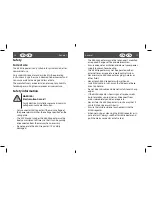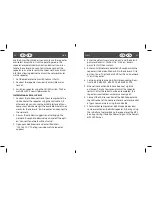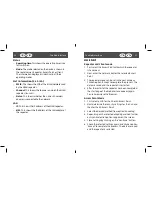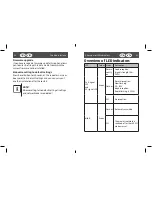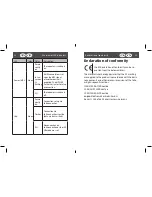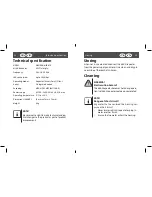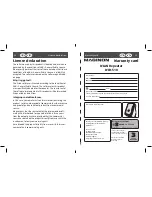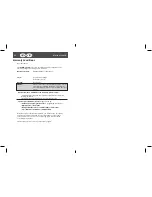20
21
UK
Start
Start
IRL
UK
IRL
Use the Access Point Mode if you wish to use the repeater
as Wireless Access Point. In this operating mode, the
repeater or wireless communication devices is an inter-
face to the network. You can for instance connect the
repeater to a network router that does not have a WLAN
interface allowing devices to access the network router
via the repeater.
1. Set the mode selection switch to Access Point.
2. Connect the repeater to an easily accessible mains
socket.
3. Switch on repeater using the ON/OFF switch. The Po-
wer/WPS LED is now lit permanently .
Installation as Access Point
1. Connect the LAN connection of your computer to the
LAN socket of the repeater using the LAN cable. OR
alternatively you can use the WLAN interface of your
computer. Search amongst the available wireless net-
works for the network “Wi-Fi repeater” and connect to
the network.
2. Dismiss the Windows suggestion of setting up the
network through Windows Setup and select the opti-
on “Connect to network without setup”.
3. Open your Web browser and enter IP address
“192.168.10.1“. The log-in window of the repeater
appears.
4. Enter the default user name “admin” and the default
password “admin”. Click on “Ok”. Click on “Access
point“ to start the assistant.
5. Enter an SSID (network detection) through which the
repeater is to be identified as AP in the network. Click
on “Continue”. The standard SSID for the 2.4G network
is “Wi-Fi repeater“:
6. Set up a network encoding. Possible encoding: Deac-
tivate, WEP, WPA PSK, WPA2 PSK, WPA/WPA2 PSK
7. When all connection data have been set up click
on “Accept”. Wait a few seconds whilst the repeater
restarts. After the restart has been completed, the
repeater is available as a wireless access point.
8. Connect the LAN connection of the WLAN repeater to
the LAN socket of the home router or a network socket
of your home network using the LAN cable.
9. Clients (other computers or WLAN-capable devices)
can be selected on the WLAN repeater. Either by using
the initially set network key o the repeater or the WPS
key, by pressing it briefly and waiting until the Power/
WPS LED flashes.
Summary of Contents for WLR-510
Page 19: ......