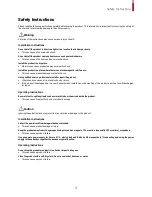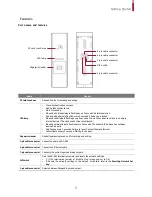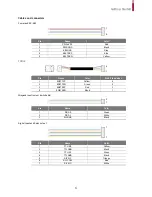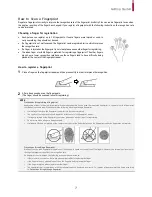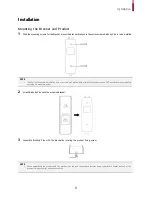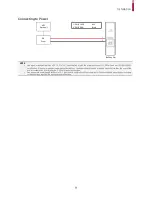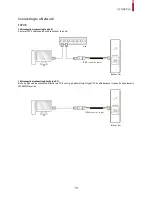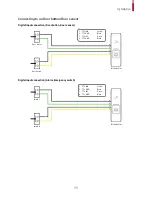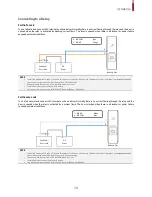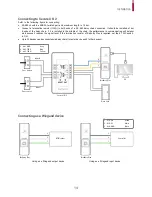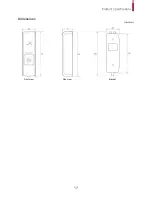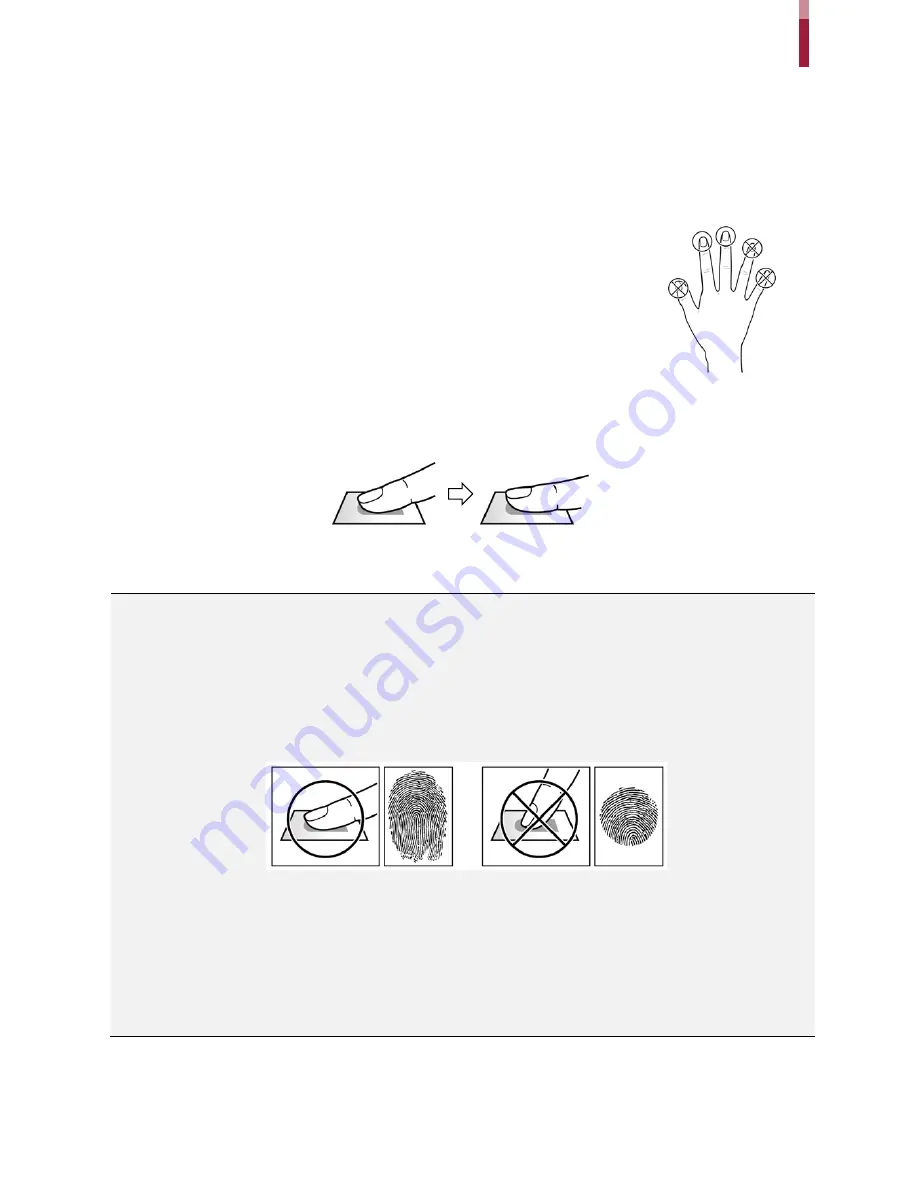
Getting Started
7
How to Scan a Fingerprint
Register a fingerprint correctly to improve the recognition rate of the fingerprint. BioEntry Plus can read a fingerprint even when
the angle or position of the finger has changed. If you register a fingerprint with the following instructions, the recognition rate
can be improved.
Choosing a finger for registration
•
Each person can register up to 10 fingerprints. If some fingers were injured or used to
carry something, they should not be used.
•
If a fingerprint is not well scanned, the fingerprint can be registered twice, which improves
the recognition rate.
•
If a finger is injured or the fingerprint is not clear, please use another finger for registering.
•
The index finger or middle finger is preferred for registering a fingerprint. The other fingers
may show a lower recognition rate because those fingers tend to have difficulty being
placed at the center of the fingerprint reader.
How to register a fingerprint
1
Place a finger on the fingerprint reader, and then press softly in order to improve the recognition.
2
After a beep sounds, scan the finger again.
(The finger should be scanned twice for registering.)
NOTE
Precautions for registering a fingerprint
Registering a finger is the most important procedure because this device uses the registered fingerprint to compare it with a fingerprint
that the device tries to read. Please ensure the following when registering a fingerprint:
•
Place a finger firmly on the fingerprint reader for it to be read completely.
•
The center of the fingerprint should be placed at the center of the fingerprint reader.
•
If a finger is injured or the fingerprint is not clear, please use another finger for registering.
•
Do not move when a finger is being scanned.
•
If a finger is lifted up, not placed at the center, or only part of the finger is placed on the fingerprint reader, the finger may not register.
Precautions for reading a fingerprint
BioEntry Plus can read fingerprints regardless of the change in seasons or condition of the fingers. However, the external environment or
the finger's placement can affect the recognition rate.
If a fingerprint is not well read, the following actions are recommended.
•
If there is water or sweat on the finger, please wipe it off before placing the finger.
•
If the finger is too dry, please blow softly on the fingertip before placing the finger.
•
If the finger is injured, please register another finger.
•
The fingerprint that is registered on the first attempt tends to be placed incorrectly. So, register a fingerprint multiple times according
to ‘
Precautions for registering a fingerprint
’.