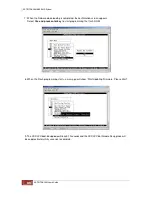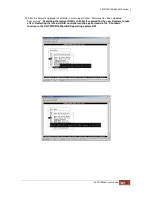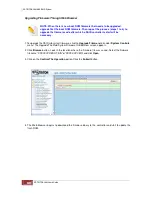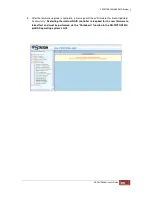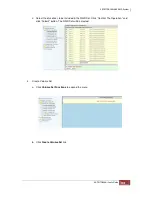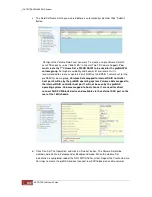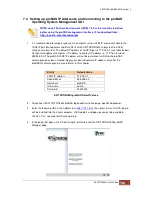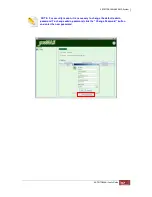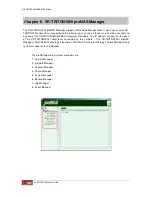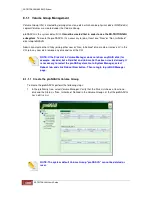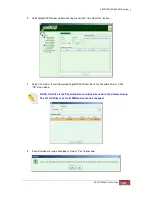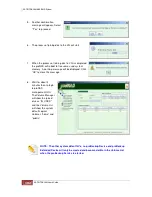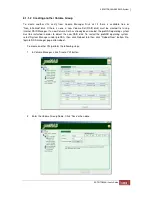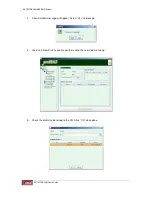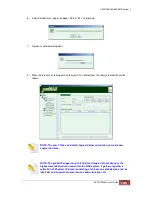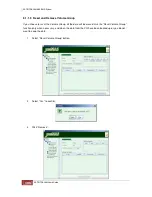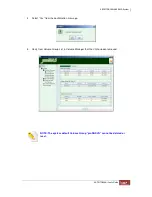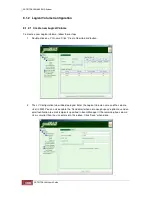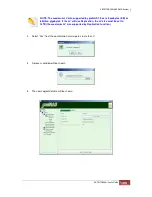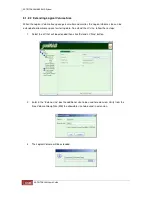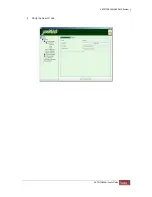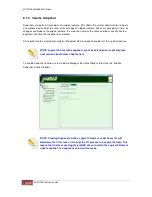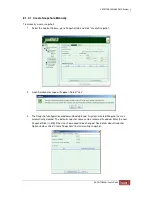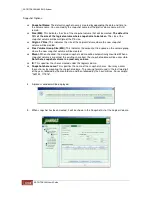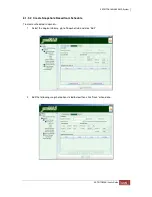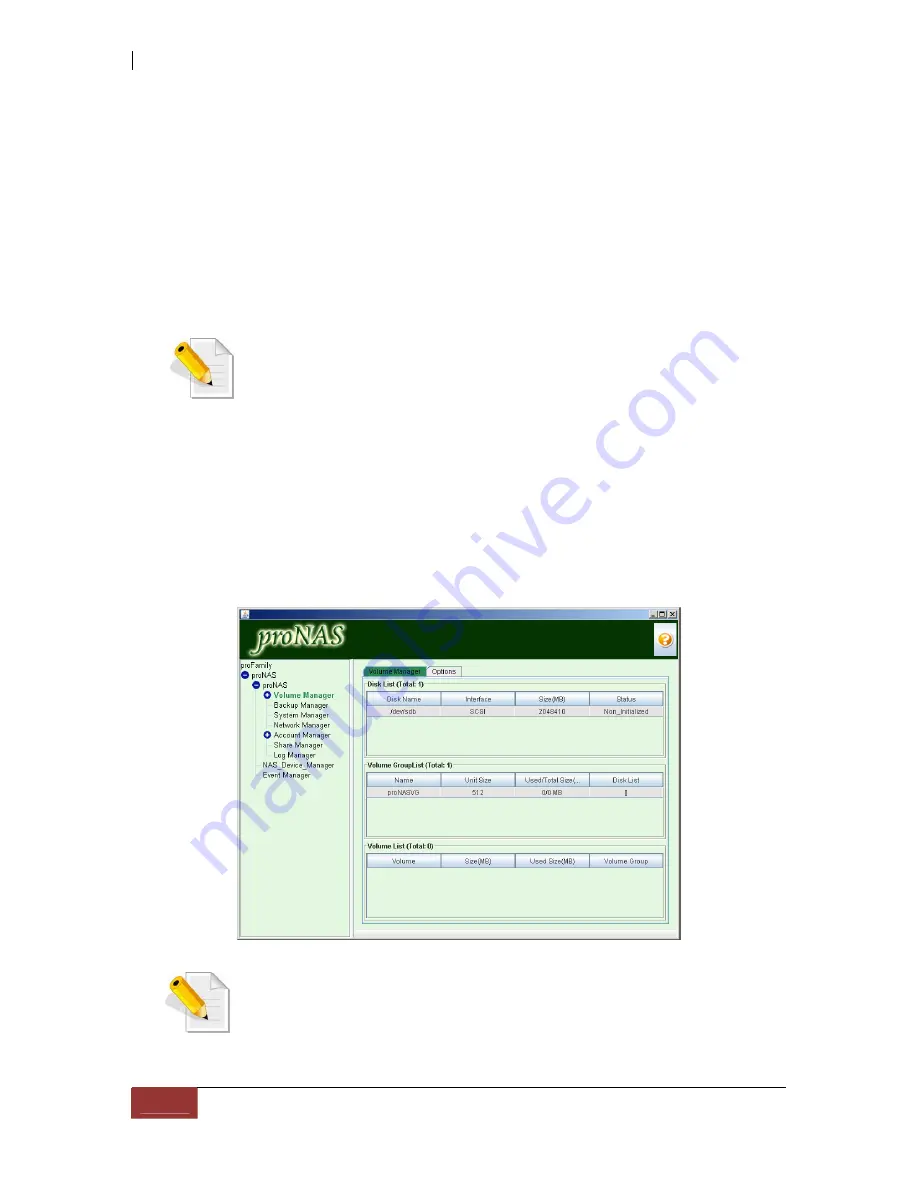
8.1.1 Volume Group Management
Volume Group (VG) is created by joining at least one disk, which can be physical disk or RAID disk(s).
Logical Volumes are created under the Volume Group.
proNASVG is the system default VG.
It must be created first in order to use the SR-TRITON16Ni
subsystem
. To create the proNASVG, it is necessary to join at least one “New” or “Non_Initialized”
disk into proNASVG.
Admin can create other VG by joining other new or “Non_Initialized” disk, create or remove LV in this
VG, join any new disk, remove any disk and reset the VG.
NOTE: If the Disk List in Volume Manager does not show any RAID disk (for
example: /dev/sda) but a Raid Set and Volume Set has been created already, it
is necessary to restart the proNAS system. Go to System Manager, select
Reboot tab, and click Reboot Now button. Then re-login to proNAS Manager
page.
8.1.1.1 Create the proNASVG Volume Group
To create the proNASVG, perform the following steps:
1. In the proFamily tree, select Volume Manager. Verify that the Disk List shows at least one
disk and the Status is “Non_Initialized’. Noticed in the Volume Group List that the proNASVG
has no Disk List.
NOTE: The system default Volume Group “proNASVG” cannot be deleted or
reset.
Summary of Contents for TRITON 16Ni
Page 1: ...SurfRAID TRITON 16Ni User s Guide Revision 1 1...
Page 40: ......
Page 41: ......
Page 42: ......
Page 43: ......
Page 67: ...5 3 7 Stop Volume Check Use this option to stop current running Check Volume Set process...
Page 111: ...4 Verify the new LV size...
Page 135: ...4 The iSCSI logical volume capacity is extended...
Page 236: ...2 Select Set LAN Configuration and press Enter key 3 Setup LAN Configuration...
Page 247: ......