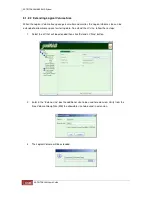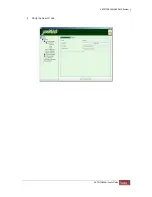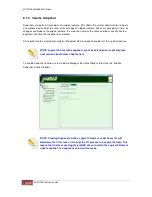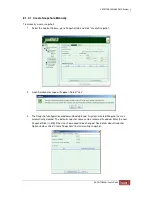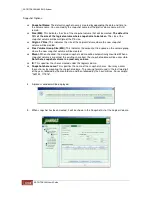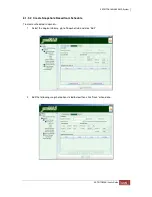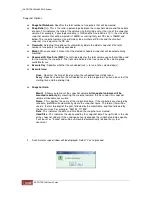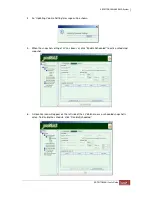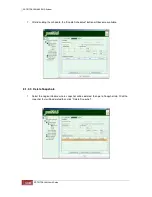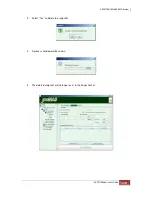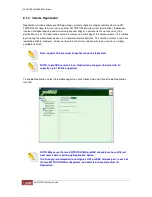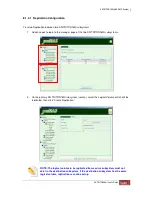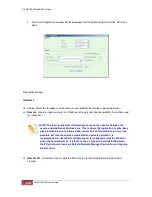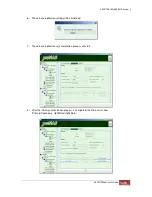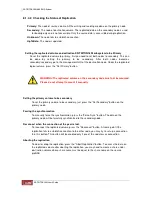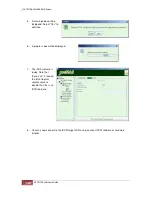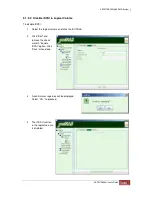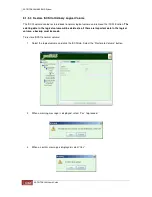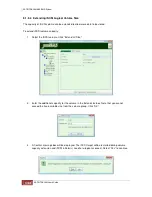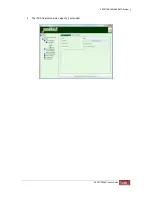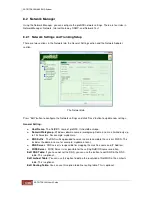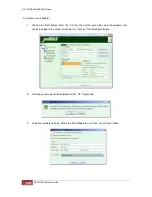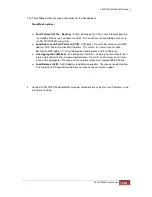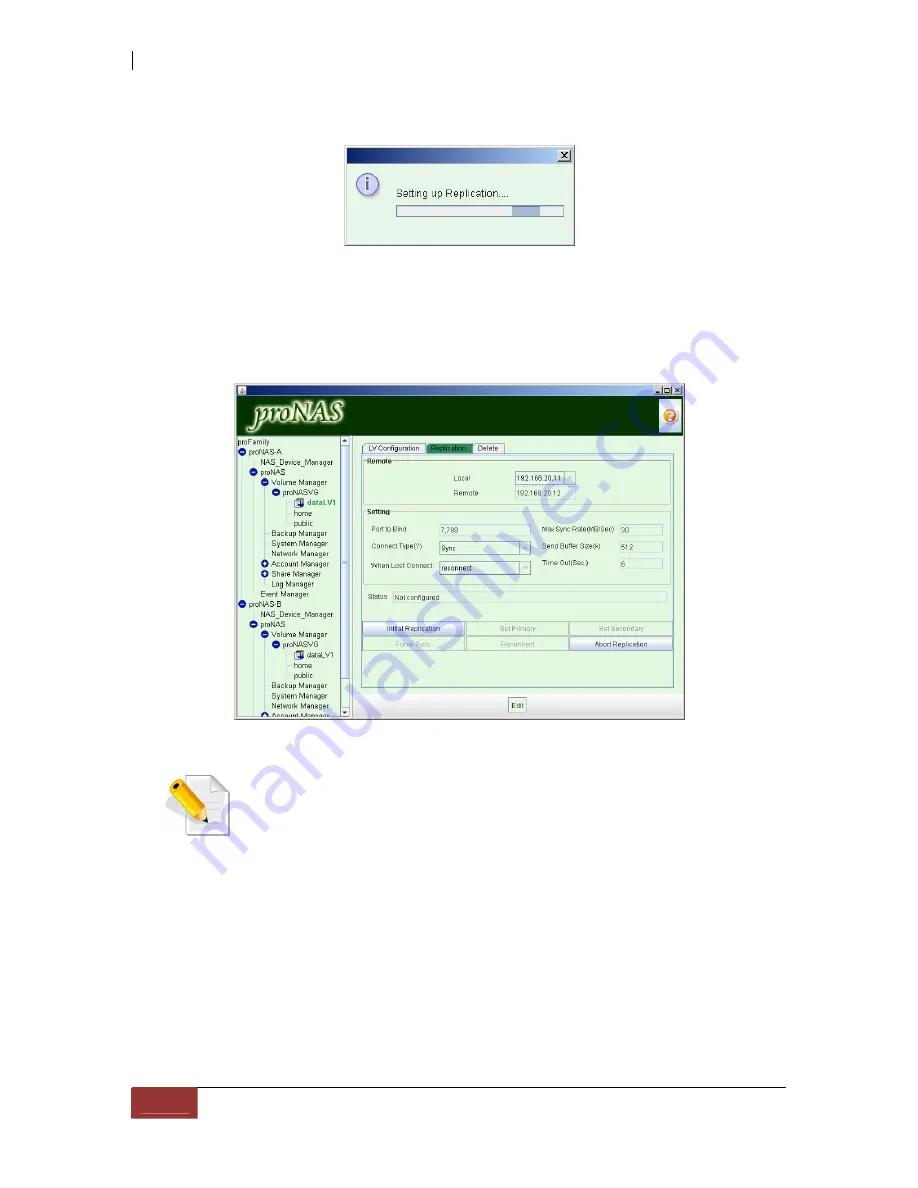
4. A message box will be displayed. When completed, Replication is enabled in the LV.
5. Select the LV name, then click Replication tab. Initialize the Replication by clicking “Initial
Replication” button. When the confirmation message is displayed, select “Yes” to continue.
NOTE: After creating Replication on a logical volume, a similar logical volume
will be created on the destination server under the specified VG. At this point,
the Replication is not yet initialized and no synchronization. Replication still
needs to be initialized. After selecting “Initial Replication” button, the first node
will then connect to the second node and starts to synchronize.
Synchronization typically takes quite a while especially on larger logical
volumes. After initializing, the source node should be in "Primary" state and
the destination node should be in "Secondary" state. If this is the state, you
have now a working replication. Initializing should be done in the source
volume.
Summary of Contents for TRITON 16Ni
Page 1: ...SurfRAID TRITON 16Ni User s Guide Revision 1 1...
Page 40: ......
Page 41: ......
Page 42: ......
Page 43: ......
Page 67: ...5 3 7 Stop Volume Check Use this option to stop current running Check Volume Set process...
Page 111: ...4 Verify the new LV size...
Page 135: ...4 The iSCSI logical volume capacity is extended...
Page 236: ...2 Select Set LAN Configuration and press Enter key 3 Setup LAN Configuration...
Page 247: ......