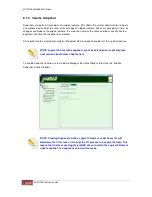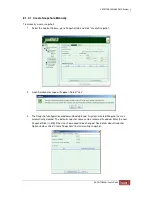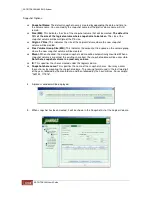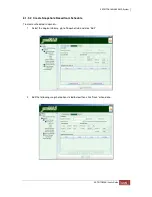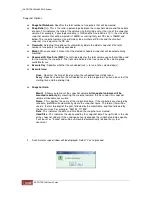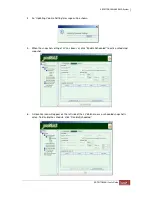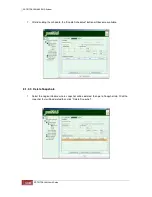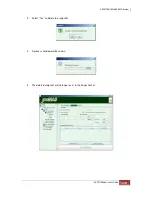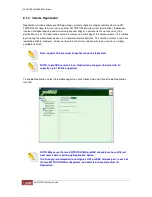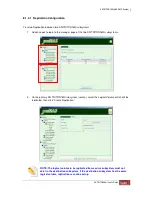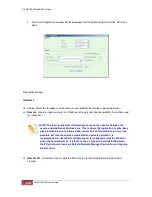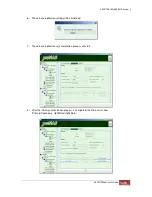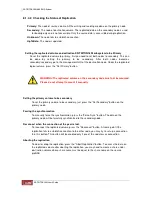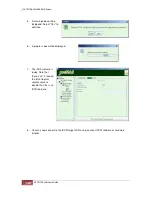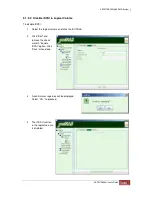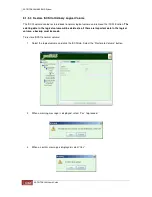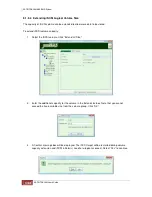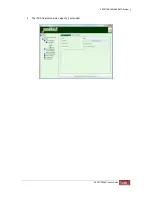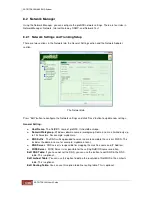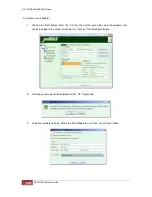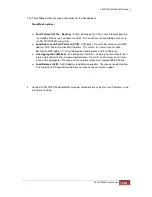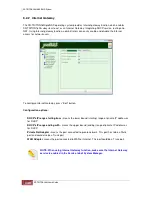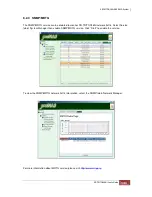8.1.4.2 Checking the Status of Replication
Primary:
The node of source volume. All the writing and reading are done on the primary node.
Secondary:
The node of destination volume. The replicated data on the secondary node is used
for backup only and is not accessible. Only the source data is accessible during replication.
Unknown:
The node fails to establish connection.
UpToDate:
The node is updated.
Setting the replicated volume on destination SR-TRITON16Ni subsystem to be Primary
To set the replicated volume to primary, first you need to set both nodes to secondary. This can
be done by setting the primary to be secondary. After both nodes becomes
secondary/secondary, go to the management GUI of the destination node. Under the replicated
logical volume, press the "Set Primary" button.
WARNING! The replicated volume on the secondary node must not be mounted.
Please do not attempt to mount it manually.
Setting the primary volume to be secondary
To set the primary volume to be secondary, just press the "Set Secondary" button on the
primary node.
Forcing the synchronization
To manually force the synchronization, press the "Force Sync." button. The data on the
primary node will be forcefully synchronized to the secondary node.
Reconnect when the connection of the peer is lost.
To reconnect the replicated volume, press the "Reconnect" button. At some point if the
replication fails to establish connection to the other node, you may try to set up a connection
thru this button. This button will be enabled only if one of the node losses connection.
Aborting the replication
To abort or drop the replication, press the "Abort Replication" button. To access the data on
the replicated volume after aborting the replication, you may need to create a share under
destination volume whose share name must be equal to the share name on the source
proNAS.
Summary of Contents for TRITON 16Ni
Page 1: ...SurfRAID TRITON 16Ni User s Guide Revision 1 1...
Page 40: ......
Page 41: ......
Page 42: ......
Page 43: ......
Page 67: ...5 3 7 Stop Volume Check Use this option to stop current running Check Volume Set process...
Page 111: ...4 Verify the new LV size...
Page 135: ...4 The iSCSI logical volume capacity is extended...
Page 236: ...2 Select Set LAN Configuration and press Enter key 3 Setup LAN Configuration...
Page 247: ......