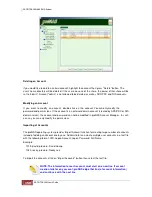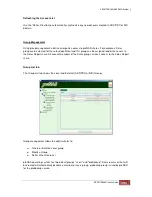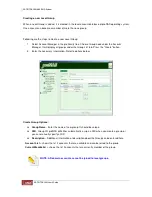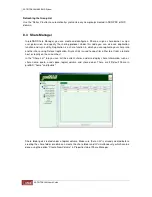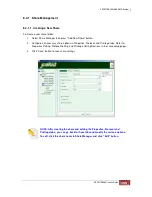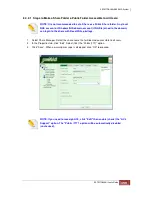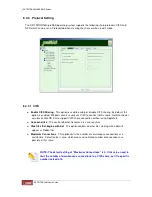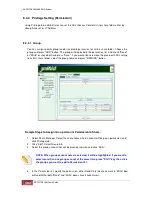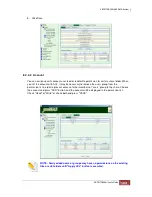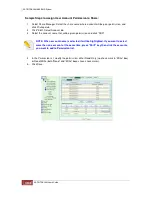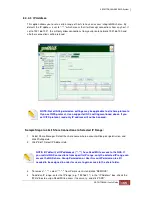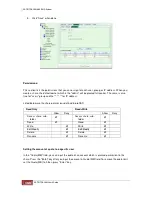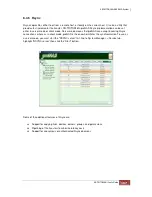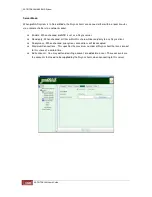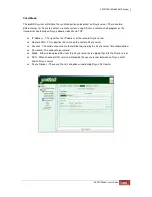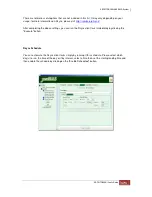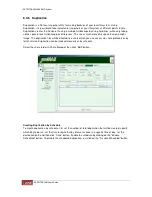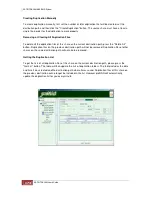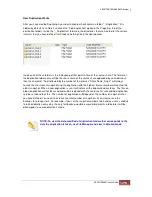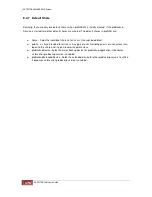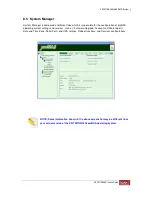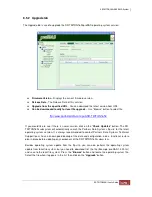Sample Steps to Assign User Account Permission to Share:
1. Select Share Manager. Select the share name where account will be giver permission, and
click Privilege tab.
2. Click “Edit”. Select Account tab.
3. Select the account name that will be given permission and click “ADD”.
NOTE: When account name is selected, it will be highlighted. If you want to select
more than one account at the same time, press “Shift” key then click the accounts
you want to add to Permission list.
4. In the Permission list, modify the permission, either Read-Only (no check mark in “Write” box)
or Read/Write (both “Read” and “Write” boxes have check marks).
5. Click Save.
Summary of Contents for TRITON 16Ni
Page 1: ...SurfRAID TRITON 16Ni User s Guide Revision 1 1...
Page 40: ......
Page 41: ......
Page 42: ......
Page 43: ......
Page 67: ...5 3 7 Stop Volume Check Use this option to stop current running Check Volume Set process...
Page 111: ...4 Verify the new LV size...
Page 135: ...4 The iSCSI logical volume capacity is extended...
Page 236: ...2 Select Set LAN Configuration and press Enter key 3 Setup LAN Configuration...
Page 247: ......