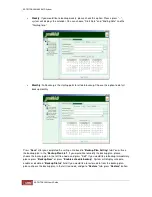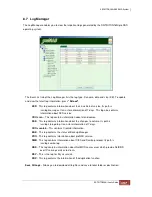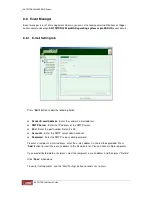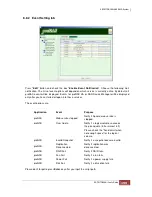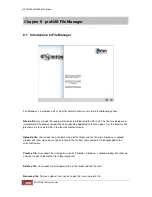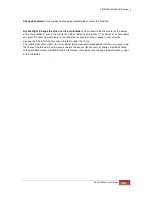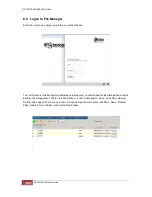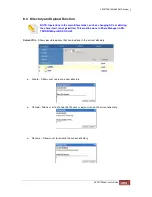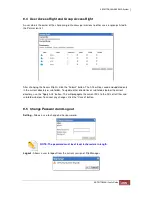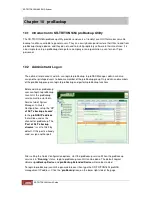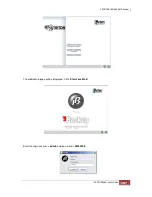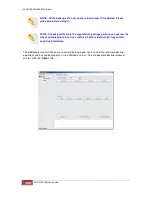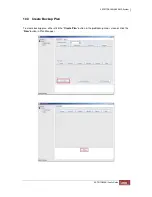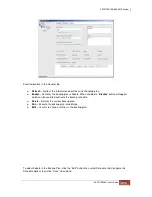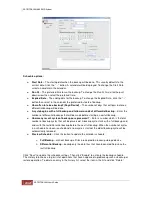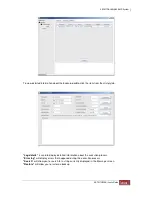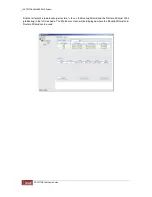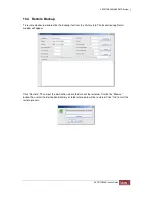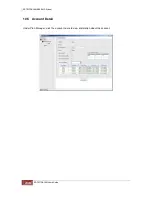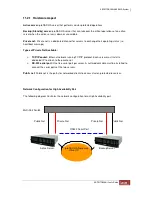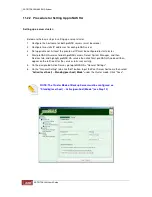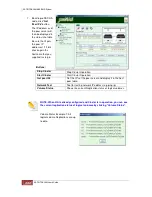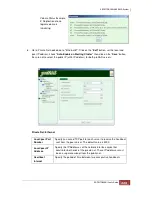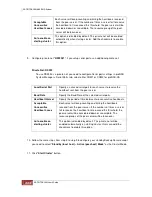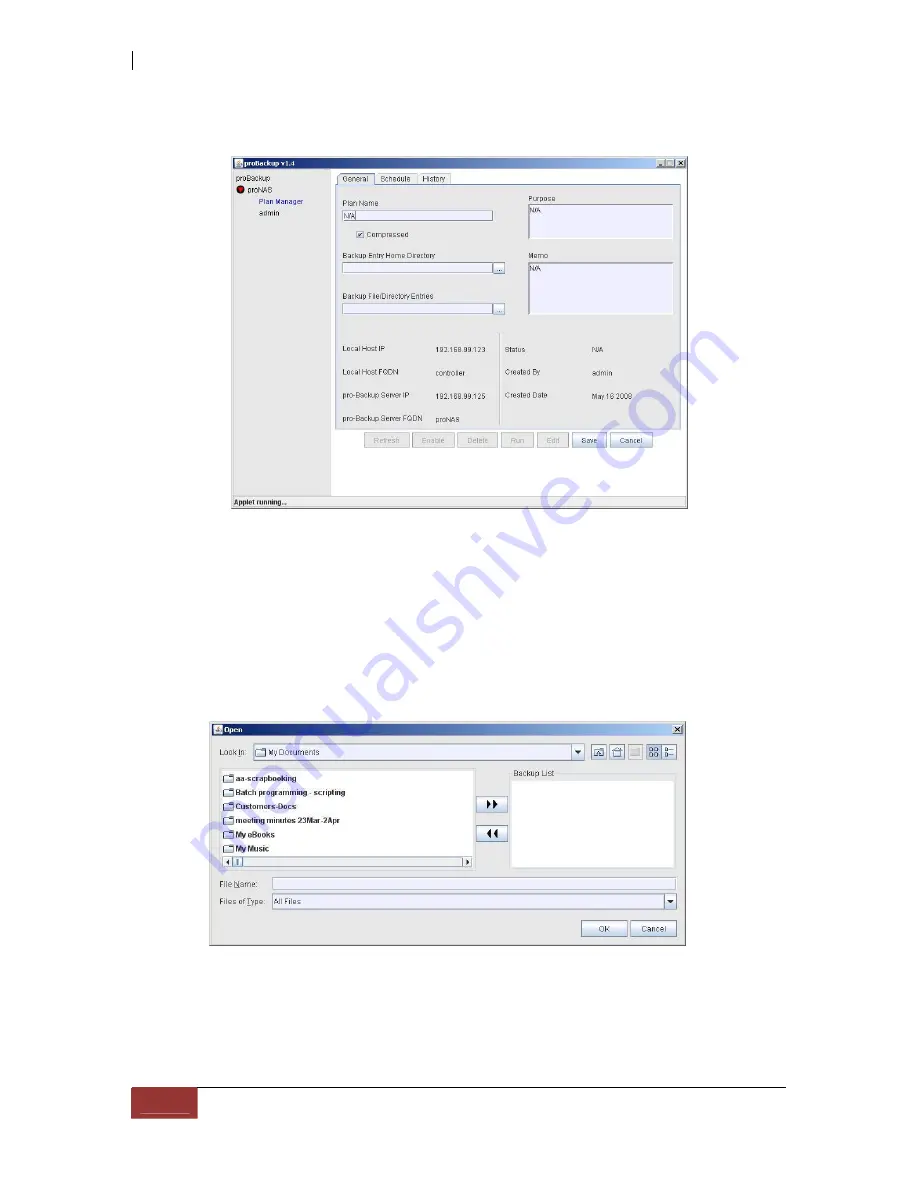
The General tab of Plan Manager will be displayed. Fill in the required fields. Some information about
Local Host and proBackup Server are also shown.
The Configuration options:
♦
Plane Name
– Enter the backup plan name.
♦
Compressed
– If checked, the backup will be in compressed format.
♦
Backup Entry Home Directory
– Click the “…” button then select the directory when data
will be backed up.
♦
Backup File/Directory Entries
– Click the “…” button. Select the files and/or directories to be
backed up then click “>>” button to add them to the backup list. Click “OK” to go back to
General tab.
♦
Purpose
– Enter additional information in this optional field.
♦
Memo
– Enter additional information in this optional field.
After completing the necessary information, click “Save” button. The Backup Plan will be saved.
Summary of Contents for TRITON 16Ni
Page 1: ...SurfRAID TRITON 16Ni User s Guide Revision 1 1...
Page 40: ......
Page 41: ......
Page 42: ......
Page 43: ......
Page 67: ...5 3 7 Stop Volume Check Use this option to stop current running Check Volume Set process...
Page 111: ...4 Verify the new LV size...
Page 135: ...4 The iSCSI logical volume capacity is extended...
Page 236: ...2 Select Set LAN Configuration and press Enter key 3 Setup LAN Configuration...
Page 247: ......