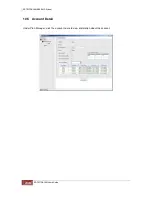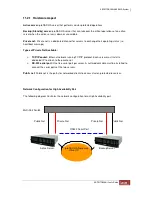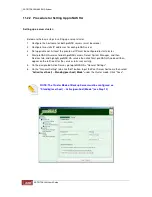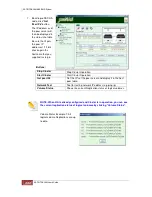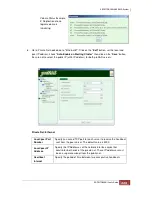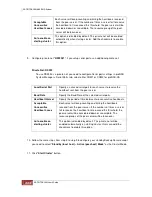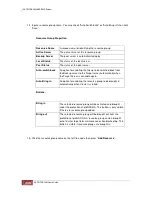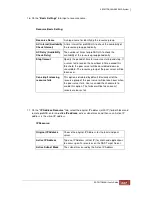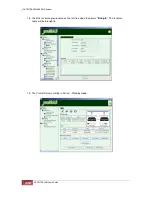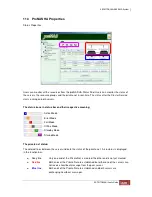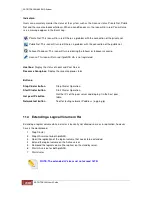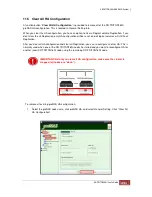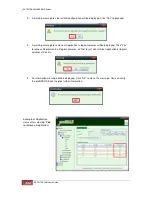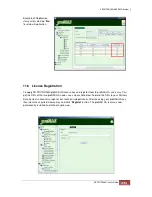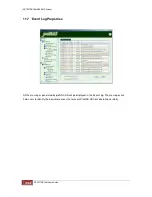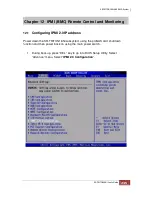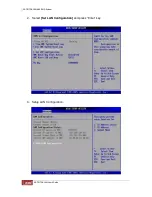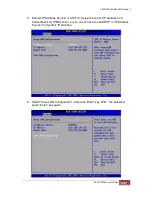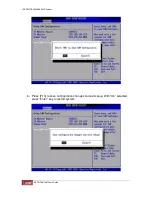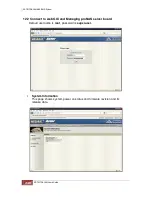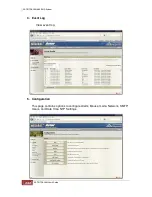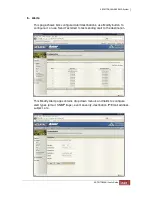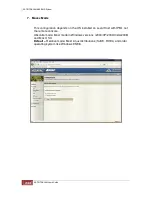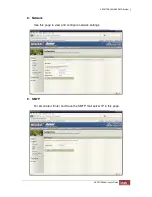Indicators:
Users can accurately monitor the status of the system such as the License status, Private Net, Public
Net and the resource takeover/failover. When a condition occurs, the icon will turn red. You will also
see a message appear in the Event Log.
Private Net: This icon will turn red if there's a problem with the connection of the private net.
Public Net: This icon will turn red if there's a problem with the connection of the public net.
Failover/Takeover: This icon will turn red during the failover or takeover scenario.
License: This icon will turn red if proNAS HA is not registered.
Host box:
Display the status of Local and Peer Server
Resource Group box:
Display the resource group status
Buttons:
Stop Cluster button
Stop Cluster Operation.
Start Cluster button
Start Cluster Operation.
Get peer IPs button
Get the IP's of the peer server and display it in the host peer
table.
Network test button
Tool for testing network IP address (e.g ping ip)
11.4 Extending a Logical Volume in HA
Extending a logical volume while in cluster is basically not allowed same as in replication, however
here is the workaround.
1. Stop Cluster
2. Stop HA service for both proNAS.
3. Abort the replication of the logical volume that needs to be extended.
4. Extend the logical volume on the Active server.
5. Removed the logical volume (the replica) on the standby server.
6. Start HA service for both proNAS.
7. Start cluster.
NOTE: The extended LV size must not exceed 16TB.
Summary of Contents for TRITON 16Ni
Page 1: ...SurfRAID TRITON 16Ni User s Guide Revision 1 1...
Page 40: ......
Page 41: ......
Page 42: ......
Page 43: ......
Page 67: ...5 3 7 Stop Volume Check Use this option to stop current running Check Volume Set process...
Page 111: ...4 Verify the new LV size...
Page 135: ...4 The iSCSI logical volume capacity is extended...
Page 236: ...2 Select Set LAN Configuration and press Enter key 3 Setup LAN Configuration...
Page 247: ......