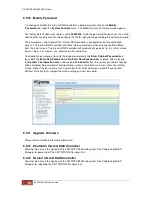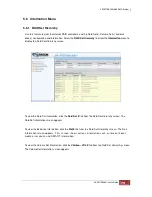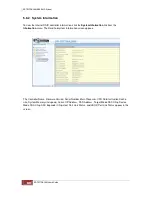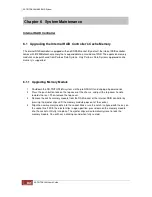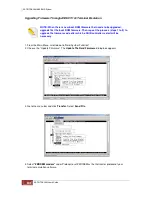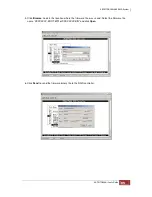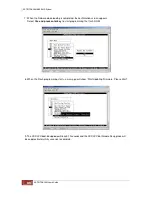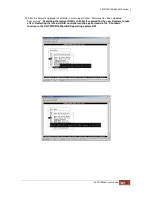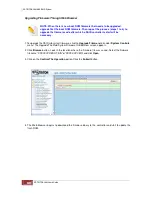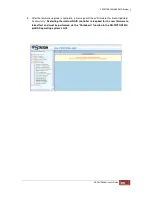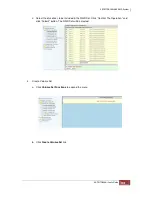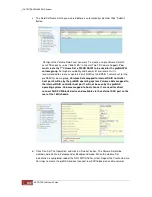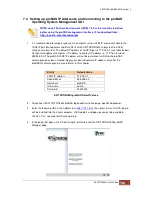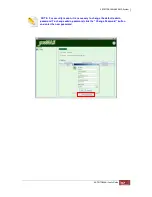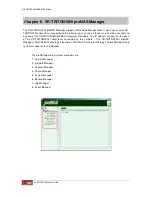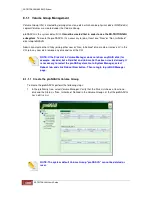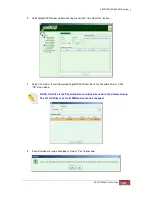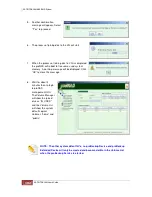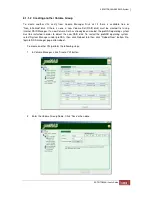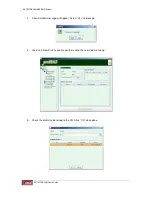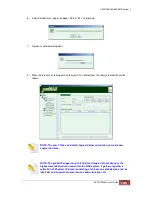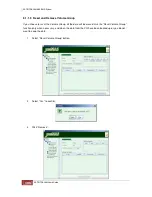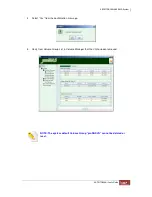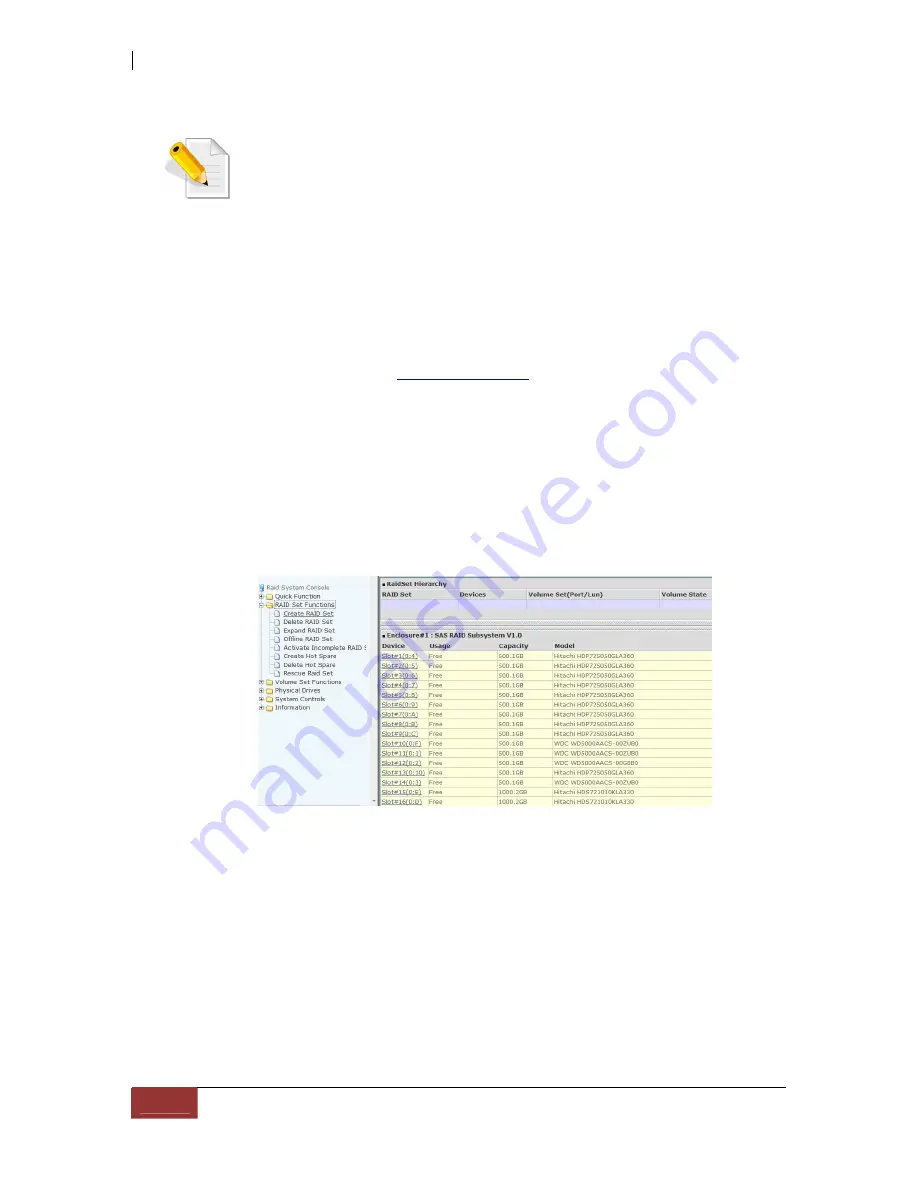
7.3 Basic Setup Instructions in Creating Raid Set and Volume Set
NOTE: If you already created a Raid Set and Volume Set, you may skip this
section.
This example creates a single Raid Set using 16 disk drives and a single Volume Set RAID Level 5
with over 2TB capacity.
1. To login to the internal RAID controller Manager GUI:
a. Reconfigure the network settings of your client computer to be able to connect to R-Link
IP address 172.16.0.2 (displayed in LCD panel), if not yet configured.
b. Open web browser and type
http://xxx.xxx.xxx.xxx
in the address bar (where
xxx.xxx.xxx.xxx is the R-Link IP address. Default R-Link IP address is 172.16.0.2, subnet
mask 255.255.0.0).
c. To login to Internal RAID controller Manager GUI, enter user name “
admin
” and default
password “
00000000
” (8 zeroes).
2. Create Raid Set
a. Click
RAID Set Functions
to expand the menu.
b. Click
Create RAID Set
link.
Summary of Contents for TRITON 16Ni
Page 1: ...SurfRAID TRITON 16Ni User s Guide Revision 1 1...
Page 40: ......
Page 41: ......
Page 42: ......
Page 43: ......
Page 67: ...5 3 7 Stop Volume Check Use this option to stop current running Check Volume Set process...
Page 111: ...4 Verify the new LV size...
Page 135: ...4 The iSCSI logical volume capacity is extended...
Page 236: ...2 Select Set LAN Configuration and press Enter key 3 Setup LAN Configuration...
Page 247: ......