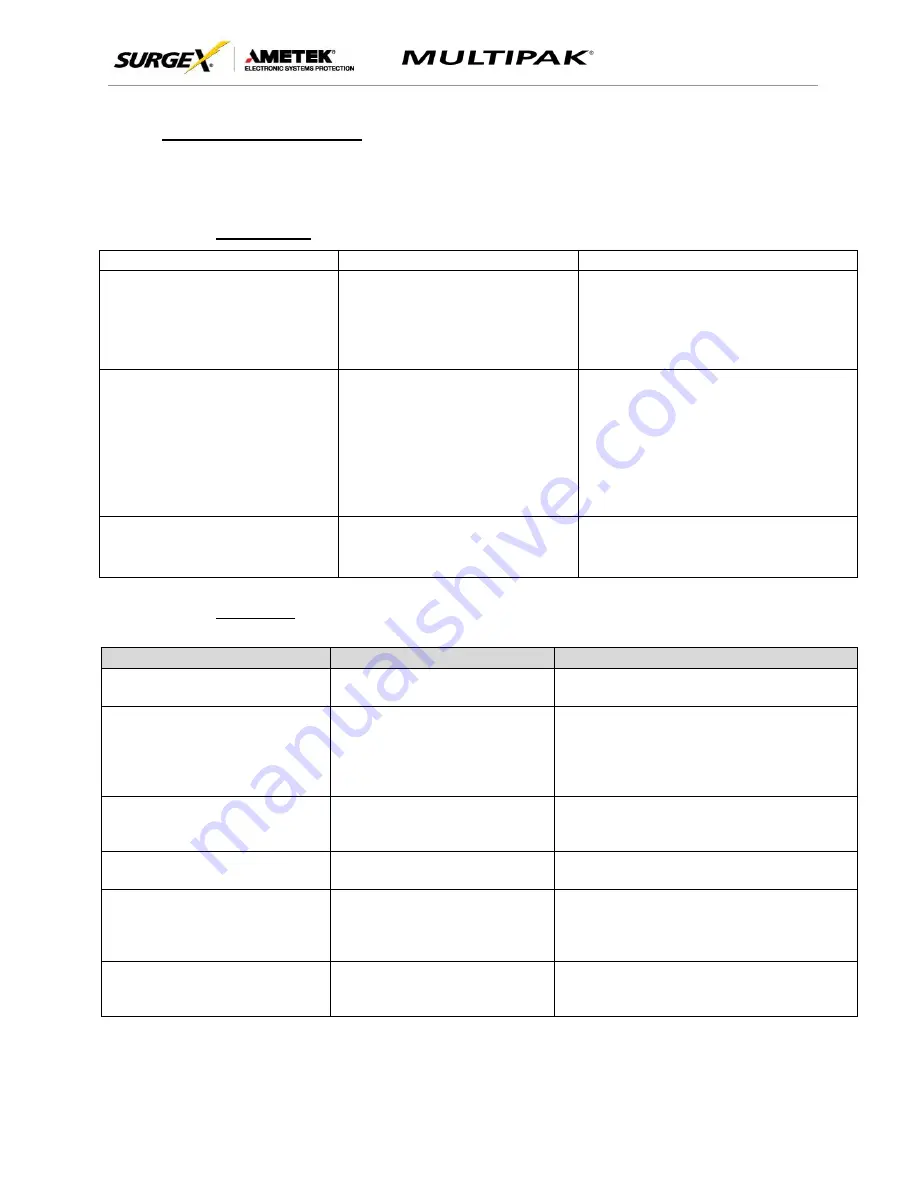
User Manual
© 2017 AMETEK Electronic Systems Protection / Technical Support: 1-800-645-9721 / surgex.com
18
VI.
TROUBLESHOOTING
The MULTIPAK and Data Interface Cable contain no user-serviceable parts. Do not attempt product
disassembly, as this will void the product warranty.
1.
MULTIPAK:
Symptom
Possible Cause
What to Do
Red LED On, Green LED Off, No power at
output
Incorrectly wired branch circuit outlet
Contact a licensed electrician to correct the branch
circuit outlet wiring
Red LED Off, Green LED Off, No power at
output
No voltage or unacceptable voltage at
branch circuit outlet, or MULTIPAK output
manually turned Off
Use the Communications Software to measure the
voltage at the wall receptacle. Use the
Communications Software to manually turn the
outlets On. Plug the MULTIPAK into a known
properly functioning outlet.
If the “System On” LED
still illuminates, contact a licensed electrician to
troubleshoot the wall receptacle.
If the “System On”
LED still does not illuminate call SurgeX at
1.800.645.9721
Red LED Off, Green LED On, No power at
output
Defective product
Contact SurgeX for product replacement at
1.800.645.9721
2.
Software:
Symptom/Error Message
Possible Cause
What To Do
Unable to automatically
determine COM Port
Data interface cable not
properly connected.
Check interface cable connections at PC
and XG.
COM Port not successfully
configured.
Windows User Account Control
has prevented the software
from automatically modifying
the COM Port settings in the
system registry.
Exit the software, right-click the desktop
shortcut, and s
elect “Run As Administrator”
or select “Troubleshoot Compatibility” and
follow the wizard.
Unable to locate or read
dictionary file.
One or more language
dictionary files cannot be found
in the installation directory.
Uninstall the software, and then reinstall
the latest version.
Problem communicating with
XG.
Data interface cable not
properly connected.
Check interface cable connections at PC
and XG.
COM Port Settings are not
correct, which may result in
non-optimal operation.
The COM Port has not been
properly configured.
Configure the COM Port following the
steps listed in the
Configure the Data
Interface Cable and COM Port
section of
this manual.
Wrong or corrupt file.
A file import operation has
been attempted with an invalid
or corrupt data file.
Select a valid data file for import.


































