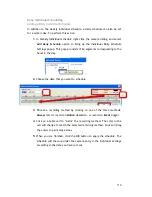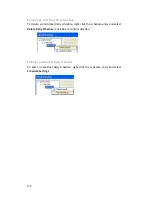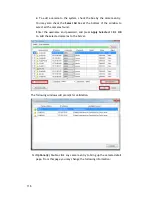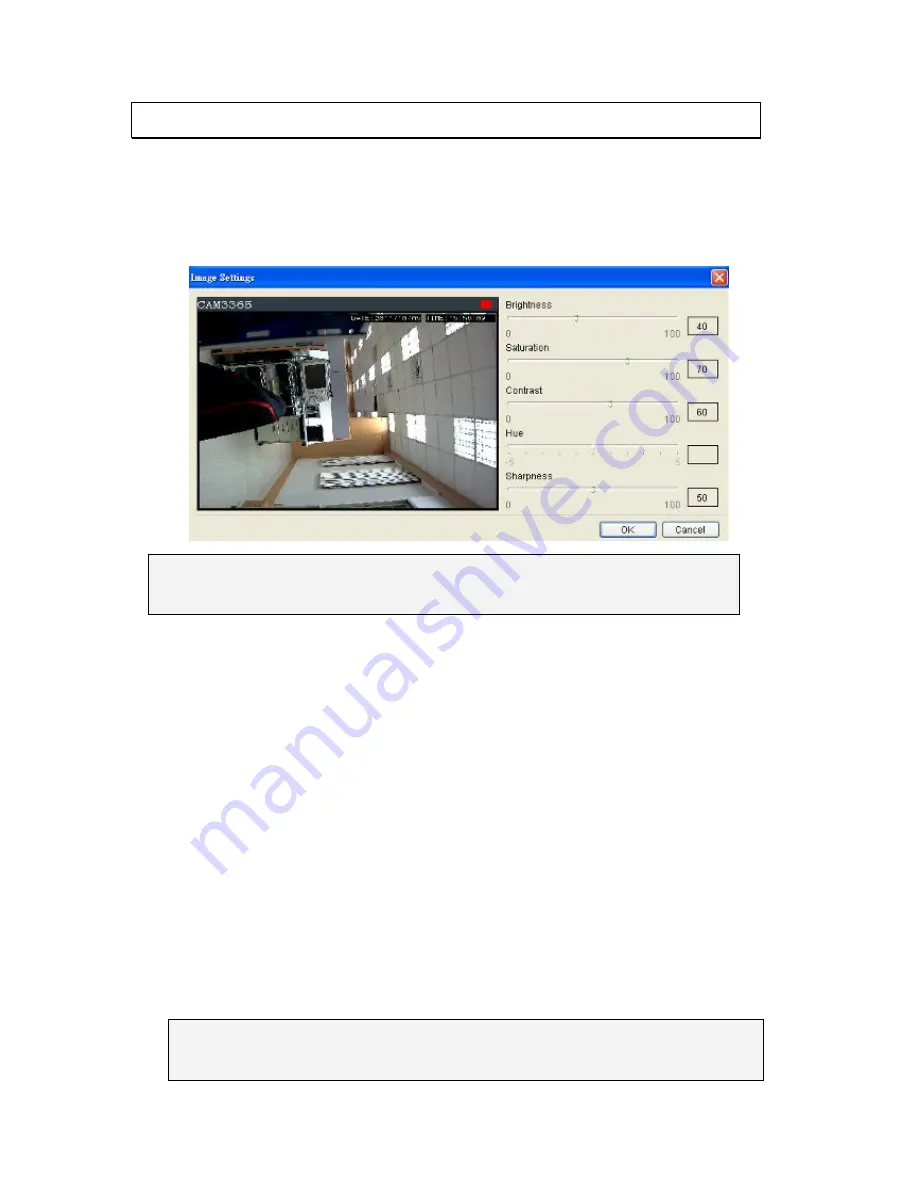
127
9.3.
Camera Image and Quality Settings
9.3.1. Camera Image Settings
To configure camera image settings:
1
. Right-click the camera entry in the
Device Browser
, then click
Image
Adjustments > Image Settings
.
Note
: You must be logged into the camera before changing settings or else the
operation will fail.
2.
Adjust the following sliders to change the camera image:
Brightness
– The overall lighting level of the image. This value
can be used to boost or reduce the apparent lighting of the
image.
Saturation
– The overall color intensity of the image. This value
can be used to boost or reduce overall color intensity.
Contrast
– The lighting difference between dark and light areas
of the image. This value can be used to boost or reduce
apparent differences in lighting.
Hue
– The color cast of the image. This value can be used to
compensate for colored lighting or other color casting.
Sharpness
– The edge contrast of the image. This value can be
used to make the picture appear clearer.
3.
Click
OK
to save your changes.
Note:
Camera Image Settings can also be configured by clicking
Camera List >
Camera Settings > Image Settings
in the VMS Console.