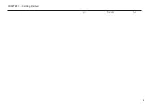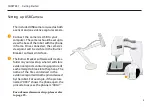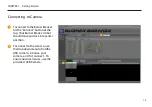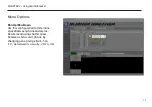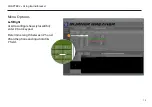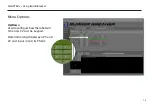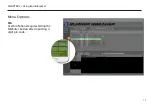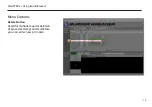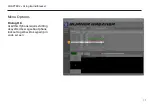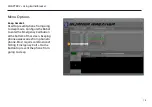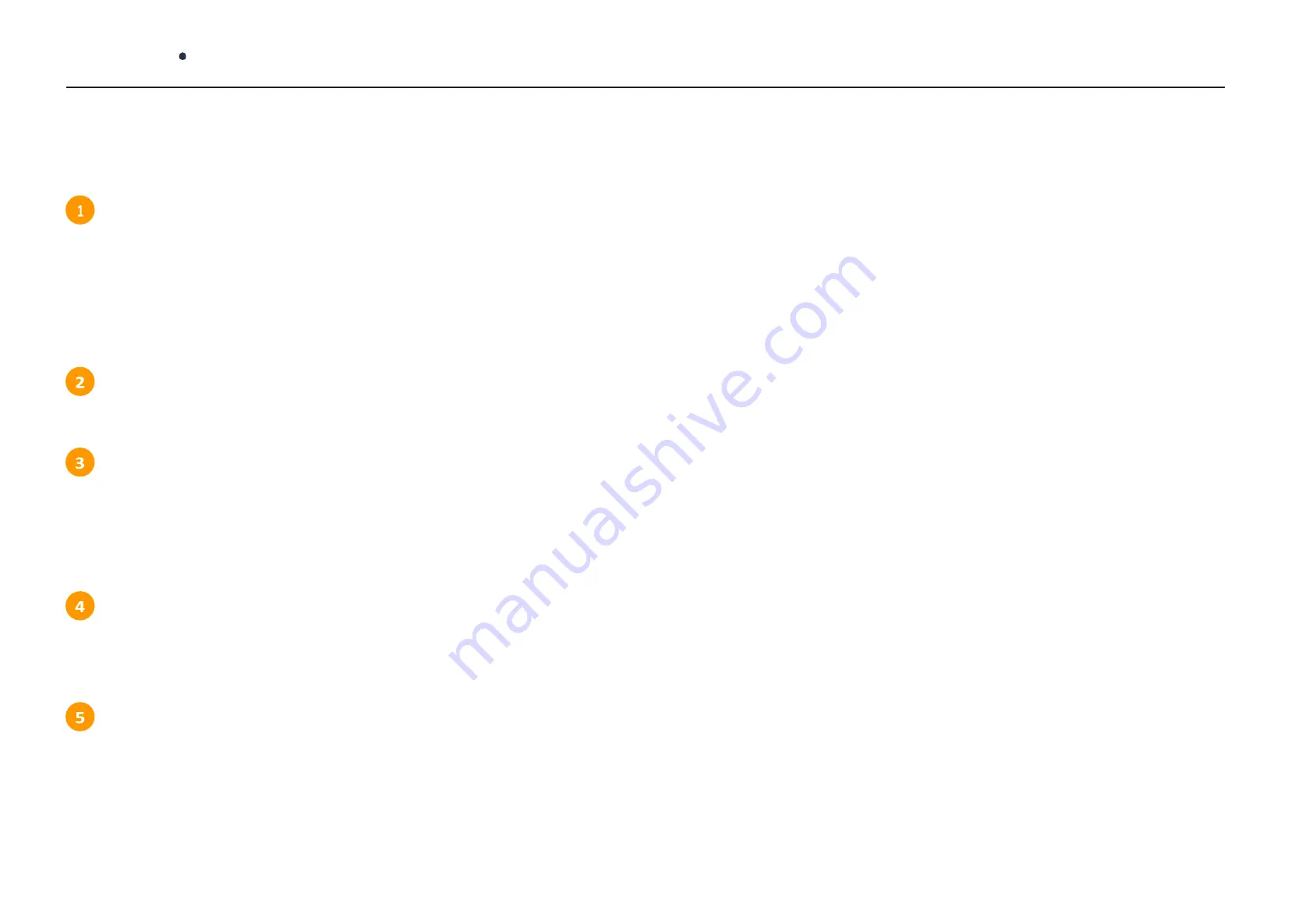
3
CHAPTER 1 Getting Started
Usage Tips
Adjusting Computer Camera Settings
Sometimes computer camera settings will cause conflict with Ipevo USB Camera, causing the
Ipevo to not connect to the computer. To avoid this, go to device manager-Imaging Devices-
Integrated Camera- Turn OFF. You may need to restart the computer after this for the setting to
take place
Supervision Recommmended
It is suggested that someone be present while the Burner Breaker is in use.
Give Burner Breaker Breaks
The Burner Breaker uses a state of the art robot with interior sensors. It is suggested that the
robot be given a “break” every 5 hours to ensure its calibration stays intact. This can be as
simple as a five minute stop to ensure the stylus is hitting all the keys.
Confirm Camera Connection
Ensure your camera is connected and being accessed by the Burner Breaker software. This will
allow creation of evidence.
Confirm Keys are Programmed Correctly
Take your time to make sure the Burner Breaker is programmed to hit all applicable keys.
Different phones and operating systems will have different ways of registering pincode
attempts. Your Burner Breaker can be programmed for different time-out periods, screen-awake
procedures and even backspace deletes for locked applications without enter buttons.
Summary of Contents for Burner Breaker
Page 1: ...BURNER BREAKER USER MANUAL...