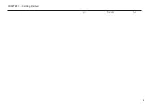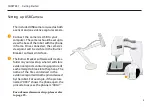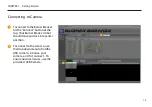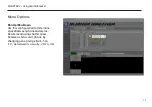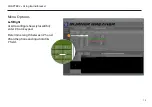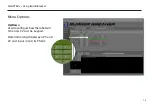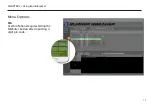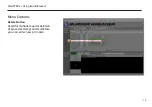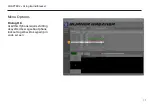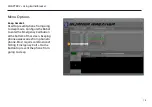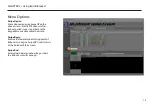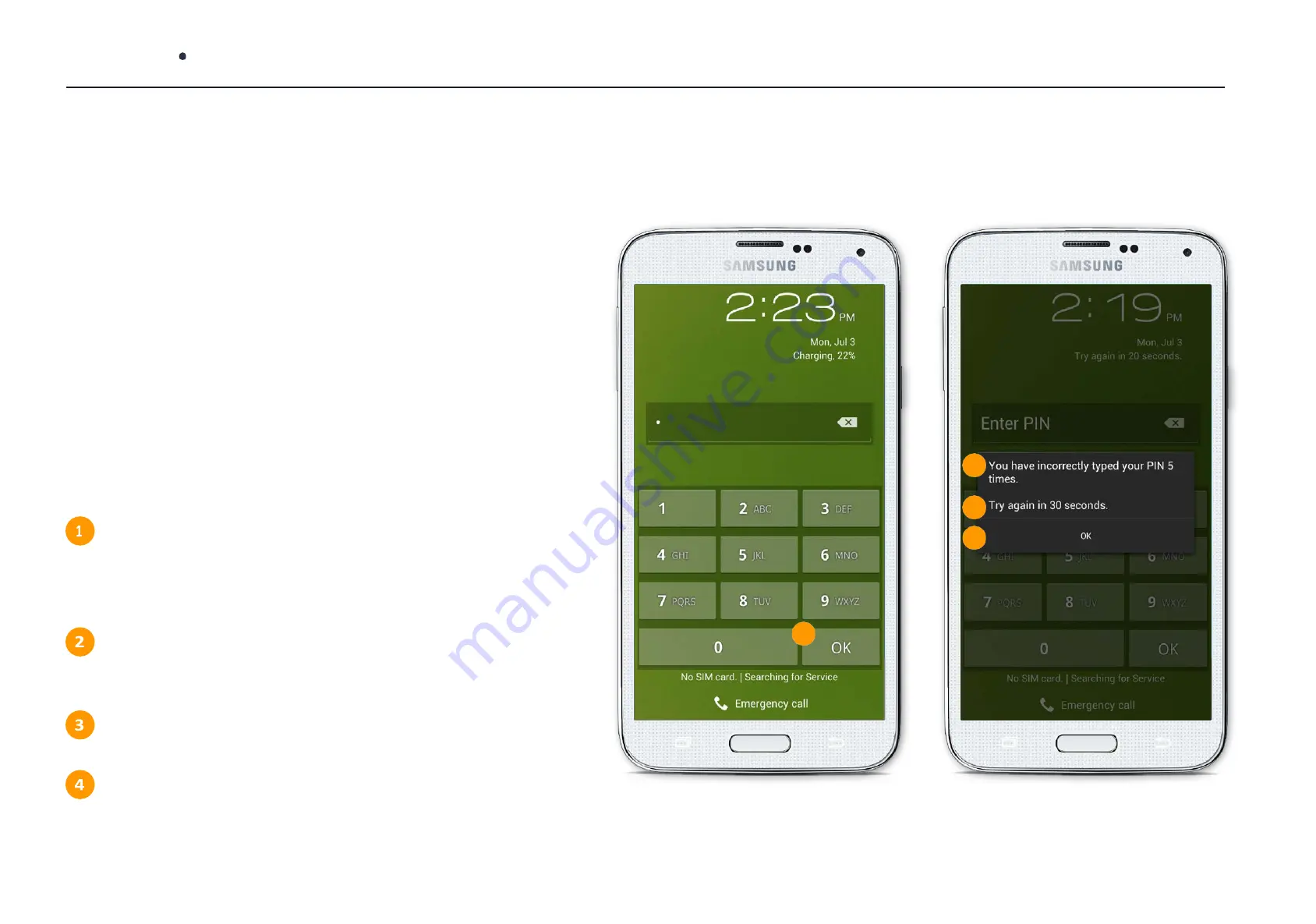
4
CHAPTER 1 Getting Started
How pincodes are accepted
This test with the phone is needed to be done
before using Burner Breaker to ensure proper,
continuous Brute Force attack
To find out how your phone accepts passcodes,
you need to manually enter incorrect passcodes
at least 5 times.
It is very important to notate information like:
2
3
Do you have to enter “OK” after
each attempt to enter another
passcode?
How many attempts are you able to
1
enter before the phone locks out?
How long is the lockout period?
Do you have to click “OK” on any
popup once the phone locks out to
get back to the keypad screen?
4
Summary of Contents for Burner Breaker
Page 1: ...BURNER BREAKER USER MANUAL...