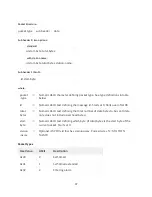22
Err
Total errors occurring during either a transmit or message check attempt
Test Transmission
Press the “Test transmission” button on the Iridium tab to bring up a dialog prompting you for
text to transmit. Pressing “Ok” in the dialog transmits the text. Pressing “X” in the dialog cancels
the test transmission.
Figure 14: Test Transmission Dialog
Troubleshooting
1.
Verify nothing else in the system is using the com port (Coms entry on Setup tab, basic
program, modbus, etc.)? Issuing “status” at the command prompt will list all ports that
Remote has been configured to support (and are therefore unavailable for Iridium use).
2.
Observe the Iridium diagnostics tab to verify that transmissions and message processing
are being scheduled as desired, and watch for “Comm Err!”, indicating a problem
communicating with the modem.
3.
Issuing “report high” or “report debug” at the command prompt will provide real time
diagnostic information about Iridium performance.
4.
The system status page will show information about the most recent diagnostic messages
and the current state of the Iridium modem. This can also be displayed on demand at the
command prompt with the “info” command.
5.
Examine the system.log to look for status messages, connection errors, and transmission
errors.