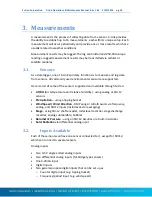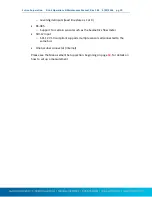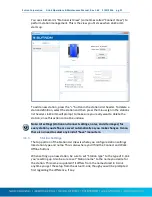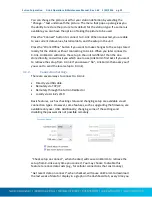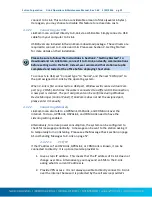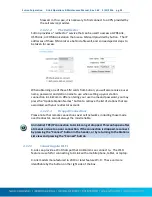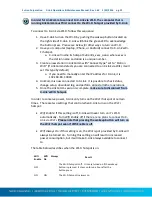Sutron Corporation X-Link Operations & Maintenance Manual, Rev 1.63 5/24/2016 pg. 26
ON
OFF
The Wi-Fi hotspot is turned on for 10 minutes:
at boot up
when the station is connected to, whether via
USB, over the modem, or over Wi-Fi
after an SMS is received
after a TXLISTEN command.
The Wi-Fi hotspot turns on for one hour when:
The wakeup button is pressed
The station goes into alarm
4.1.3.
Notes
This section is typically used to enter notes in this section related to station
setup and maintenance. For example, you might store information about the last
time the station was visited, plans for future visits, and notes on calibrations, etc.
4.1.4.
Site Images
This section allows you store pictures of the site. Click “Add New Image” to
browse for images to store. If a camera is available, you’ll have the option to
take pictures to store as new site images.
When you click a site image, it expands to fill the available window.
To delete a site image, right-click (or press-and-hold) the image and select
“Delete Site Image” in the subsequent prompt.
4.1.5.
Main Menu While in Stations List View
Press the
button in the upper left to access the main menu. When the Station
list view is active, the main menu offers options to:
See “About…” information
Visit the Sutron website
View the LinkComm event log (useful for debugging with customer service)
Exit the app (not present on mobile app)
4.2.
Station View – Connected or Working Offline
After you press either “Connect” or “Work Offline” in the stations list view,
LinkComm transitions to the “Station View”, where you see several tabs, e.g.,
Dashboard, Measurements, Data, etc., each showing information about status
and/or setup for the selected X-Link.
The following picture is of the station view with the Dashboard tab selected: