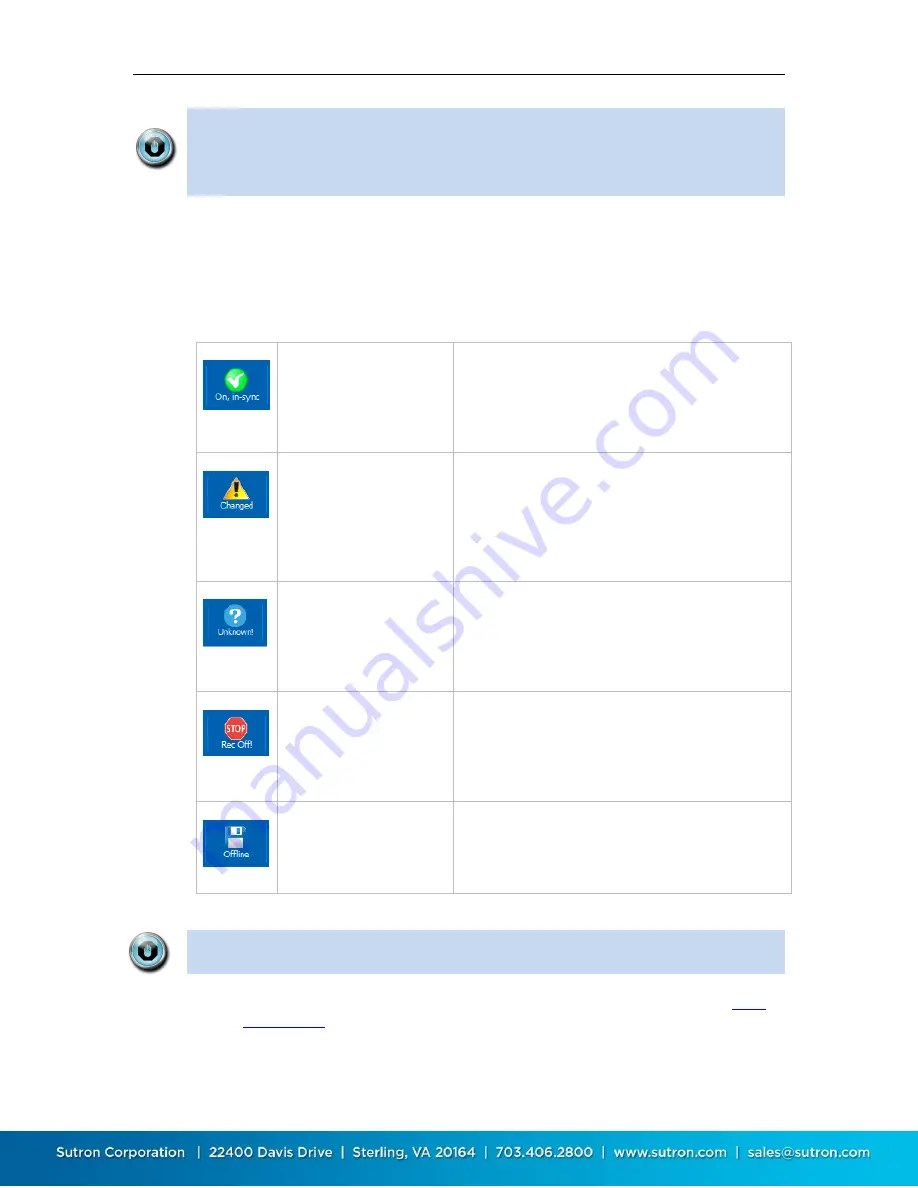
Sutron Corporation Satlink Operations & Maintenance Manual, Rev 8.04.2 11/3/2016 pg. 46
Note: When the setup displayed by LinkComm is the same as the setup in
Satlink, then we say the setups are “in-sync”. When the setups are not the
same, the setup status button displays a warning sign, and you must send the
setup to Satlink to get the setups “in-sync”.
After making changes to the setup locally, you need to send those changes to Satlink to bring the
setups “in-sync”. You do this by pressing the setup status button (or by selecting the main menu
item, “Send Setup to Satlink”).
The following table describes the different states maintained by the setup status button, and
describes what happens when you press the button in each of the states:
LinkComm is connected
to Satlink, recording is
ON, and the setups are
“in-sync”
Press the button to turn off recording. LinkComm
will prompt for confirmation.
A change has been made
to the setup in LinkComm
(it no longer matches the
setup in Satlink)
Press the button to send setup changes to Satlink.
LinkComm will prompt for confirmation. If “Yes”,
only the changes required to be “in-sync” are sent. If
“No”, LinkComm prompts to retrieve the setup from
Satlink, overwriting local changes
The setup in Satlink is
unknown, and so may
differ from the one
displayed by LinkComm
Press the button to send the setup to Satlink.
LinkComm will prompt for confirmation. If “Yes”,
LinkComm first sets the setup in Satlink to defaults,
and then sends the changes required to be in-sync
Recording is OFF in
Satlink. This means no
measurements are being
made
Press the button to turn recording ON in Satlink.
LinkComm will prompt for confirmation
LinkComm is working off
line (not connected to
Satlink)
Press the button to connect to Satlink
The setup that is shown in LinkComm is not necessarily the same setup that is
in a connected Satlink
To read a setup from a Satlink and show it in LinkComm, you may either use the
as described in the previous section, or select the
Get Setup From Satlink
item from the main menu
















































