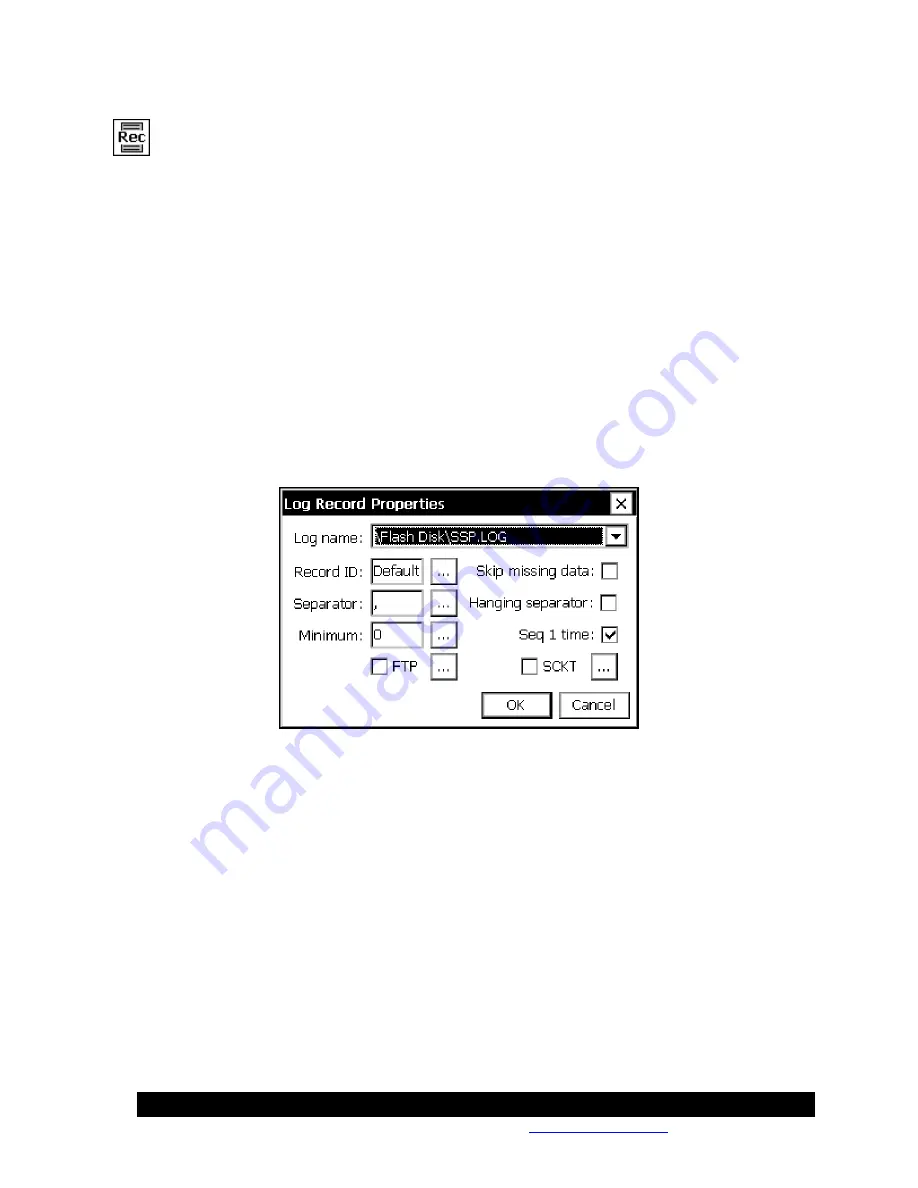
Bringing the Benefits of Real-Time Data Collection to the World
Sutron Corporation, Tel: 703-406-2800,
http://www.sutron.com
236
LogRec
Inputs
Input
Outputs
Output
Description
The LogRec block works in tandem with the LogField block to enable you to build a record of
data from several fields to add to a log. The LogRec block defines the characteristics of the
record. In addition to disk based logging, the LogRec block also supports FTP and Socket
logging. FTP logging appends the data to a text file on a FTP Server, while Socket logging
creates a TCP/IP server that will log the data to any client that connects to it.
The following shows the Log Record Properties dialog used to configure the LogRec block.
The
Log Name
property identifies to which log the record should be added. The drop down list
contains a list of all logs in the system, plus an additional entry that allows you to add a new log.
<None>
may be selected to disable storing the data record to log files.
Record ID
identifies the name of the record. The name given appears as a selection in all
LogField block property dialogs, and is used to identify which fields belong to this record. In
addition, Record ID is used to name the record entry in the log.
The
Separator
property defines the string to use in between each field when formatting the
record for output to the log.
The
Minimum
property specifies the minimum number of fields that must be formatted into the
record before the record will actually be logged.
The
Skip missing data
property determines whether to skip fields whose data has not been
updated since the last time the record was formatted and logged. “Skipping” a field means
skipping it entirely, meaning the formatted record won’t contain even a placeholder for the data.
When this property is not checked, all fields are included in the logged entry, regardless of when
Summary of Contents for Xpert2
Page 2: ......
Page 11: ...Chapter 1 Introduction...
Page 16: ......
Page 17: ...Chapter 2 Getting Started...
Page 86: ......
Page 87: ...Chapter 4 Graphical Setup Diagrams...
Page 104: ......
Page 105: ...CHAPTER 5 EXAMPLE SETUPS...
Page 128: ......
Page 129: ......
Page 130: ......
Page 131: ...Chapter 7 Installation...
Page 140: ......
Page 141: ...Chapter 8 Maintenance and Troubleshooting...
Page 145: ...Appendix A Setup Blocks...
Page 266: ......
Page 267: ...Appendix B Updating the Firmware...
Page 290: ......
Page 291: ...Appendix E Software Development Kit SDK...
Page 293: ...Appendix F Creating Custom Voice Files...
Page 330: ......
















































