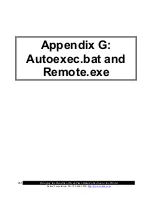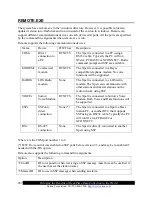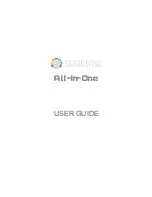Bringing the Benefits of Real-Time Data Collection to the World
Sutron Corporation, Tel: 703-406-2800,
http://www.sutron.com
286
AUTOEXEC.BAT
Starting with version 2.0.0.0 and greater, the autoexec.bat file is AUTOMATICALLY updated
by the system when changes to the COMS are made. The only time a user needs to modify the
autoexec.bat file manually is if the autoexec.bat file is corrupted or missing.
The Xpert executes instructions in the \flash disk\autoexec.bat file on startup. If the file doesn’t
exist, or if the user cancels execution, the system will run \windows\remote.exe com1:115200.
This remote.exe program is the program that allows communication with XTerm. With
remote.exe running, you will be able to update the software, setups and monitor the system as
needed.
To skip autoexec.bat on Xpert, touch the screen while turning on the Xpert and remain touching
it until you see a message box displayed. The message box will ask if you want to skip the
execution of autoexec.bat. Press YES. If you press NO, the system will continue and execute
autoexec.bat.
To skip the autoexec.bat via a terminal program, connect a PC running a terminal program to
COM1 and apply power to the unit. After the terminal displays "Flushing caches", press CTRL
key and C <CTRL-C>, hold until message displays "Bypassing \flash disk\Autoexec.bat..."
The factory default for autoexec.bat is as follows:
\windows\remote.exe com1:115200
\windows\Xpert.exe
The first line runs remote.exe, enabling communications on com1. The second line runs the main
Xpert application program. The details of running remote.exe are explained in the following
section. Xpert.exe accepts several command line options:
/Debug
send debug messages to the serial port
/SDI COM4: use COM4 for SDI-12
NOTE:
If redirecting SDI to a different com port, the com port settings in the Coms (SSP/CL)
section of setup should be left as None. Coms (SSP/CL) is strictly for configuring SSP and
Command Line communication devices (e.g., Modem, Voice Modem, Radio, etc.).
You may make changes to the autoexec.bat by editing the file on your PC and then transferring it
to the Xpert. However, if you make a mistake and render it inoperable, you will need to follow
the instructions to skip autoexec.bat on startup so you can transfer a correct autoexec.bat to the
Xpert.
Summary of Contents for Xpert2
Page 2: ......
Page 11: ...Chapter 1 Introduction...
Page 16: ......
Page 17: ...Chapter 2 Getting Started...
Page 86: ......
Page 87: ...Chapter 4 Graphical Setup Diagrams...
Page 104: ......
Page 105: ...CHAPTER 5 EXAMPLE SETUPS...
Page 128: ......
Page 129: ......
Page 130: ......
Page 131: ...Chapter 7 Installation...
Page 140: ......
Page 141: ...Chapter 8 Maintenance and Troubleshooting...
Page 145: ...Appendix A Setup Blocks...
Page 266: ......
Page 267: ...Appendix B Updating the Firmware...
Page 290: ......
Page 291: ...Appendix E Software Development Kit SDK...
Page 293: ...Appendix F Creating Custom Voice Files...
Page 330: ......