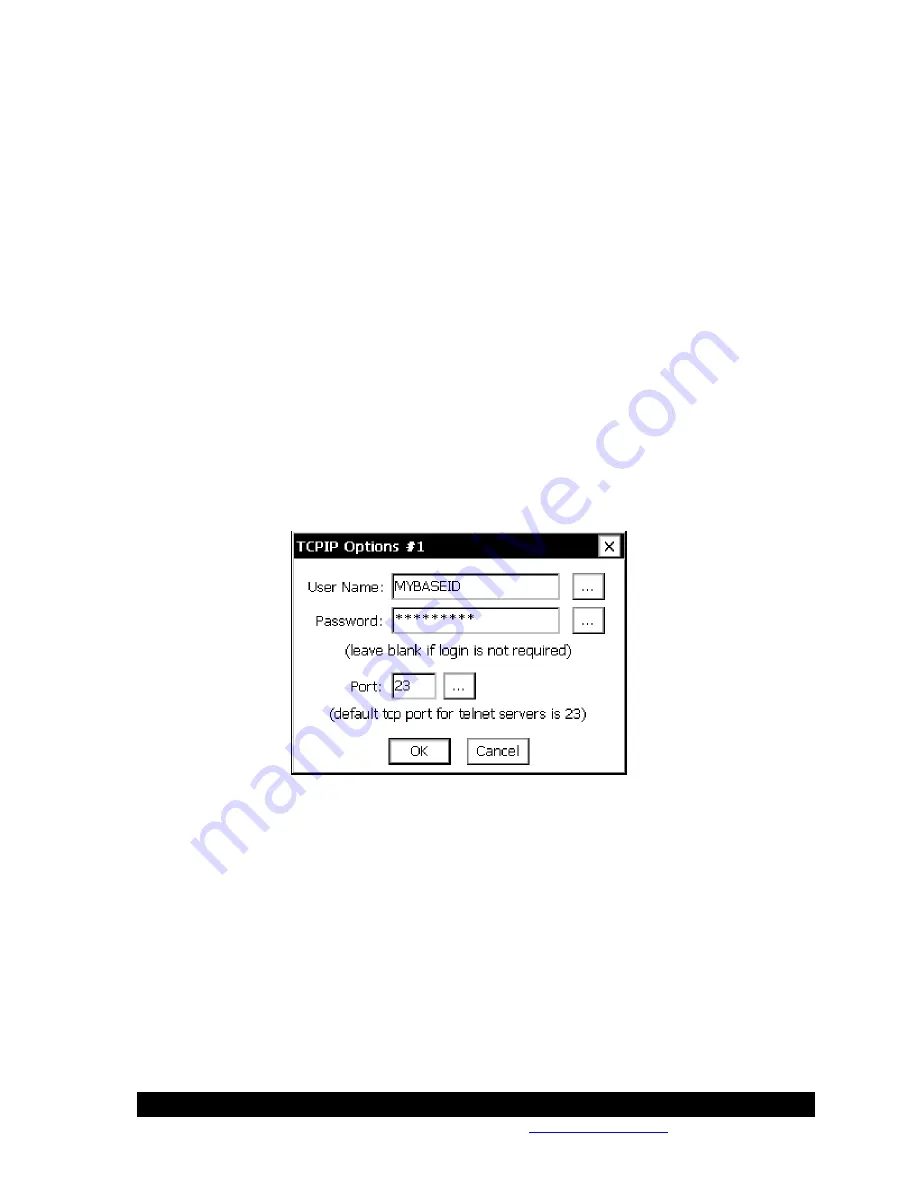
Bringing the Benefits of Real-Time Data Collection to the World
Sutron Corporation, Tel: 703-406-2800,
http://www.sutron.com
27
URL: Machine name or IP address to send a message to. Leaving an entry blank will cause it to
be skipped.
Type: Type of message to send. SSP selects an SSP message. The Xpert2 waits for an OpAck
packet to be received to confirm reception. Computer selects a text message with a prompt to
press ENTER to confirm reception. Data also selects a text message but it doesn’t wait for
confirmation and assumes it has been delivered correctly if the TCPIP stack does not report an
error making the connection and sending the message.
Tx Normal Rate: Selects an interval at which a message will be sent when the system is in the
NORMAL state (entering 00:00:00 will disable this feature).
Tx Alarm Rate: Selects an interval at which a message will be sent when the system is in the
ALARM state (entering 00:00:00 will disable this feature).
Send to All: If checked messages will be sent to all 3 URLs. If left unchecked then each URL is
tried in order until a message has been delivered.
Disable Alerts: If checked this will disable alert messages to be sent via TCPIP, but not Tx
Normal or Tx Alarm messages. Alert messages occur when a sensor transitions in to (or out of)
the alarm state.
Options: The options button brings up further options that may be enabled for each URL.
User Name: SSP alarms may require a user name in order to login to the server before the alarm
message can be sent. The user name can be specified with this field, leave it blank if login is not
required.
Password: SSP alarms may require a password in order to login to the server before the alarm
message can be sent. The password can be specified with this field, leave it blank if a password
is not required.
Port: The messages are sent using TCP socket communications with auto-detection of the Telnet
protocol. The standard port for a telnet server (including the Xpert2’s) is 23, but on a base station
that port may not be available (or desirable) and hence a different port number may be selected
with this field.
Summary of Contents for Xpert2
Page 2: ......
Page 11: ...Chapter 1 Introduction...
Page 16: ......
Page 17: ...Chapter 2 Getting Started...
Page 86: ......
Page 87: ...Chapter 4 Graphical Setup Diagrams...
Page 104: ......
Page 105: ...CHAPTER 5 EXAMPLE SETUPS...
Page 128: ......
Page 129: ......
Page 130: ......
Page 131: ...Chapter 7 Installation...
Page 140: ......
Page 141: ...Chapter 8 Maintenance and Troubleshooting...
Page 145: ...Appendix A Setup Blocks...
Page 266: ......
Page 267: ...Appendix B Updating the Firmware...
Page 290: ......
Page 291: ...Appendix E Software Development Kit SDK...
Page 293: ...Appendix F Creating Custom Voice Files...
Page 330: ......
















































