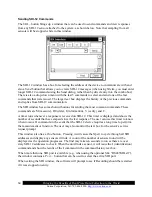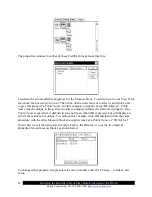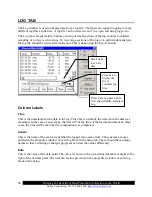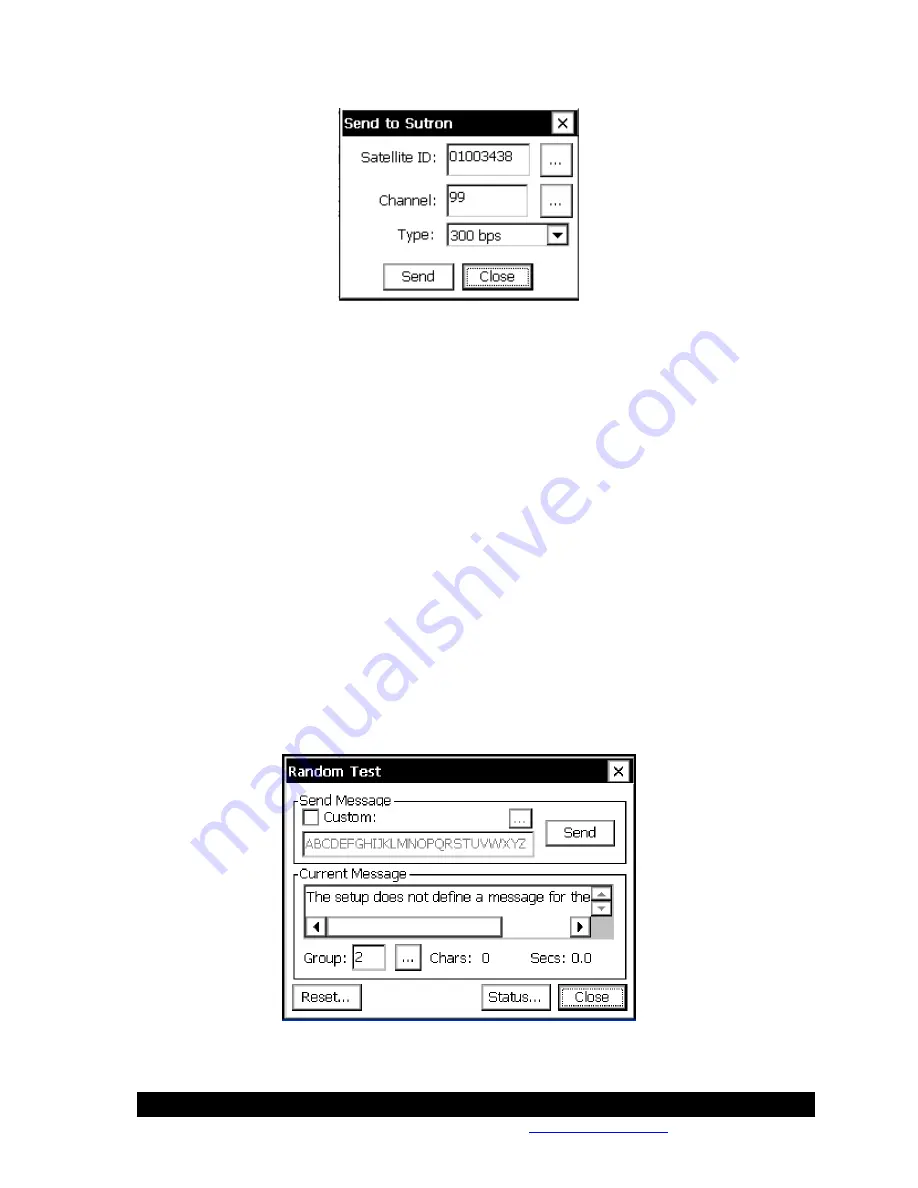
Bringing the Benefits of Real-Time Data Collection to the World
Sutron Corporation, Tel: 703-406-2800,
http://www.sutron.com
56
Random Test
The Random Test dialog is used to make a test transmission, see the selected format of a random
transmission and display the detailed status of Satlink. Pressing the Send button makes test
transmissions. Before pressing
Send
, Satlink must be set up with valid information on both the
Satlink dialog and Satlink random dialogs. Test transmissions should only be made on special
test channels, or with the Satlink connected to a dummy load. Otherwise, the transmission may
interfere with other stations. The test message that will be sent is displayed in the text box to the
left of the send button. Change the message by selecting custom and then changing the message
using the … control.
If the setup has been entered, this dialog will display the Current Message that would be
transmitted if a random message were sent. Use the control next to Group to select which
random group to see formatted. Along with the message, the dialog displays the number of
characters in the message and the amount of time that would be needed to make the
transmissions. These will be useful things to examine to help make sure the set up is correct.
To see the detailed status from the transmitter, press the Status button.
Pressing the “Reset” button will send a command to the Satlink to reset (reboot). This might be
necessary in the rare case where the Satlink has a problem that can only be cleared by reset, but
no one is at the station to cycle power.
Summary of Contents for Xpert2
Page 2: ......
Page 11: ...Chapter 1 Introduction...
Page 16: ......
Page 17: ...Chapter 2 Getting Started...
Page 86: ......
Page 87: ...Chapter 4 Graphical Setup Diagrams...
Page 104: ......
Page 105: ...CHAPTER 5 EXAMPLE SETUPS...
Page 128: ......
Page 129: ......
Page 130: ......
Page 131: ...Chapter 7 Installation...
Page 140: ......
Page 141: ...Chapter 8 Maintenance and Troubleshooting...
Page 145: ...Appendix A Setup Blocks...
Page 266: ......
Page 267: ...Appendix B Updating the Firmware...
Page 290: ......
Page 291: ...Appendix E Software Development Kit SDK...
Page 293: ...Appendix F Creating Custom Voice Files...
Page 330: ......