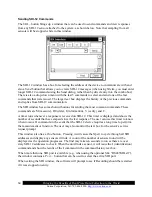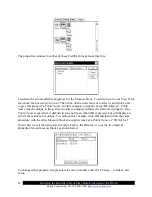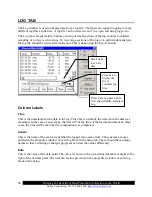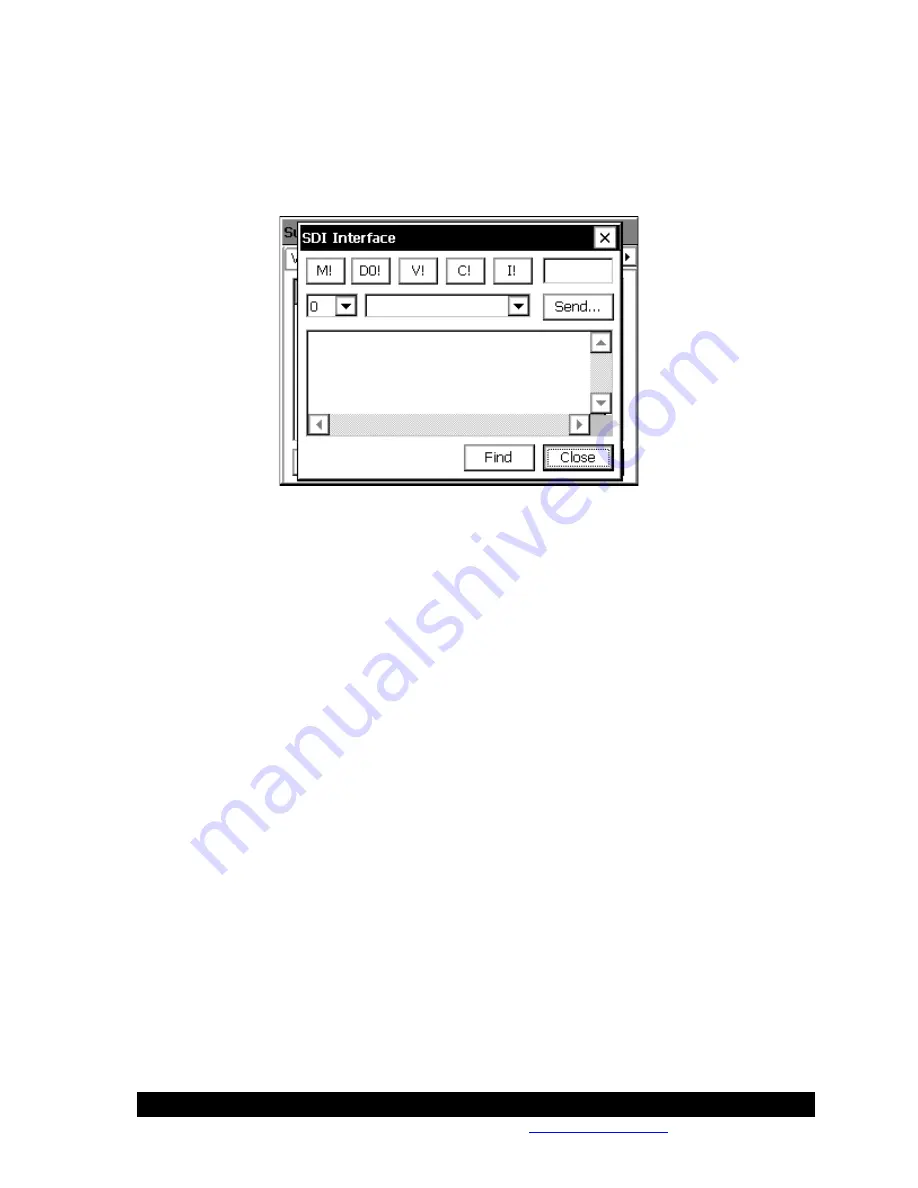
Bringing the Benefits of Real-Time Data Collection to the World
Sutron Corporation, Tel: 703-406-2800,
http://www.sutron.com
64
Sending SDI-12 Commands
The
SDI…
button brings up a window that can be used to send commands and view responses
from any SDI-12 sensor attached to the system, as shown below. Note that sampling from all
sensors will be stopped while in this window.
The SDI-12 window has a box for selecting the address of the device to communicate with and
also a
Send
button that allows you to create SDI-12 messages (when using Xterm, you must enter
longer SDI-12 commands using the Send dialog, rather than by direct entry into the combo box).
There is also a drop-down menu with the last 5 commands to select and send one of the last
commands that were issued. The larger text box displays the history of the previous commands
and replies from SDI-12 communication.
The SDI window has some shortcut buttons for sending the most common commands. These
commands are M (measure), D0 (data), I (information), V (verify) and C.
A timer runs whenever a response is received on SDI-12. This timer is displayed and shows the
number of seconds that have elapsed since the last response. The user can use this timer to know
when to issue D commands in the event that the SDI-12 device requires a long time to perform
the measurement or function. The user may also monitor the text box for the sensor’s service
request prompt.
This window also has a
Find
button. Pressing it will cause the Xpert to cycle through all SDI
addresses and display any sensors it finds. A count of the number of sensors found will be
displayed as the operation progresses. The find may take ten seconds to run as there are over
sixty SDI-12 addresses to check. When the unit finds a sensor, it will issue the I (identification)
command and show the results of the I command in the command history text box.
When more than one SDI port is available (e.g., when using the optional SLL “RS485SDI.sll”),
the window contains a
Port…
button that can be used to select the active SDI port.
When exiting the SDI window, the software will prompt to see if Recording should be restarted
if it was stopped on entry.
Summary of Contents for Xpert2
Page 2: ......
Page 11: ...Chapter 1 Introduction...
Page 16: ......
Page 17: ...Chapter 2 Getting Started...
Page 86: ......
Page 87: ...Chapter 4 Graphical Setup Diagrams...
Page 104: ......
Page 105: ...CHAPTER 5 EXAMPLE SETUPS...
Page 128: ......
Page 129: ......
Page 130: ......
Page 131: ...Chapter 7 Installation...
Page 140: ......
Page 141: ...Chapter 8 Maintenance and Troubleshooting...
Page 145: ...Appendix A Setup Blocks...
Page 266: ......
Page 267: ...Appendix B Updating the Firmware...
Page 290: ......
Page 291: ...Appendix E Software Development Kit SDK...
Page 293: ...Appendix F Creating Custom Voice Files...
Page 330: ......