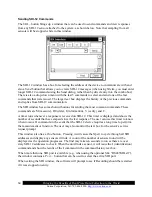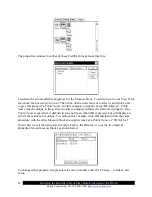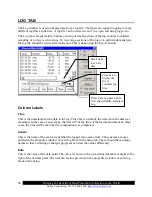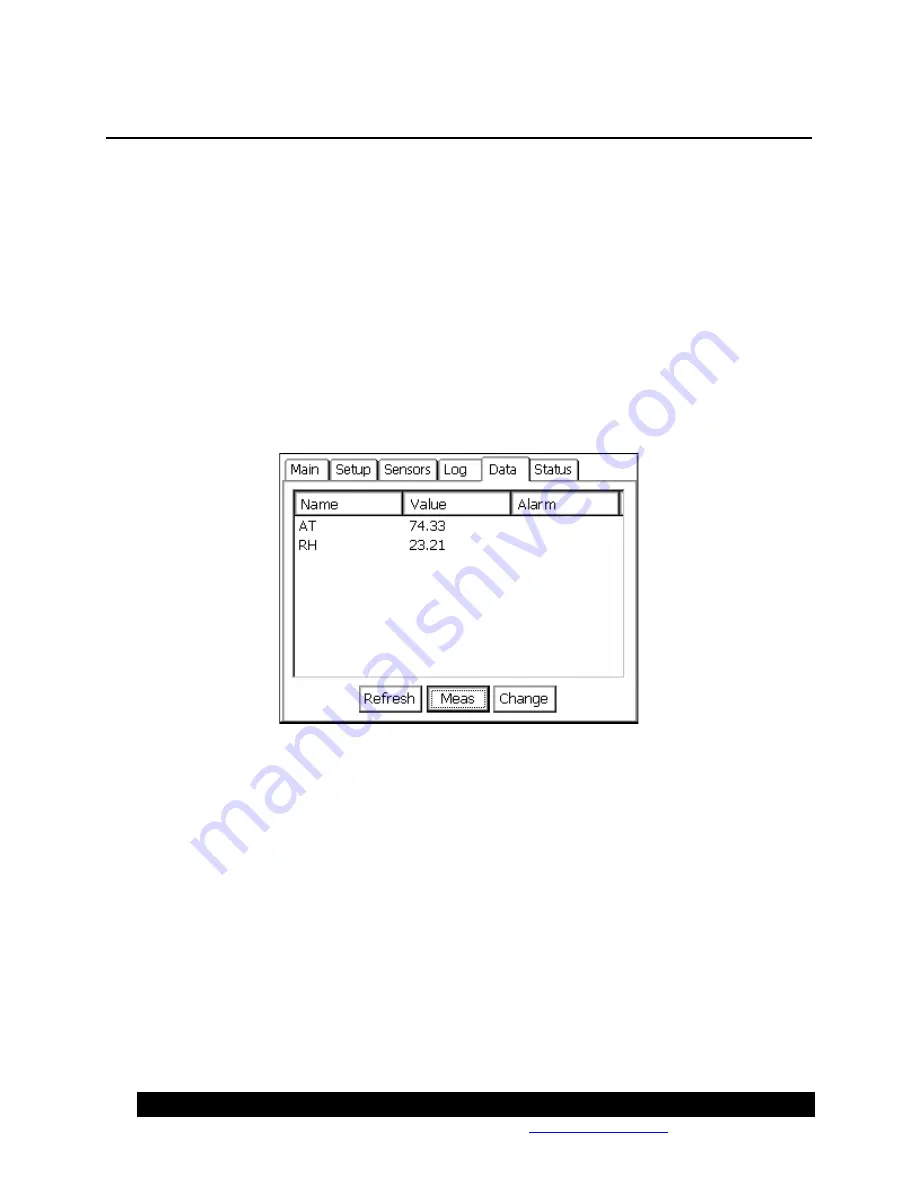
Bringing the Benefits of Real-Time Data Collection to the World
Sutron Corporation, Tel: 703-406-2800,
http://www.sutron.com
65
DATA TAB
The Data tab shows all the data values in the Xpert that have been tagged with either a Coms Tag
or FieldVar setup block. If this window is empty, it means that neither Coms Tags nor FieldVars
were used in the setup. The data in this window are the values that will be transmitted in
response to a request for current data. If the data results from a Coms Tag, and the tag block is
connected to an Alarm block, the Alarm status will show up under the column labeled “Alarm”.
This window provides three controls:
Refresh
,
Measure
and
Change. Refresh
updates the
window with the latest information. When the current selection is a Coms Tag,
Measure
causes
the system to make a live reading of the sensor to which the Coms Tag is connected (see Note
below), and
Change
alters the current value for the value that is displayed (
Change
will also
kickback the value to blocks to which it is connected, e.g., if a Coms Tag is connected to a
Constant Block, you can use change to alter the value of the constant). When the current
selection is a FieldVar,
Measure
has no effect and
Change
changes the value of the displayed
property.
Note: Coms Tag blocks can only “measure” sensors with which they are inline, if there are no
“active” blocks between the Coms Tag and sensor block. Generally speaking, this means the
Coms Tag must be connected after the sensor block, and
before
any Measure, Average, or other
active block (an “active” block is one that initiates a measurement, and typically has a darkened
border in the graphical setup).
The FieldVar setup block, in conjunction with the Data tab, provides a way to access often-
changed properties from multiple blocks in the setup in one convenient place. To understand
FieldVars, some knowledge of the way the Xpert is set up is needed. The graphical setup is
discussed in detail in the next chapter, but for the purposes of this discussion, let’s look at a
sample setup screen:
Summary of Contents for Xpert2
Page 2: ......
Page 11: ...Chapter 1 Introduction...
Page 16: ......
Page 17: ...Chapter 2 Getting Started...
Page 86: ......
Page 87: ...Chapter 4 Graphical Setup Diagrams...
Page 104: ......
Page 105: ...CHAPTER 5 EXAMPLE SETUPS...
Page 128: ......
Page 129: ......
Page 130: ......
Page 131: ...Chapter 7 Installation...
Page 140: ......
Page 141: ...Chapter 8 Maintenance and Troubleshooting...
Page 145: ...Appendix A Setup Blocks...
Page 266: ......
Page 267: ...Appendix B Updating the Firmware...
Page 290: ......
Page 291: ...Appendix E Software Development Kit SDK...
Page 293: ...Appendix F Creating Custom Voice Files...
Page 330: ......