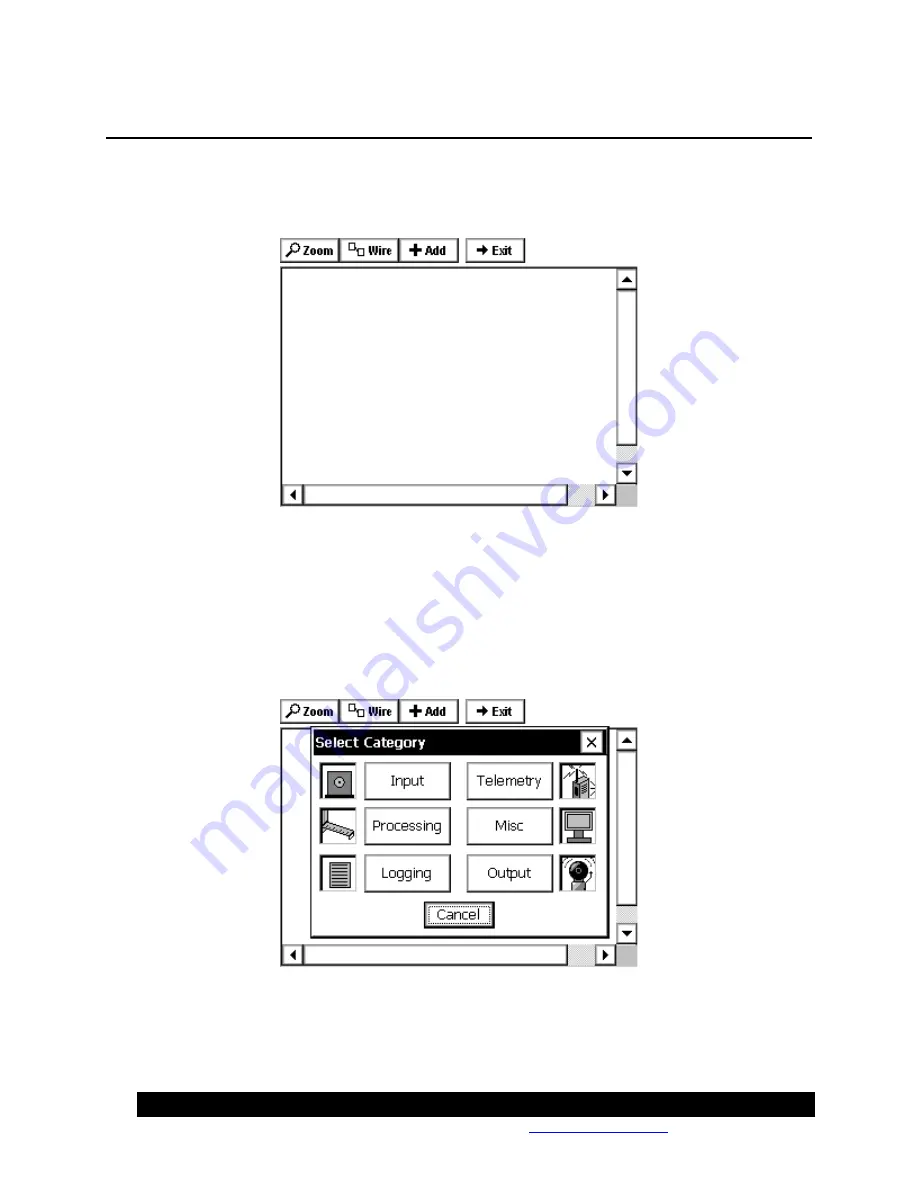
Bringing the Benefits of Real-Time Data Collection to the World
Sutron Corporation, Tel: 703-406-2800,
http://www.sutron.com
83
CREATING A NEW SETUP DIAGRAM
Now that we have seen an example graphical setup, let’s see what it take to create a small one
from scratch. From the Setup tab, highlight [New] and select
Edit.
This will bring up a blank
setup screen:
Let’s say we’ve just physically hooked-up two sensors to our Xpert and want to add them to this
new setup. One is an RM Young wind sensor, from which we want to log wind speed and wind
direction, and the other is a submersible pressure sensor, from which we want to measure water
depth.
Adding a Sensor Using the Wizard
Click the
Add
button to add the first sensor. The following screen will come up:
This screen shows the different types of setup blocks. Now click
Input
to bring up a list of the
available input blocks:
Summary of Contents for Xpert2
Page 2: ......
Page 11: ...Chapter 1 Introduction...
Page 16: ......
Page 17: ...Chapter 2 Getting Started...
Page 86: ......
Page 87: ...Chapter 4 Graphical Setup Diagrams...
Page 104: ......
Page 105: ...CHAPTER 5 EXAMPLE SETUPS...
Page 128: ......
Page 129: ......
Page 130: ......
Page 131: ...Chapter 7 Installation...
Page 140: ......
Page 141: ...Chapter 8 Maintenance and Troubleshooting...
Page 145: ...Appendix A Setup Blocks...
Page 266: ......
Page 267: ...Appendix B Updating the Firmware...
Page 290: ......
Page 291: ...Appendix E Software Development Kit SDK...
Page 293: ...Appendix F Creating Custom Voice Files...
Page 330: ......










































