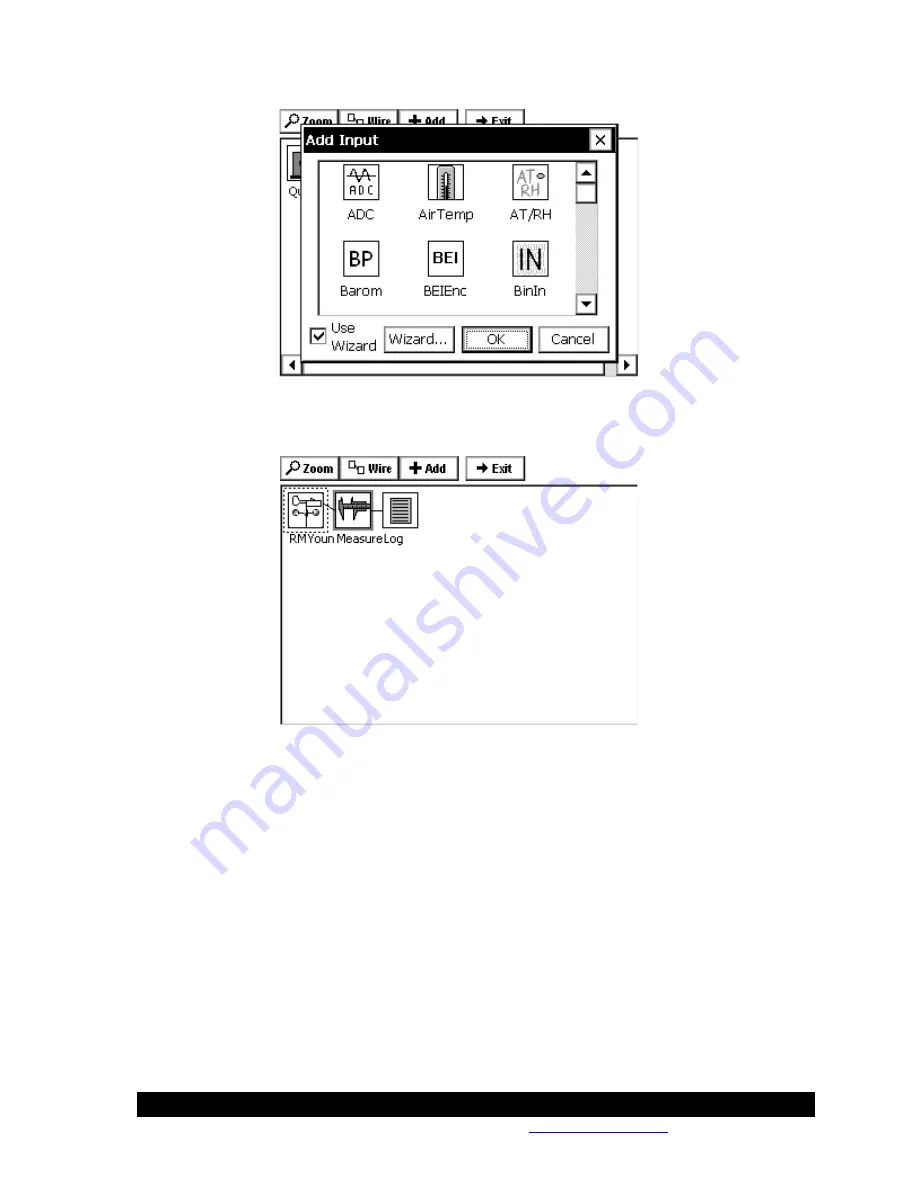
Bringing the Benefits of Real-Time Data Collection to the World
Sutron Corporation, Tel: 703-406-2800,
http://www.sutron.com
84
Scroll up or down to find the input block labeled RMYoung. For now, leave the checkbox next
to
Use Wizard
checked and click
OK
. Now the main setup display will look like this:
By using the Wizard, we can see that not only has the RMYoung sensor block has been added to
the setup screen, but a measure block and log block as well, with connections! The exact blocks
that are automatically added with the Wizard are customizable with the
Wizard…
button in the
Add Input window above.
Adding Additional Blocks
Looking carefully, we see that only one of the outputs from the RMYoung block will be sampled
and logged with this arrangement. Zooming in on this block indicates it is the wind speed output:
Summary of Contents for Xpert2
Page 2: ......
Page 11: ...Chapter 1 Introduction...
Page 16: ......
Page 17: ...Chapter 2 Getting Started...
Page 86: ......
Page 87: ...Chapter 4 Graphical Setup Diagrams...
Page 104: ......
Page 105: ...CHAPTER 5 EXAMPLE SETUPS...
Page 128: ......
Page 129: ......
Page 130: ......
Page 131: ...Chapter 7 Installation...
Page 140: ......
Page 141: ...Chapter 8 Maintenance and Troubleshooting...
Page 145: ...Appendix A Setup Blocks...
Page 266: ......
Page 267: ...Appendix B Updating the Firmware...
Page 290: ......
Page 291: ...Appendix E Software Development Kit SDK...
Page 293: ...Appendix F Creating Custom Voice Files...
Page 330: ......











































