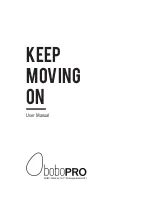Summary of Contents for AMBIT3 VERTICAL 1.0
Page 1: ...SUUNTO AMBIT3 RUN 1 0 USER GUIDE ...
Page 12: ...1 2 5 Tuesday 20 9 16 30 2s 12 ...
Page 96: ...96 ...
Page 1: ...SUUNTO AMBIT3 RUN 1 0 USER GUIDE ...
Page 12: ...1 2 5 Tuesday 20 9 16 30 2s 12 ...
Page 96: ...96 ...