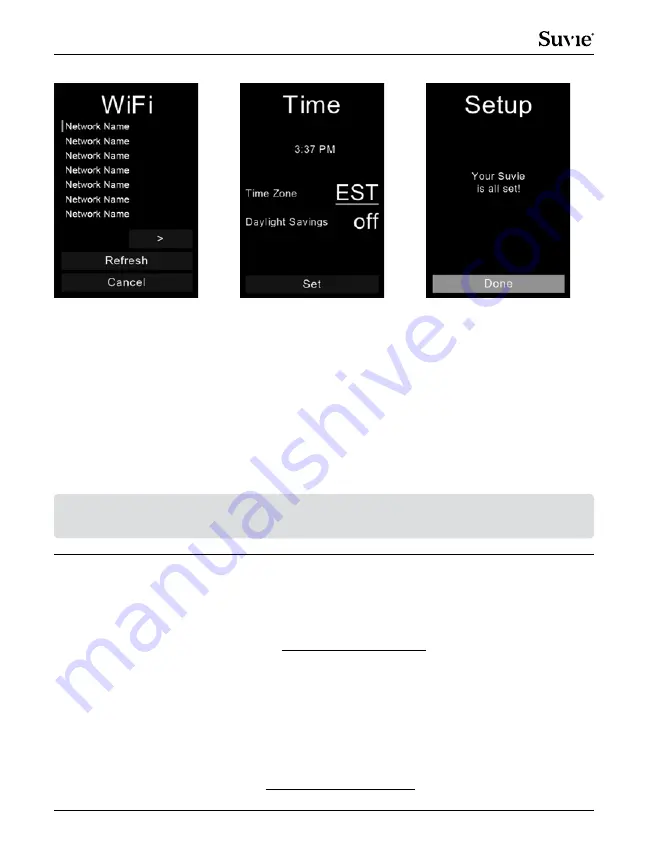
Model No. SV301
14
Date and time will then
be set automatically.
You may adjust the time
zone, and there is an
option for daylight
savings.
Once all settings have
been confirmed, Suvie
will download updates
automatically, and then will
reboot. Please be patient as
this process may take several
minutes to complete. Once
the setup has finished, Suvie
will show you a complete
screen and your appliance
is now ready to use.
A list of detectable Wi-Fi
networks will appear. Rotate
the dial to select the network
Suvie will use to connect
to the Internet.
Press the control knob
to make your selection.
Enter your password
by rotating the dial and
pressing on each character.
Your Suvie Account
Your Suvie will automatically register once it has been connected to WiFi.
To login to your Suvie account go to:
https://app.suvie.com
Your Suvie account can be used to:
• Order Suvie Meals
• Update shipping address
• Update billing information
• Update account name and phone number
Looking for Suvie recipes? Visit https://blog.suvie.com
For any issues connecting your Suvie to Wi-Fi, contact our customer support team
via email: help@suvie.com
Summary of Contents for SV301
Page 28: ......














































