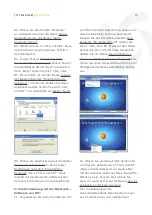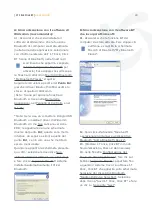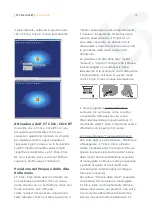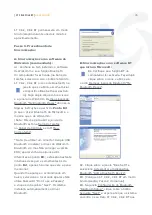| I-T Click Click BT |
User Guide
34
Elementos incluídos
Rato I-T Click, Click BT, Cabo de
carregamento da bateria “mini USB macho
– USB macho” e cabo alongador para
computadores de mesa “USB fêmea – USB
macho”.
Requisitos do Sistema
- Windows 98, ME, 2000, Server 2003, XP,
Windows Vista e Macintosh Mac OS 10.2.8
ou posterior.
- Porta USB para carregar a bateria.
- Hardware Bluetooth (com o seu software).
- Fabricantes de Software Bluetooth:
Widcomm (recomendado), IVT, ou o incluído
pela Microsoft (Widcomm) nos seus últimos
sistemas operativos.
Carregamento da Bateria
A primeira vez que vá utilizar o I-T Click,
Click BT ligue o cabo USB ao rato e ao seu
computador (se for preciso, ligue também
o cabo alongador USB) e carregue-o
completamente; isto fará com que a bateria
do mesmo dure mais tempo; este processo
pode durar umas 4 horas.
Sincronização do Software
Bluetooth
A primeira vez que instalar o seu rato
I-T Click, Click BT, necessitará da ajuda
de outro rato ou de um Touchpad (o que
trazem os notebook).
Verifique primeiro se o seu computador tem
instalado um software Bluetooth (e se este
tem o seu respectivo hardware bluetooth).
Se utilizar um Dongle USB Bluetooth no seu
computador de mesa, o software bluetooth
deve estar previamente instalado. Utilize
se for possível como software Bluetooth
a Widcomm que é ao mesmo tempo o
software Bluetooth que a Microsoft utiliza. É
muito importante dispor das últimas versões
existentes de Widcomm ou de IVT.
Suvil fabrica apenas o rato Bluetooth; este
manual ajuda a sincronizar o I-T Click, Click
BT com os fabricantes de software Bluetooth
do mercado, mas convém que tenha certa
experiência na instalação, na sincronização
e no manejo destes programas ou que
alguém perto de si possa ajudá-lo se for
necessário.
Passo 1.
Ligue o I-T Click, Click BT
pondo o botão multifunções em ON. (O
botão multifunções está localizado na parte
inferior do rato). Este botão serve para
ligá-lo “ON”, para desligá-lo “OFF” e para
s
incronizá-lo com o software Bluetooth do
computador quando premimos o comutador
multifunções.
Passo 2. Ligando o I-T Click, Click BT
com o seu Dongle USB Bluetooth ou
com o hardware Bluetooth do seu
notebook:
Prima e mantenha premido durante uns
2 ou 3 segundos o botão multifunções (o
que está debaixo do rato) até que o LED
vermelho do sensor do rato (o que está por
baixo do rato) mude intermitentemente de
estar com luz forte “ON” para luz fraca “ON”
a estar sem luz “OFF”. Então o I-T Click,
Click BT estará em modo Sincronização. O
| I-T Click Click BT |
User Guide
3
Items included
Battery recharging cable “mini-USB male -
USB male” and extension for Desktops “USB
female - USB male”.
System Requirements
- Windows 98, ME, 2000, Server 2003, XP,
Windows Vista and Macintosh Mac OS 10.2.8
or later.
- USB port for recharging the battery.
- Bluetooth hardware (with software).
- Bluetooth software manufacturers:
Widcomm (recommended), IVT, or that
included by Microsoft (Widcomm) in recent
operating systems.
Charging the Battery
The first time you use the IT Click, Click BT,
connect the USB cable to the mouse and
your computer (if necessary, also connect
the USB extension). Charge it fully to make
the battery last longer; this process may
take about 4 hours.
Synchronising the Bluetooth
Software
The first time you install your IT Click, Click
BT mouse, you will need the help of another
mouse or Touchpad (of a laptop).
First make sure that your computer has
Bluetooth software installed (and that this
has its corresponding Bluetooth hardware).
If you use a Bluetooth USB dongle on your
desktop, the Bluetooth software has to
be previously installed. If possible, use
Widcomm Bluetooth software, which is the
Bluetooth software that Microsoft uses. It is
very important to have the latest versions of
Widcomm or IVT.
Suvil manufactures only the Bluetooth
mouse. This manual helps to synchronise
the IT Click, Click BT with the Bluetooth
software manufacturers. However, you
should preferably have some experience
with the installation, synchronisation
and handling of these programs, or have
someone experienced nearby, to give you a
hand if necessary.
Step 1. Turn on the IT Click, Click BT and
switch the multifunction button to ON
(located at the bottom of the mouse). This
button is used to switch the mouse “ON”
or “OFF” and to synchronise it with the
computer Bluetooth software when you
press the multifunction switch.
Step 2. Connecting the IT Click, Click
BT with its USB Bluetooth dongle or the
Bluetooth hardware on your laptop:
Press the multifunction button (underneath
the mouse) and hold for about 2 or 3
seconds until the red LED sensor mouse
(located below the mouse) changes
continuously from a bright light “ON”
to weak light “ON” to no light “OFF”.
The IT Click, Click BT will then be in
synchronisation mode and will stay in this
mode for about two minutes.
Step 3. Synchronisation or Pairing
Procedure:
A: Synchronisation with Widcomm
software (recommended)
A1. Make sure you have the Widcomm
software installed and that the Bluetooth
function in your computer is turned on (in