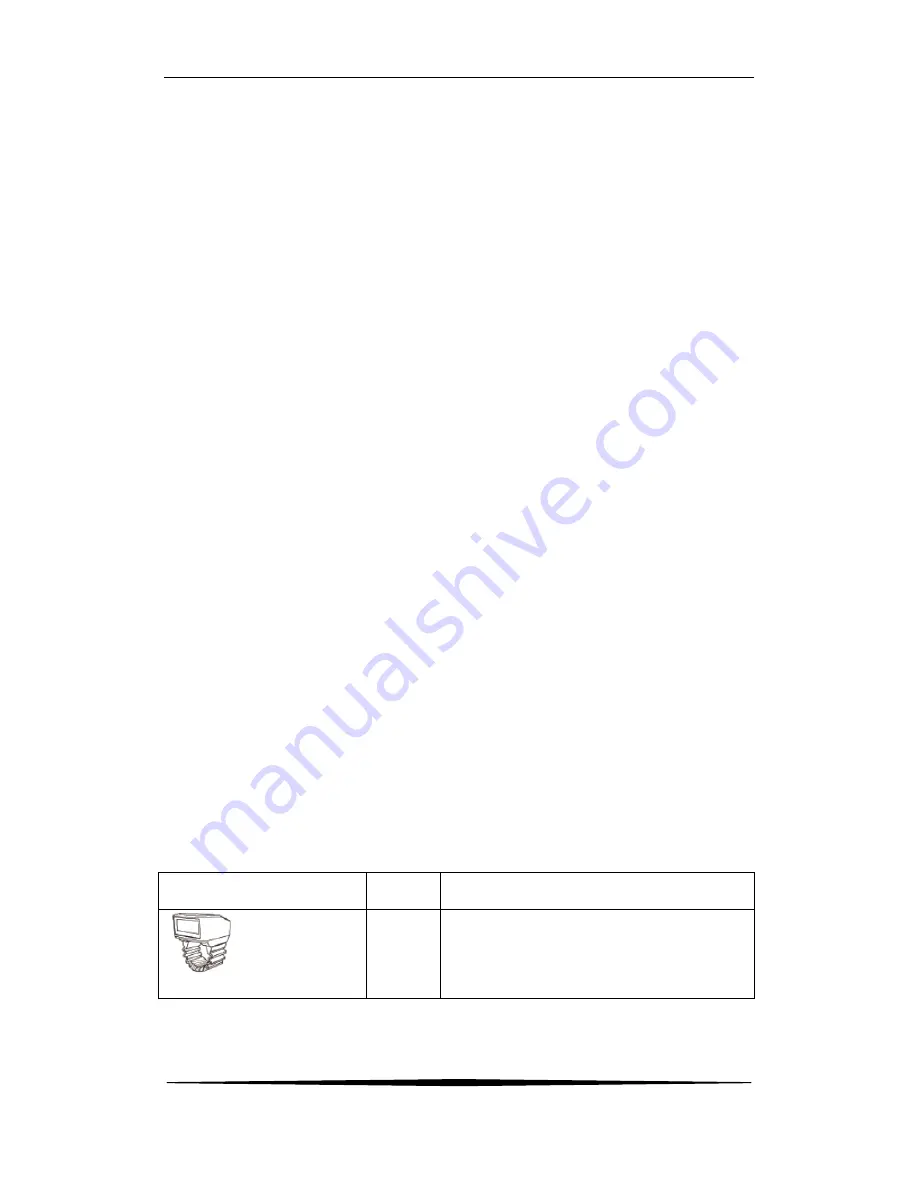
RING SCANNER
QUICK REFERENCE GUIDE
4
ring scanner, the blue light of the charging station on indicate the Bluetooth
communication between ring scanner and the charging station is successfully set up.
3.2 Working with a tablet PC or a phone
Firstly, scan the "Bluetooth connection barcode" on the side of the charging station
with the ring scanner. The green light of the ring scanner flashes indicating a
successful Bluetooth communication establishment.
Secondly, find the Bluetooth serial number of the ring scanner on the side of the
charging station open the setting menu of the tablet (same process for phones), and
then open the sub-menu of " Bluetooth search ", find the specific Bluetooth serial
number in the search list, select the number and wait the connection complete.
Advanced usage: if an APP is programmed to work with the ring scanner, it is the
APP's responsibility to set up the Bluetooth communication between the ring
scanner and the tablet.
3.3 Work mode switching between pc and tablet (phone)
3.3.1 To switch the ring scanner from working with a tablet to working with a pc, just
scan the setting barcode "COMMON" ( see 13.13.1) to convert the mode.
3.3.2 To switch the ring scanner from working with a pc to working with a tablet, just
scan the setting barcode " WINDOWS " ( see 13.13.2) to convert the mode.
3.3.3 To switch the ring scanner from working with a pc to working with an android
OS phone, just scan the setting barcode " OTHERS " ( see13.13.3) to convert the
mode.
Please ref. to the part of the setting barcode on the
Connection settings for different
devices.
4. Component and usage
Component
Quantity
Usage
1
1. Scanning 1D bar codes and
2. Bluetooth transmitter
Ring Scanner































