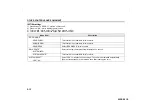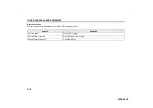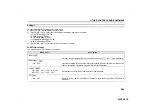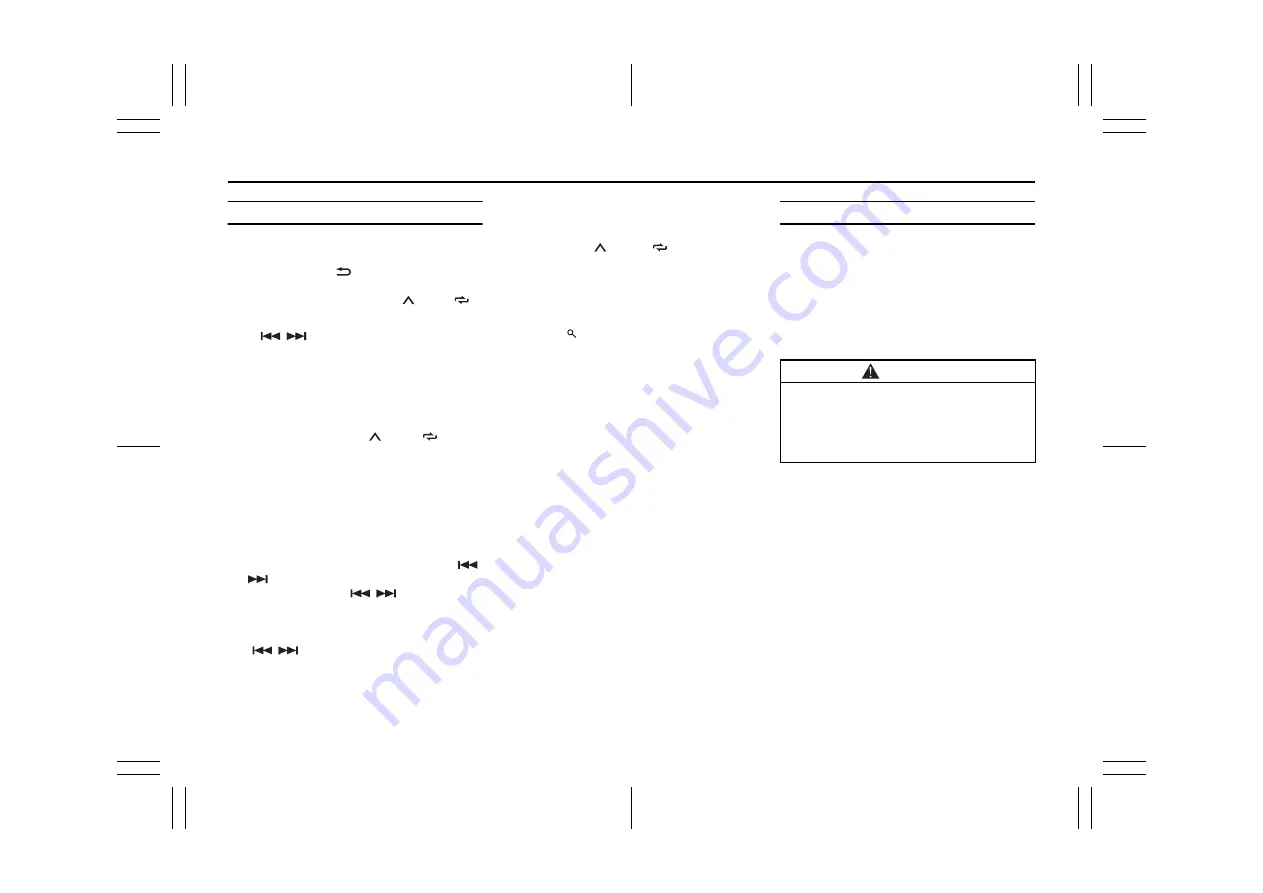
5-14
52SS0-01E
Radio
Receiving preset stations
1) Press “SRC/OFF” to select “RADIO”.
2) Press “BAND/
” to select the band
from “FM1”, “FM2”, “FM3” or “AM”.
3) Press a number button (“1/ ” to “6/
”).
NOTE:
The “
/
” buttons can be also used to
select a preset station when “SEEK” is set
to “PCH” in the FUNCTION settings (P.5-
Best stations memory (BSM)
The six strongest stations are stored on
the number buttons (“1/ ” to “6/
”).
1) After selecting the band, press the
“M.C.” dial to display the main menu.
2) Turn the “M.C.” dial to select “FUNC-
TION”, then press to confirm.
3) Turn the “M.C.” dial to select “BSM”,
then press to confirm.
To seek a station manually
1) After selecting the band, press “
/
” to select a station.
Press and hold “
/
” then release
to seek an available station.
Scanning stops when the unit receives
a station. To cancel seek tuning, press
“
/
”.
NOTE:
“SEEK” needs to be set to “MAN” in the
FUNCTION settings (P.5-24).
To store stations manually
1) While receiving the station you want to
store, press and hold one of the number
buttons (“1/ ” to “6/
”) until it stops
flashing.
Using PTY functions
The unit searches for a station by PTY
(program type) information.
1) Press “ ” during FM reception.
2) Turn the “M.C.” dial to select a program
type from “NEWS/INFO”, “POPULAR”,
“CLASSICS” or “OTHERS”.
3) Press the “M.C.” dial.
The unit begins to search for a station.
When it is found, its program service
name is displayed.
NOTE:
• To cancel the search, press the “M.C.”
dial.
• The program of some stations may differ
from that indicated by the transmitted
PTY.
• If no station is broadcasting the type of
program you searched for, “NOT
FOUND” is displayed for about two sec-
onds and then the tuner returns to the
original station.
USB/iPod/AUX
Playing back
Disconnect headphones from the device
before connecting it to the unit.
USB devices (including Android™)/iPod
1) Open the USB port cover.
2) Plug in the USB device/iPod using an
appropriate cable.
NOTE:
To automatically switch to “USB” source
when a USB device/iPod is connected to
the unit, set “USB AUTO” to “ON” in the
SYSTEM settings (P.5-28).
Before removing the device, stop play-
back.
CAUTION
Use a USB cable (commercially avail-
able) to connect the USB devices as
any device connected directly to the
unit will protrude out from the unit,
which could be dangerous.
Summary of Contents for Carry Pro
Page 30: ...1 19 FOR SAFE DRIVING 52SS0 01E MEMO ...
Page 184: ...6 47 INSPECTION AND MAINTENANCE 52SS0 01E MEMO ...
Page 198: ...7 13 EMERGENCY SERVICE 52SS0 01E MEMO ...
Page 212: ...9 7 SPECIFICATIONS 52SS0 01E MEMO ...
Page 216: ...10 3 SUPPLEMENT 52SS0 01E ...
Page 223: ...52SS0 01E ...
Page 224: ...52SS0 01E ...
Page 225: ...52SS0 01E ...
Page 226: ...52SS0 01E ...
Page 227: ...52SS0 01E ...
Page 228: ...52SS0 01E ...
Page 229: ...52SS0 01E ...
Page 230: ...52SS0 01E ...
Page 231: ...52SS0 01E ...
Page 232: ...52SS0 01E ...
Page 233: ...52SS0 01E ...
Page 234: ...52SS0 01E ...
Page 235: ...52SS0 01E ...
Page 236: ...52SS0 01E ...
Page 237: ...52SS0 01E ...
Page 238: ...52SS0 01E ...
Page 239: ...52SS0 01E Albanian ...
Page 240: ...52SS0 01E MEMO ...