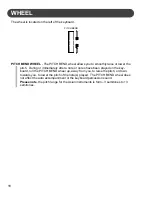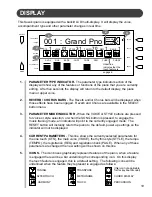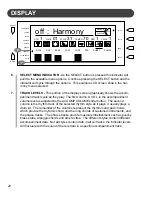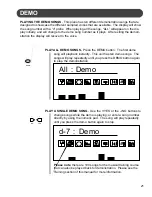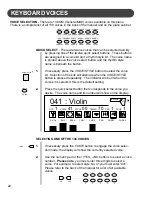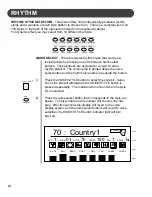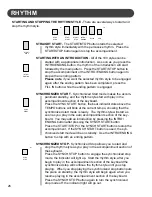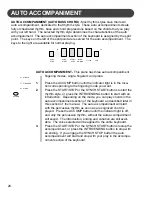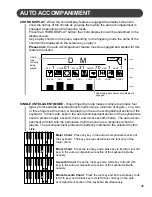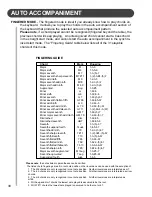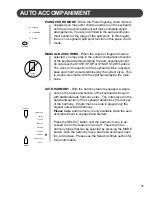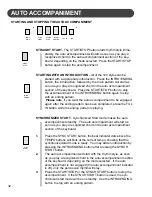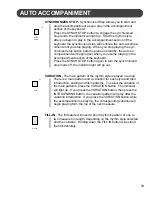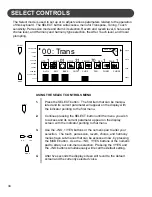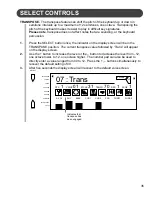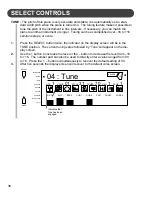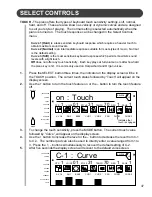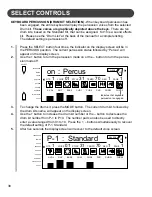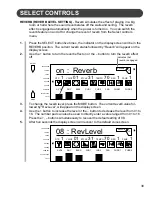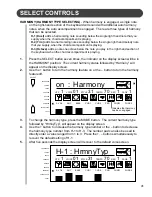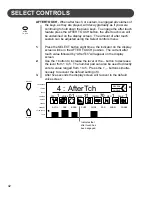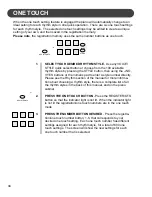32
AUTO ACCOMPANIMENT
STRAIGHT START
- The START/STOP button starts rhythm style imme-
diately, the auto accompaniment will start as soon as you play a
recognized chord in the auto accompaniment section of the key-
board, depending on the mode selected. Press the START/STOP
button again to stop the accompaniment.
STARTING WITH AN INTRODUCTION
- All of the 100 styles can be
started with a appropriate introduction. Press the INTRO/ENDING
button, the introduction, followed by the main pattern will start as
soon as you play a recognized chord in the auto accompaniment
section of the keyboard. Press the START/STOP button to stop
the accompaniment or the INTRO/ENDING button again to stop
with an ending pattern.
Please note
, if you want the auto accompaniment to be engaged
again after the ending pattern has been completed, press the FILL
IN button while the ending pattern is playing.
SYNCHRONIZED START
- Synchronized Start mode makes the auto
accompaniment standby. The auto accompaniment will start as
soon as you play a recognized chord in the auto accompaniment
section of the keyboard.
1.
Press the SYNC START button, the beat indicator dots above the
TEMPO buttons will blink at the current tempo, showing that the
synchronized start mode is ready. You may add an introduction by
pressing the INTRO/ENDING button after pressing the SYNCH
START button.
2.
The auto accompaniment will start with the rhythm style, as soon
as you play a recognized chord in the auto accompaniment section
of the keyboard, depending on the mode selected. If the auto
accompaniment is not engaged (the auto accompaniment indicator
is off), only the percussive rhythm will play.
3.
Press the START/STOP or the SYNCH START buttons to stop the
accompaniment. If the SYNCH START button is used, the syn-
chronized start mode will be on standby. Use the INTRO/ENDING
button to stop with an ending pattern.
STARTING AND STOPPING THE AUTO ACCOMPANIMENT
SYNC
STOP
SYNC
START
START/
STOP
INTRO/
ENDING
FILL IN
VAR
START/
STOP
SYNC
START
INTRO/
ENDING
Summary of Contents for SP-67
Page 1: ...1 SUZUKI Pianos SP 67 PORTABLE KEYBOARD OWNER S MANUAL SUZUKI...
Page 2: ...2...
Page 63: ...63...