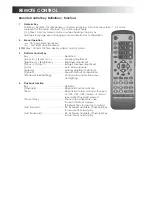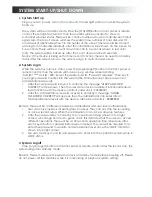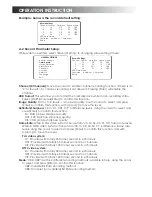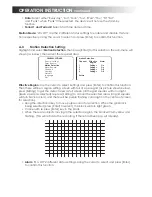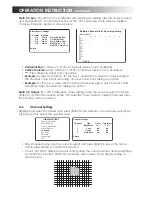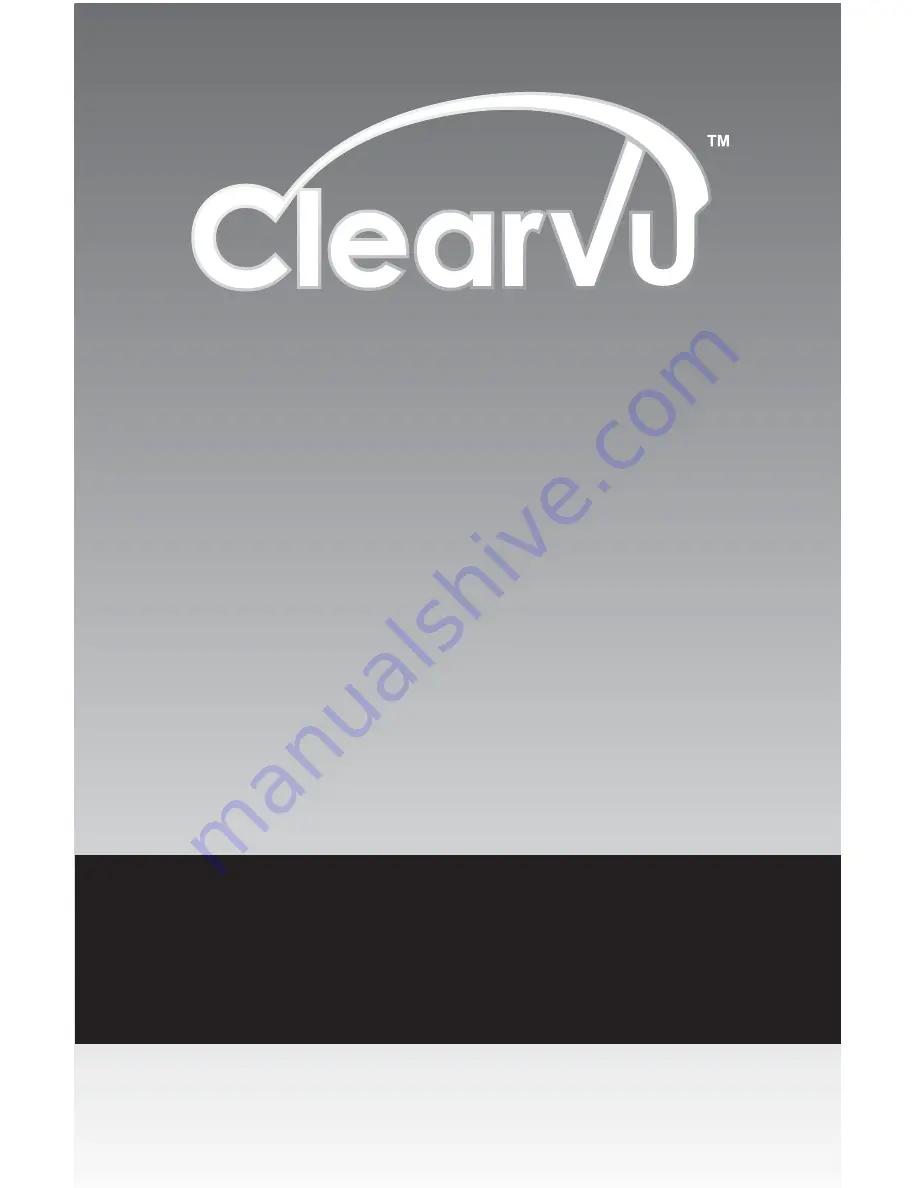Reviews:
No comments
Related manuals for ClearVu CVDVR900

STING Mini
Brand: ESP Pages: 21

DR16NRT
Brand: Ganz Pages: 84

DVR-1672
Brand: Planet Pages: 6

104-460 Auto-IP NVS
Brand: Ness Pages: 37
301-20-00 Series
Brand: Vicon Pages: 16

TEDVCR1
Brand: Tedelex Pages: 33

1.5U Series
Brand: Dahua Pages: 149

IV-SGVA-100
Brand: Idview Digital Pages: 40

GGM KITWIFI2CB
Brand: GIGAMEDIA Pages: 58

UYR-L5104-A8
Brand: UXD Pages: 16

NVR100 series
Brand: Dahua Pages: 501

DHV series
Brand: HyperVision Pages: 105

DVR5216-A
Brand: Tomura Pages: 89

H.264 NETWORK DVR
Brand: Q-See Pages: 49

DMAC-1DVR
Brand: Dakota Micro Pages: 20

DSP-40
Brand: KCT Pages: 65

LV-D0416AS
Brand: LaView Pages: 96

PV-50U
Brand: Lawmate Pages: 6