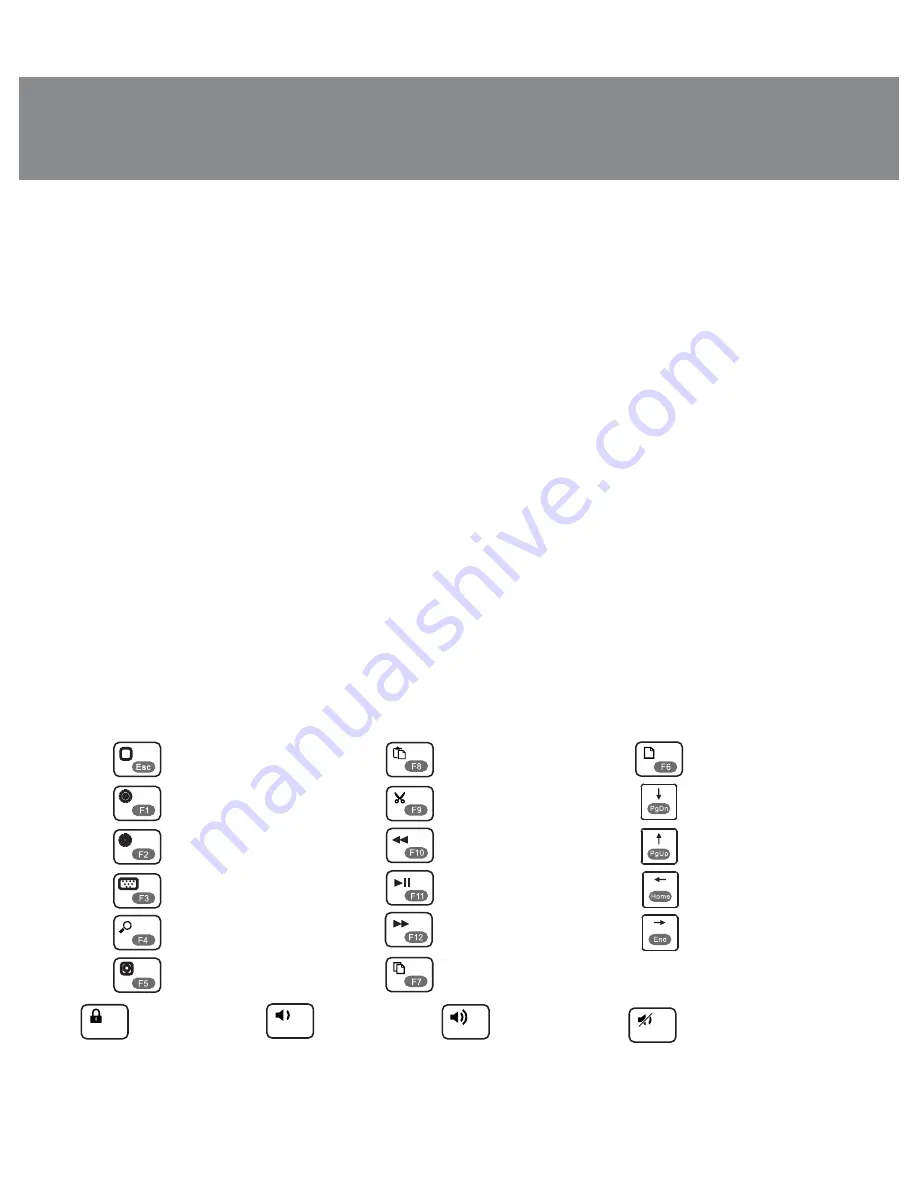
ENG
3
User’s Manual
COMfort 8500
Bluetooth
•
Enter the Settings menu on your mobile device the keyboard is to be connected to. Make sure
the Bluetooth feature is activated in your device.
•
Choose Bluetooth 3.0 Keyboard in the list of connected devices.
•
Using your keyboard, enter the suggested code in the corresponding window and press the Enter
key.
•
The keyboard will appear in the list of connected Bluetooth devices. After the keyboard is
connected, the LED
c
will turn o
ff
.
•
After using the keyboard, mind to switch o
ff
the power with the ON/OFF switch
a
.
Notes:
•
Verify that the distance between the devices connected is no more than 10 m.
•
If powered on but not used, the keyboard enters the energy-saving Sleep mode. To wake
the keyboard, press any key.
6. BUILT-IN BATTERY CHARGING
•
If the LED
c
blinks blue when the keyboard is on, the built-in battery is discharged.
•
To charge the battery, use the included USB cable. Plug the cable into the micro USB port
b
,
and then into a PC USB port or power adapter with a USB port (not included).
•
If charging is in progress, the LED
c
is red. When the battery is fully charged, the LED turns o
ff
.
Notes:
• It’s recommended that you turn off the keyboard with the ON/OFF switch
a
when
charging.
• If the keyboard is left unused for a long period of time, the battery must be at least half
charged – it helps extend battery life.
7. DESCRIPTION OF SHORTCUT KEYS FUNCTIONS
*
* Use of buttons depends on the connected device.
All
Open main menu
Fn +
Fn +
Fn +
Fn +
Fn +
Fn +
Fn +
Fn +
Fn +
Fn +
Fn +
Fn +
Fn +
Fn +
Go to search page
Reduce display
brightness
Increase display
brightness
Virtual keyboard
Take a photo
Select all
Copy
Paste
Cut
Go to previous
track
Play/pause
Go to next track
Go to the page up
Fn +
Go to the page down
Fn +
Go to one page down
Fn +
Go to one page up
Mute on/o
ff
Volume down
Volume up
Lock screen























