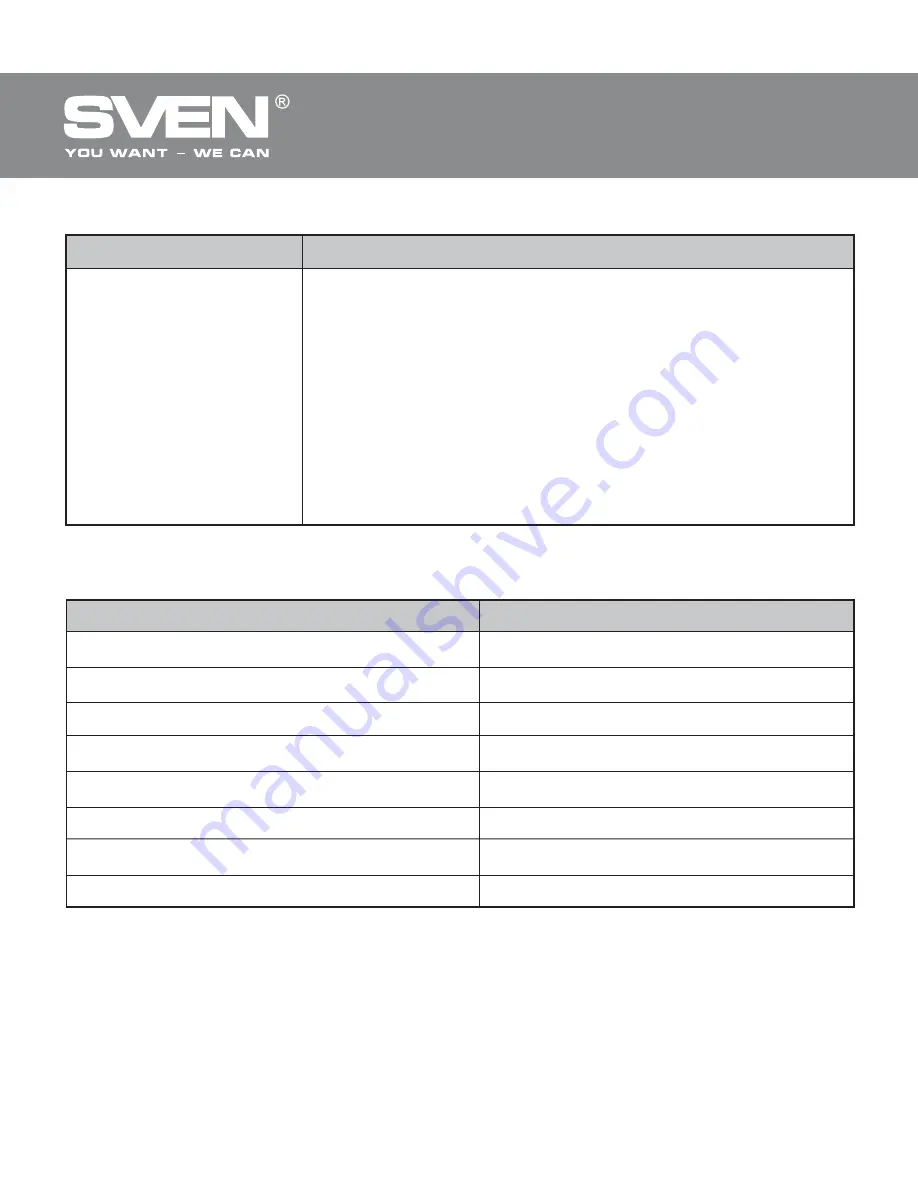
ENG
6
Wireless Optical Mouse
6. TROUBLESHOOTING
Solution
1. Make sure that the nano receiver has been
inserted into the USB port and its distance to the
mouse is less than 10 m.
2. Check if the batteries have been installed correctly.
3. Check if the batteries have run down, replace the
batteries with new ones if necessary.
4. Check the position of the switch. Shift it to the
necessary position if needed.
5. Address nearest authorized service center.
Problem
The mouse doesn’t
work.
7. TECHNICAL SPECIFICATIONS
Parameter, measurement unit
OS compatibility
Type of mouse
Resolution, dpi
Q-ty of buttons
Interface
Operating range, m
Dimensions, mm
Weight, g
Value
Windows XP/Vista/7/8
Wireless 2.4 GHz
800/1200/1600
5 + 1 (scroll wheel)
USB
10
85 × 40 × 120
85
Notes:
• Technical speci
fi
cations given in this table are supplemental infor-
mation and cannot give occasion to claims.
• Technical speci
fi
cations are subject to change without notice due to
the improvement of SVEN production.


























