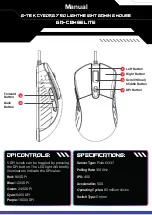1. «Edit» – changes
2. «Delete» – delete a line with a macro
3. «Up» – move up of the list
4. «Down» – move down of the list
After editing you need to press the "Save" button to return to the original
window. Or press "Cancel" button to return to the original window without
saving.
Saving settings and profiles for the mouse.
The profile allows you to use the mouse settings very flexibly for each
application separately, for example, if you play different games, for each game
you use convenient mouse settings, or work with documents, then there is no
need to constantly change the settings of the mouse, just once to configure
the mouse and save the settings for the selected profile.
In the upper left corner there is a window of mouse profiles, there are only six
of them. By clicking on the squares with the number and name of the profile
"Profile 1 – Profile 6", you can change the mouse settings and save up to six
profiles. The active profile is highlighted with a blue frame. The "Import" and
"Export" keys allow you to save the selected profile or load previously saved
from a file.
The "Apply" button saves changes and settings for the selected profile.
10
ENG
Gaming Optical Mouse