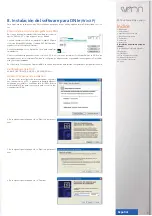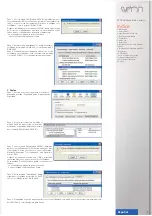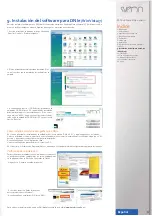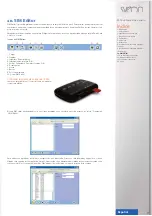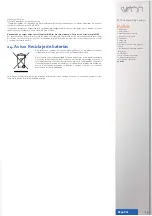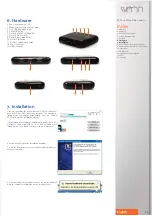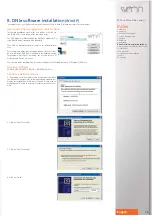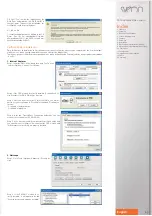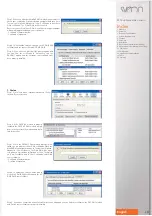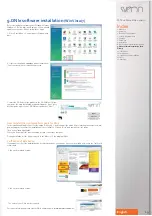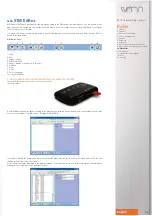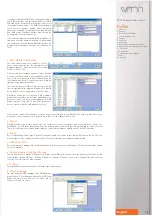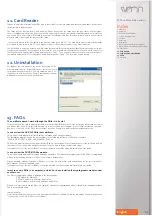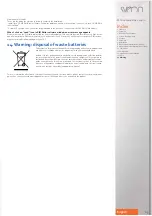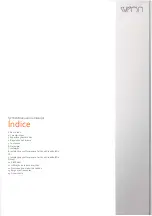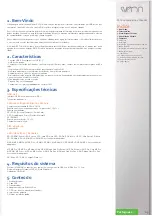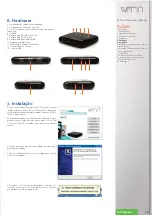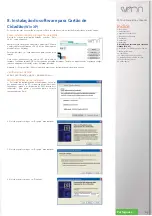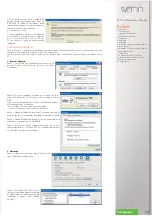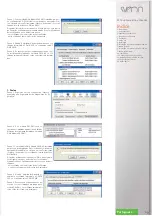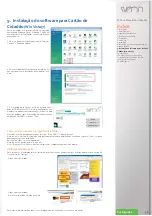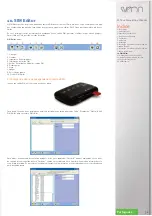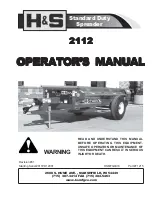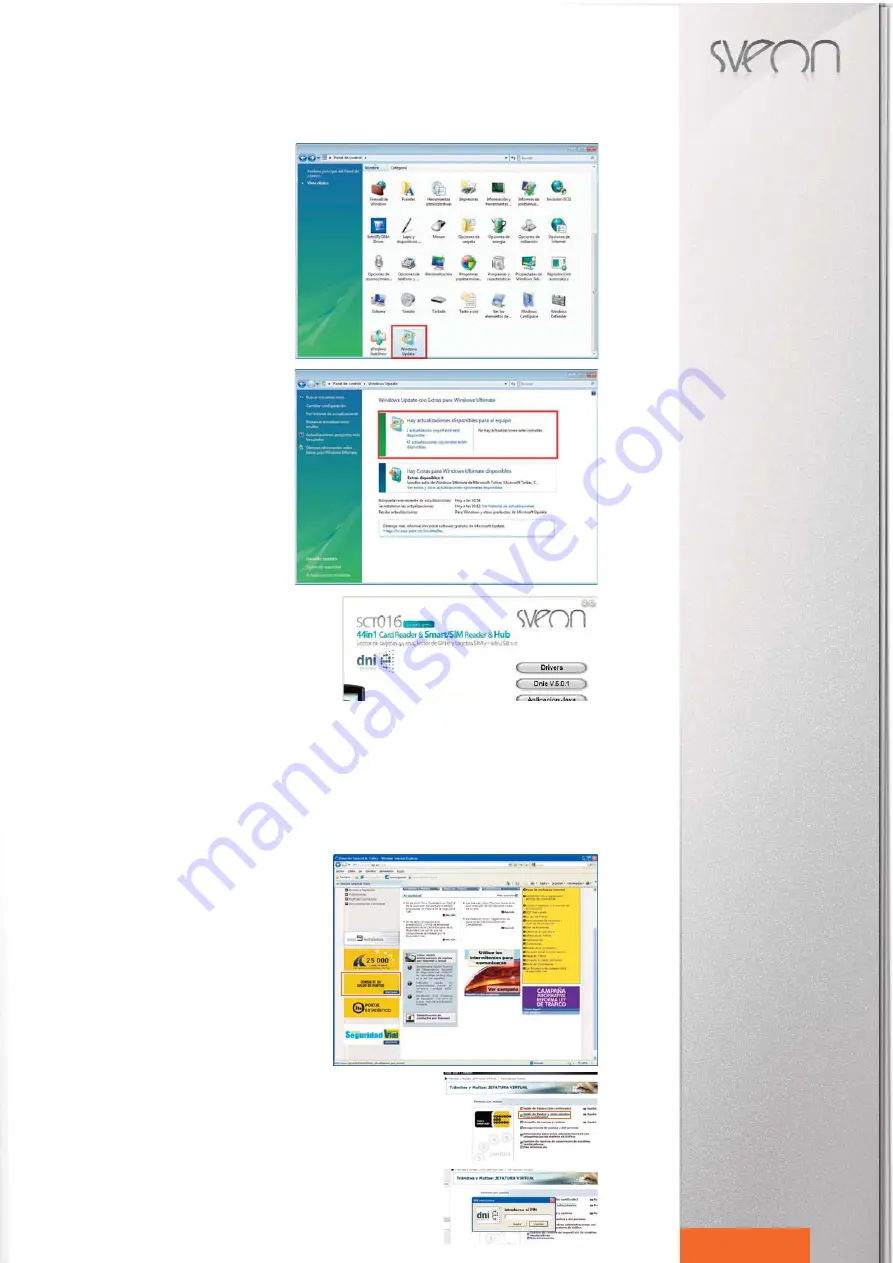
SCT016 Manual de usuario
Index
1. Welcome
2. Features
3. Technical Specifications
4. System Requirements
5. Content
6. Hardware
7. Installation
8. DNIe software installation (Win XP)
9. DNIe software installation (Win
Vista/7)
10. SIM Editor
11. Card Reader
12. Card Reader Uninstallation
13. FAQs
14. Warning
19
English
9.DNIe software installation
(Win Vista/7)
Before installing the software under Windows Vista or
Windows 7 (32/64 bits) with Explorer v8 you should
update your system. Please follow these steps:
1. Go to Start Menu > Control panel > Windows Up-
date.
2. If there are available updatings please install them.
If not, continue with the installation process.
3. Insert the CD Driver of the product in the CD ROM unit of your
computer, the main installation window will appear. If not, go to
My Computer, right clic on CD ROM unit and select “Run”.
How to install the cryptographic module for DNIe
In the installation Main Menu select the option “DNIe v6.0.1” and follow all the steps. After restarting the computer, a win-
dow will appear to confirm the installation of the certificates. Click on “Next” and complete all the steps.
Then select “Java Application”.
When you finished all the previous steps, please reboot your computer.
During installation, all the files are saved in the foder: C:/ Files program/DNIe.
Verification of installation
If you want to verify if the installation has been properly done you can use one of the available services in the Traffic offi-
cial website:
- Click on the marked section:
- Click on the marked section:
- The code of your DNIe will be required:
For further information please visit the DNIe official website:
www.dnielectronico.es.