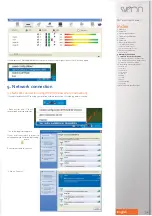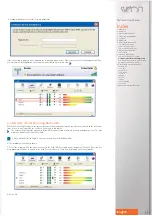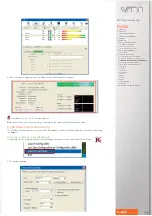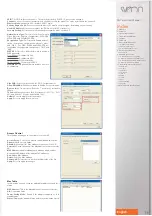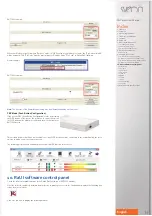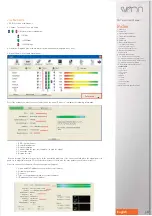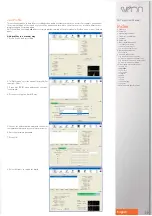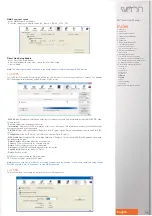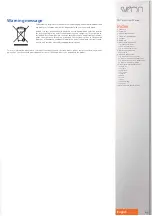SNT1020 User Manual
Index
1. Welcome
2. Features
3. System requirements
4. Technical specifications
5. Content
6. Hardware
7. Driver installation on PC
7.1 Windows XP/Vista/W7
7.2 Ubuntu (Kernel 2.6.31)
7.3 Mac (Snow Leopard 10.6.2)
8. Device connectiontivo
8.1 RaUI setup
9. Network connection
9.1 Network connection using WZC
9.2 Network connection using RaUI utility
9.3 Network connection in AP-Mode (Ad Hoc)
9.4 Network connection with WPS
10. RaUI software control panel
10.1 Network
10.2 Profile
10.3 Advance
10.4 Statistics
10.5 WMM
10.6 WPS
10.7 SSO
10.8 CCX
10.9 Radio On/Off
10.10 About
11. MAC address specifications
31
English
The icon colour changes depending on the device status:
When the icon is blue, means that it is not connected to a network.
When the icon is green, means that it is connected with good signal coverage.
When the icon is yellow, means that it is connected with normal signal coverage.
When the icon is red, means that it is connected with bad signal coverage.
When the icon is black, means that there isn´t any network device detected.
8.1 RaUI Utility Setup
The RaUI utility is an application which will help you to setup the wireless adapter. This utility shows you the network sta-
tus during setup process. The device will be connected automatically to the wireless network with better signal power and
without password enabled.
The RaUI provides another utility for Windows XP OS called “Windows Zero Configuration” which allows you to connect
the device using the basic setup of Windows. The RaUI application can work together with WZC system (Windows Zero
Configuration) showing only monitoring functions; doesn´t affect to WZC setup.
If you want to enable WZC utility, right click over RaUI icon as shwon in the picture.
Note.
When WZC is enabled, some functions of RaUI utility are not available.
The next window shows how WZC utility works together with RaUI application.