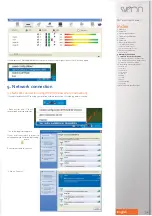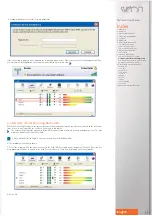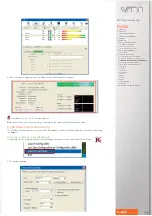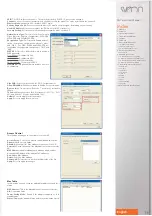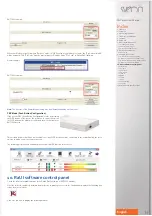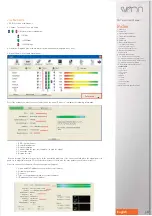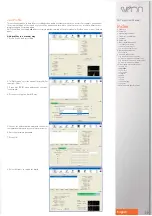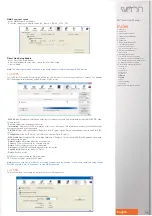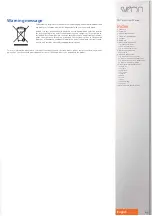SNT1020 User Manual
Index
1. Welcome
2. Features
3. System requirements
4. Technical specifications
5. Content
6. Hardware
7. Driver installation on PC
7.1 Windows XP/Vista/W7
7.2 Ubuntu (Kernel 2.6.31)
7.3 Mac (Snow Leopard 10.6.2)
8. Device connectiontivo
8.1 RaUI setup
9. Network connection
9.1 Network connection using WZC
9.2 Network connection using RaUI utility
9.3 Network connection in AP-Mode (Ad Hoc)
9.4 Network connection with WPS
10. RaUI software control panel
10.1 Network
10.2 Profile
10.3 Advance
10.4 Statistics
10.5 WMM
10.6 WPS
10.7 SSO
10.8 CCX
10.9 Radio On/Off
10.10 About
11. MAC address specifications
37
English
SNT1020 example:
When your Modem or router works in "Enrollee" mode, in "WPS config" of your Modem or router, the "Pin Code of this AP"
will be assigned. This "Pin Code" must be provided by the Register mode "Pin Code" in Ralink RaUI software.
Router example:
SNT1020 example:
Note:
The pictures of the Router/Modem setup may be different depending on the model.
PBC Mode (Push Button Configuration)
if you use the PBC (Push Button Configuration) mode, by pressing
the WPS button of the device, the proccess is easier. Just press
the WPS button of the Modem or router and then, the button in the
SNT1020 device.
This method is easier but it has an inconvenience: any WPS device could be connected to the network during the inter-
val time in which you are setting the access.
The following picture shows how appears the enabled WPS function in the router.
10. RaUI software control panel
Check the different available options in the Ralink RaUI software of SNT1020 adapter.
Once the driver is completely installed and the device is properly connected, the Windows bar displays the following icon
(close the system clock).
Click over this icon to display the following window: