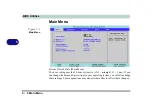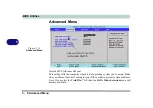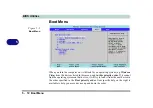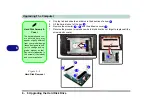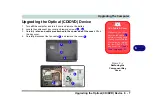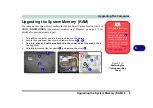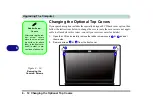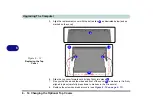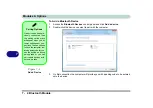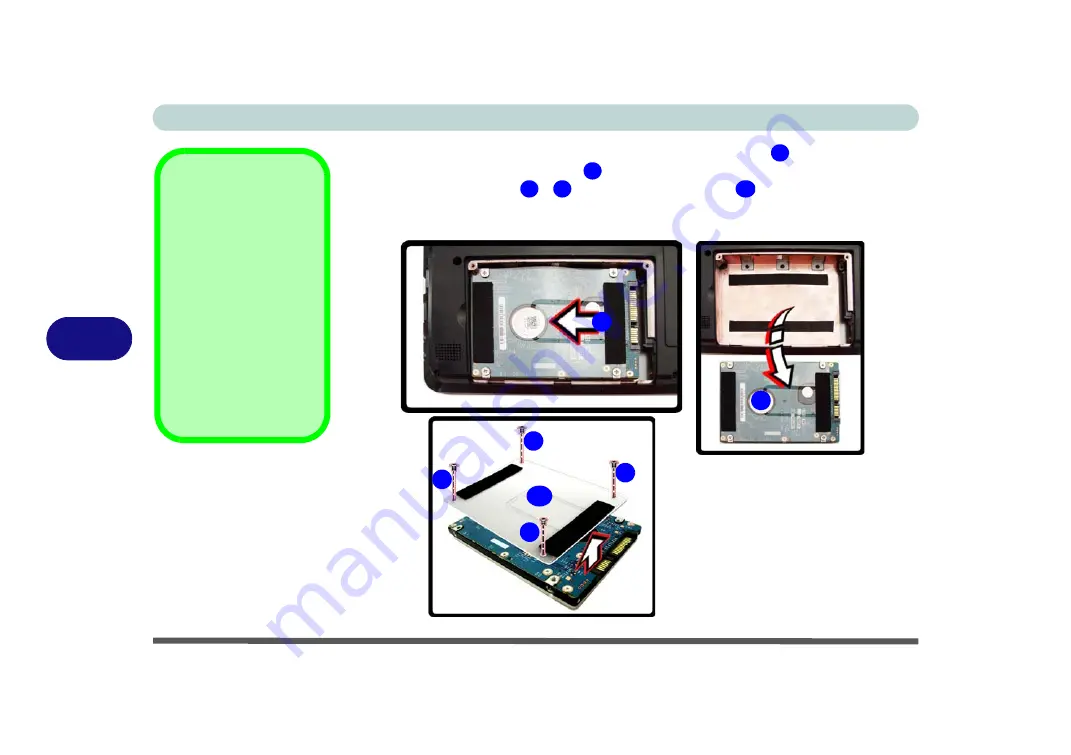
Upgrading The Computer
6 - 6 Upgrading the Hard Disk Drive
6
4.
Grip the tab and slide the hard disk in the direction of arrow
.
5.
Lift the hard disk out of the bay
.
6.
Remove the screw(s)
-
and the adhesive cover
.
7.
Reverse the process to install a new hard disk drive (do not forget to replace all the
screws and covers)
.
Hard Disk Screws &
Cover
The hard disks and cov-
ers pictured here may
appear slightly different
from your model design
(these designs are sub-
ject to change and up-
grade without notice).
Pay careful attention to
the screws (if included)
and cover orientation.
Figure 6 - 3
Hard Disk Removal
4
5
6
9
10
4
5
6
7
8
9
10
Summary of Contents for C4805
Page 1: ...V10 1 30...
Page 2: ......
Page 22: ...XX Preface...
Page 44: ...Quick Start Guide 1 22 1...
Page 68: ...Power Management 3 6 Power Plans 3 Figure 3 3 Power Plan Advanced Settings Win Vista...
Page 102: ...BIOS Utilities 5 14 5...
Page 129: ...Modules Options PC Camera Module 7 13 7 Figure 7 10 Audio Setup for PC Camera Right click...
Page 162: ...Modules Options 7 46 7...
Page 182: ...Interface Ports Jacks A 4 A...
Page 196: ...SIS Video Driver Controls B 14 B...