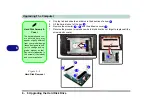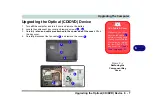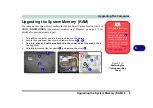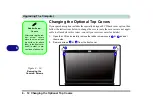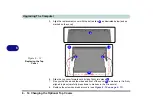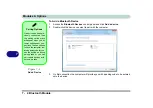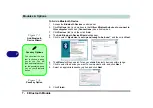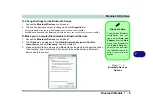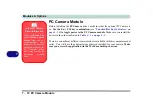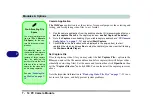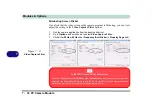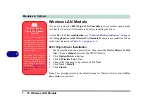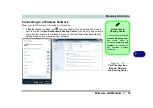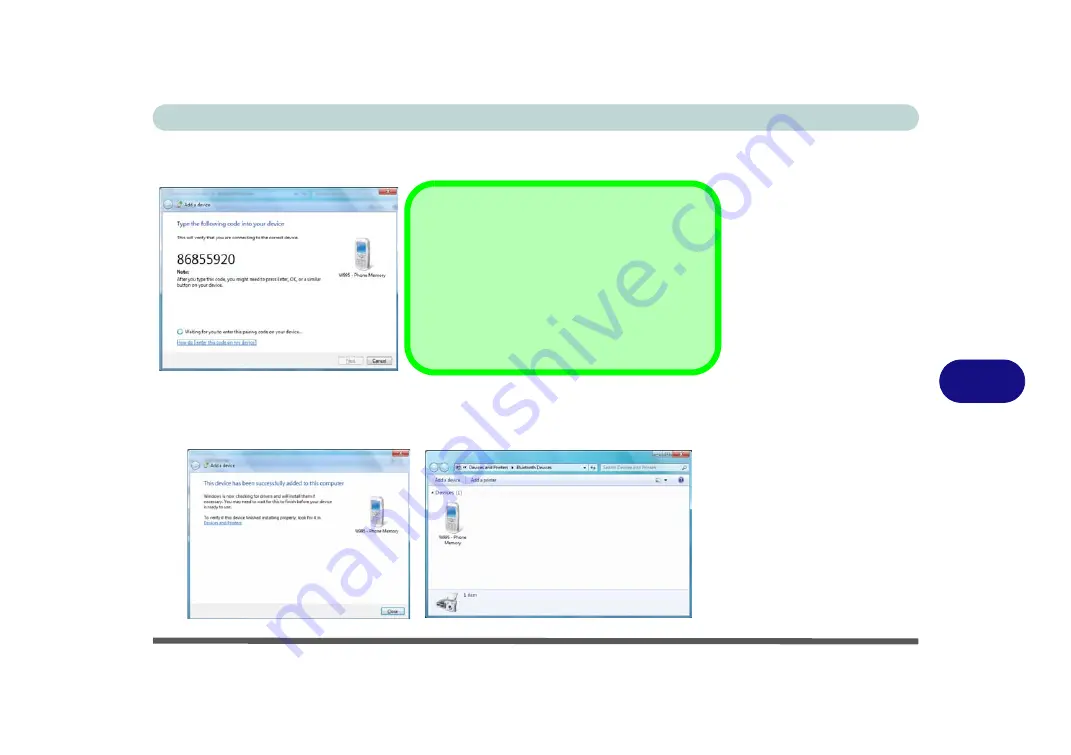
Modules & Options
Bluetooth Module 7 - 5
7
4.
Enter the code into your Bluetooth enabled device and follow any on-screen
instructions to complete the pairing.
5.
Windows
will check to see if any drivers are required to complete the pairing.
6.
Follow any on-screen instructions on the computer if device drivers are required to
be installed.
7.
Click
Close
.
Figure 7 - 3
Pairing Code
Example
Figure 7 - 4
Pairing Complete &
Bluetooth Device
Enabled
Pairing Codes
The example outlined here shows a connection to
a mobile device. Other devices e.g. computers,
may have a slightly different connection proce-
dure, and may require you to confirm a pairing
code is correct on both devices. Follow the on-
screen instructions to complete the pairing.
Summary of Contents for C4805
Page 1: ...V10 1 30...
Page 2: ......
Page 22: ...XX Preface...
Page 44: ...Quick Start Guide 1 22 1...
Page 68: ...Power Management 3 6 Power Plans 3 Figure 3 3 Power Plan Advanced Settings Win Vista...
Page 102: ...BIOS Utilities 5 14 5...
Page 129: ...Modules Options PC Camera Module 7 13 7 Figure 7 10 Audio Setup for PC Camera Right click...
Page 162: ...Modules Options 7 46 7...
Page 182: ...Interface Ports Jacks A 4 A...
Page 196: ...SIS Video Driver Controls B 14 B...