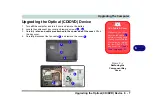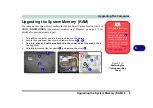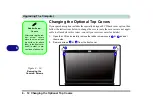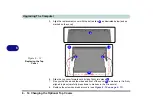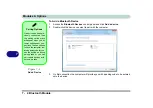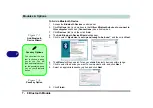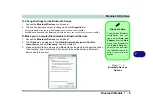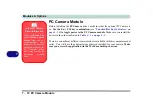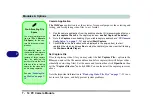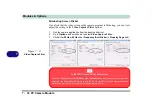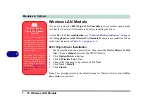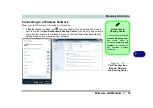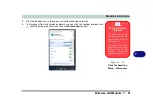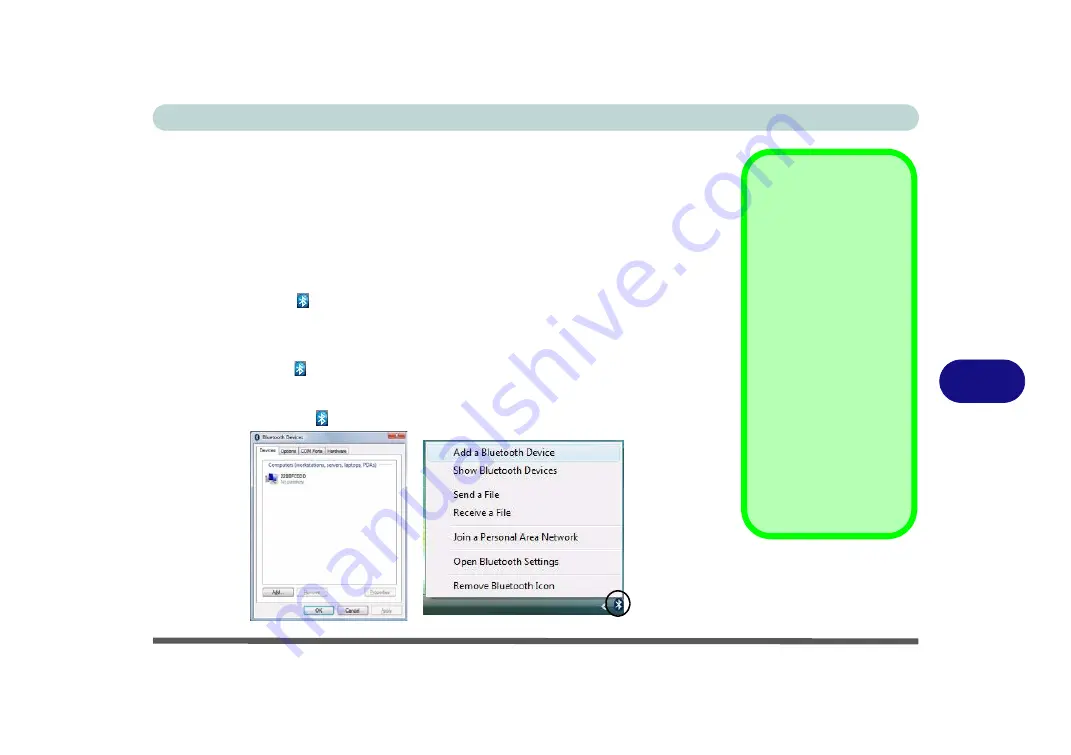
Modules & Options
Bluetooth Module 7 - 7
7
Bluetooth Configuration in Windows Vista
Setup your Bluetooth Device so the Computer Can Find it
1.
Turn your Bluetooth device (e.g. PDA, mobile phone etc.) on.
2.
Make the device discoverable (to do this check your device documentation).
To Turn the Bluetooth Module On
1.
Press the
Fn + F12
key combination to power on the Bluetooth module.
2.
A Bluetooth icon will appear in the taskbar (see sidebar).
3.
You can then do any of the following to access the
Bluetooth Devices
control
panel.
•
Double-click
the icon
to access the
Bluetooth Devices
control panel.
•
Click
Start
, and click
Control Panel
(or point to
Settings
and click
Control Panel
), and then click
Blue-
tooth Devices
(
Hardware and Sound
).
•
Click/Right-click
the icon
and choose an option from the menu.
Bluetooth Taskbar
Icon
If you cannot see the
Bluetooth icon in the
taskbar, access the
Bluetooth Devices
control panel. Click
Op-
tions
(tab), and make
sure that
Show Blue-
tooth icon in the notifi-
cation area
check box
(
Connections
)
has a
tick inside it.
Note that you will need
to check the LED indica-
tor to see if the module
is powered on or not.
Figure 7 - 6
Bluetooth Devices &
Click Icon Menu
Summary of Contents for C4805
Page 1: ...V10 1 30...
Page 2: ......
Page 22: ...XX Preface...
Page 44: ...Quick Start Guide 1 22 1...
Page 68: ...Power Management 3 6 Power Plans 3 Figure 3 3 Power Plan Advanced Settings Win Vista...
Page 102: ...BIOS Utilities 5 14 5...
Page 129: ...Modules Options PC Camera Module 7 13 7 Figure 7 10 Audio Setup for PC Camera Right click...
Page 162: ...Modules Options 7 46 7...
Page 182: ...Interface Ports Jacks A 4 A...
Page 196: ...SIS Video Driver Controls B 14 B...