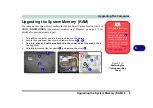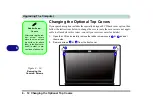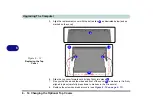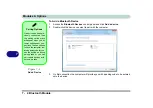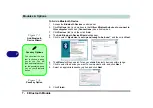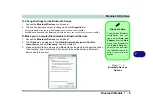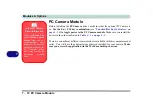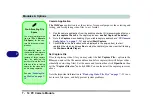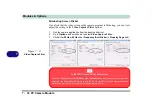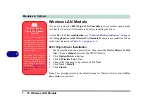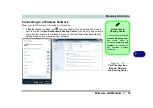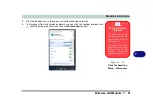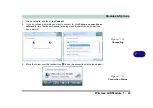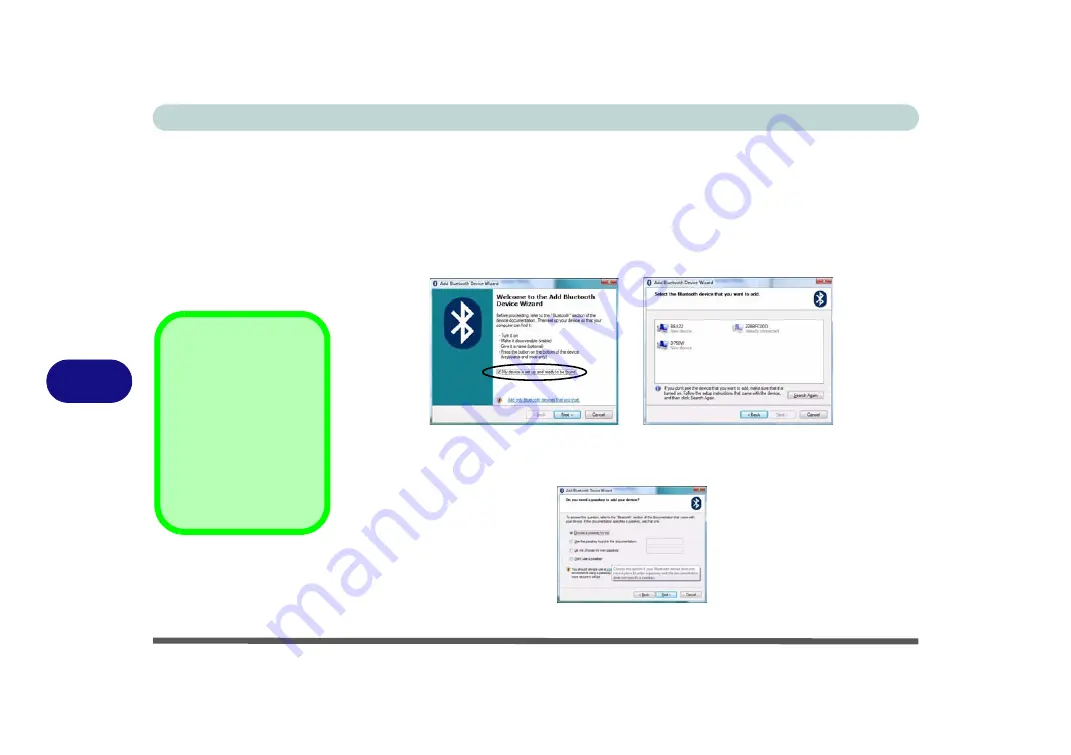
Modules & Options
7 - 8 Bluetooth Module
7
To Add a Bluetooth Device
1.
Access the
Bluetooth Devices
control panel.
2.
Click
Options
(tab), and make sure that
Allow Bluetooth devices to connect to
this computer
check box (
Connections
)
has a tick inside it.
3.
Click
Devices
(tab), and then click
Add
.
4.
The
Add Bluetooth Device Wizard
will appear.
5.
Click to select “
My device is set up and ready to be found
”, and then click
Next
.
6.
The
Wizard
will then search for any available Bluetooth devices within range.
7.
Click to select the device you want to communicate with, and click
Next
.
8.
Select an appropriate passkey option and click
Next
.
9.
Click
Finish
.
Figure 7 - 7
Add Bluetooth
Device Wizard
Passkey Options
You can allow the sys-
tem to choose a pass-
key for you. You will
then be prompted to en-
ter the generated pass-
key on your Bluetooth
device.
Figure 7 - 8
Passkey Option
Summary of Contents for C4805
Page 1: ...V10 1 30...
Page 2: ......
Page 22: ...XX Preface...
Page 44: ...Quick Start Guide 1 22 1...
Page 68: ...Power Management 3 6 Power Plans 3 Figure 3 3 Power Plan Advanced Settings Win Vista...
Page 102: ...BIOS Utilities 5 14 5...
Page 129: ...Modules Options PC Camera Module 7 13 7 Figure 7 10 Audio Setup for PC Camera Right click...
Page 162: ...Modules Options 7 46 7...
Page 182: ...Interface Ports Jacks A 4 A...
Page 196: ...SIS Video Driver Controls B 14 B...