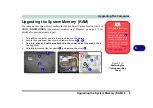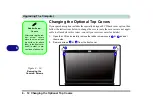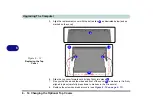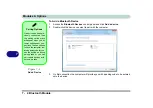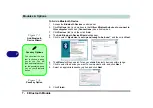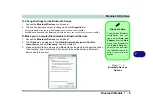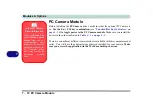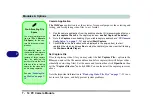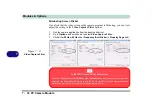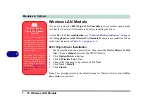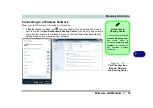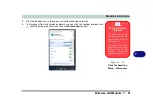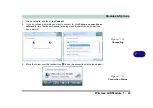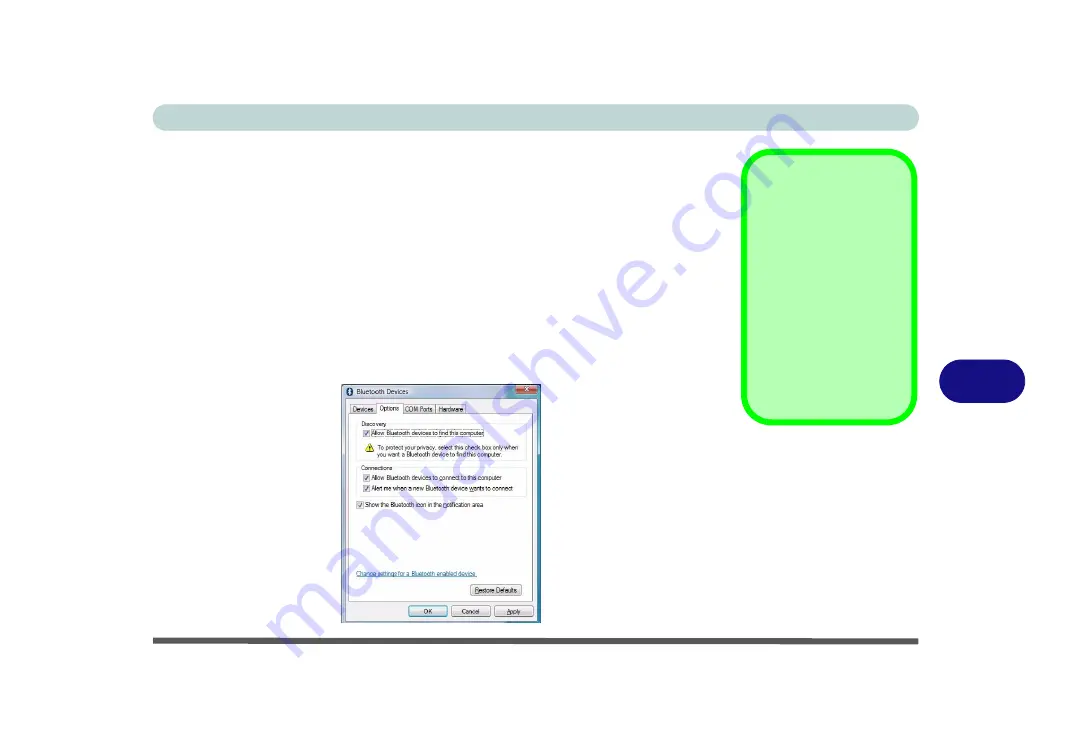
Modules & Options
Bluetooth Module 7 - 9
7
To Change Settings for the Bluetooth Device
1.
Access the
Bluetooth Devices
control panel.
2.
Click on the device you want to change and click
Properties
to:
•
Change the
name
of the device (click
General
, type a new name and click
OK
).
•
Enable/Disable a
service
(click
Services
, clear/tick the check box next to the service and click
OK
).
To Make your Computer Discoverable to Bluetooth Devices
1.
Access the
Bluetooth Devices
control panel.
2.
Click
Options
, and make sure that
Allow Bluetooth devices to find this
computer
check box (
Discovery
) has a tick inside it.
3.
Make sure that
Alert me when a new Bluetooth device wants to connect
check box
(Connections) has a tick inside it, if you want to be notified when a Bluetooth
device wants to connect.
Bluetooth Help
To get help on Bluetooth
configuration and set-
tings, select
Help and
Support
from the
Start
menu. Type Bluetooth in
the
Search Help
box,
and select an item from
the returned search re-
sults to get more infor-
mation.
Figure 7 - 9
Bluetooth Devices
Options
Summary of Contents for C4805
Page 1: ...V10 1 30...
Page 2: ......
Page 22: ...XX Preface...
Page 44: ...Quick Start Guide 1 22 1...
Page 68: ...Power Management 3 6 Power Plans 3 Figure 3 3 Power Plan Advanced Settings Win Vista...
Page 102: ...BIOS Utilities 5 14 5...
Page 129: ...Modules Options PC Camera Module 7 13 7 Figure 7 10 Audio Setup for PC Camera Right click...
Page 162: ...Modules Options 7 46 7...
Page 182: ...Interface Ports Jacks A 4 A...
Page 196: ...SIS Video Driver Controls B 14 B...