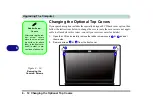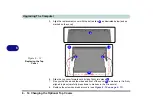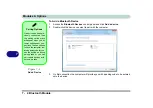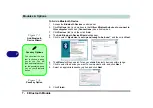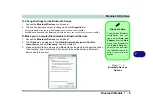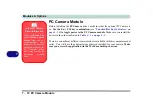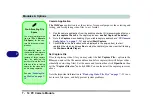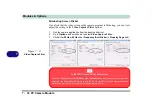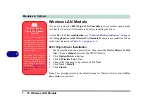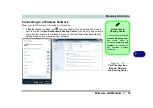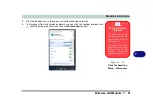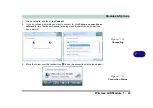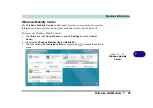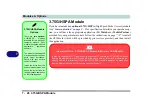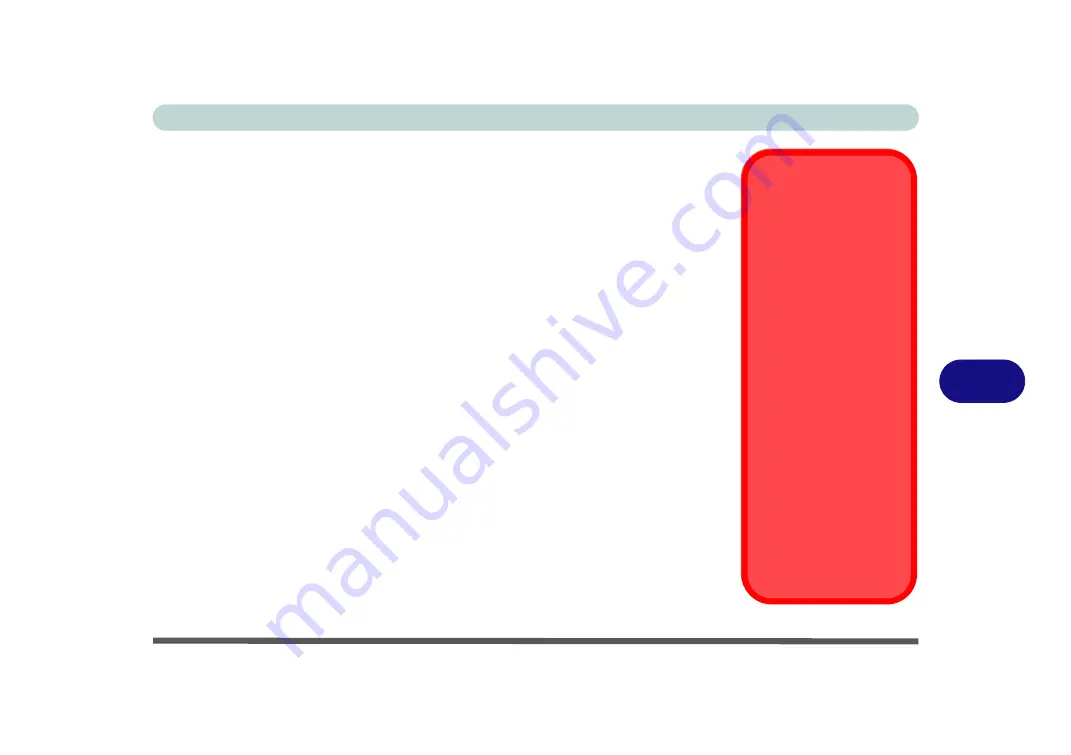
Modules & Options
PC Camera Module 7 - 11
7
PC Camera Driver Installation
1.
Insert the
Device Drivers & Uti User’s Manual
disc
into the CD/
DVD drive.
2. Click
Option Drivers
(button).
3. Click
1.PC Camera, Web cam > Yes
.
4. Choose the language you prefer and click
Next > Next > Finish
.
OR
Choose the language you prefer and click
Next > Next > Finish
to restart
the computer.
OR
Click
Next > Next > Install > Finish
to restart the computer.
OR
Click
Next > Install > Finish
to restart the computer.
5. Run the camera
application program from the
desktop
shortcut (if the hard-
ware is turned off use the
Fn + F10
key combination to turn it on again).
PC Camera Screen
Refresh
The PC Camera module
supports a frame rate of
12 fps. If you find that
the screen refresh rate
is subject to lag or stut-
tering, then
reduce the
window size
, or adjust
the
Output Size
and/or
Color Space Compres-
sion
.
To reduce
Output Size
and/or
Color Space
Compression
run the
camera application,
click
Options
and select
Video Capture Pin
. Ad-
just the settings from the
appropriate pull-down
menu.
Summary of Contents for C4805
Page 1: ...V10 1 30...
Page 2: ......
Page 22: ...XX Preface...
Page 44: ...Quick Start Guide 1 22 1...
Page 68: ...Power Management 3 6 Power Plans 3 Figure 3 3 Power Plan Advanced Settings Win Vista...
Page 102: ...BIOS Utilities 5 14 5...
Page 129: ...Modules Options PC Camera Module 7 13 7 Figure 7 10 Audio Setup for PC Camera Right click...
Page 162: ...Modules Options 7 46 7...
Page 182: ...Interface Ports Jacks A 4 A...
Page 196: ...SIS Video Driver Controls B 14 B...