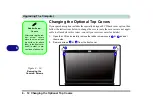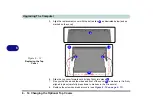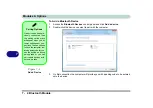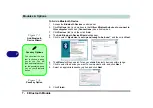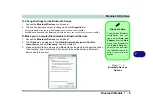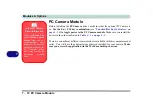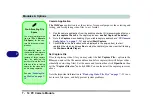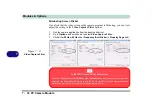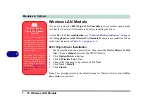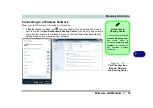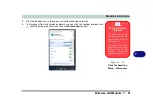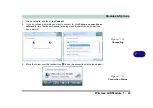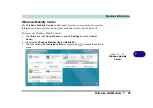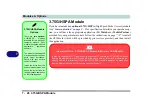Modules & Options
7 - 12 PC Camera Module
7
PC Camera Audio Setup
If you wish to capture video &
audio
with your camera, it is necessary to setup the
audio recording options in
Windows
.
1.
Click
Start
, and click
Control Panel
(or point to
Settings
and click
Control Panel
).
2.
Click
Sound
(
Hardware and Sound
).
3.
Click
Recording
(tab).
4.
Right-click
Microphone
(Realtek High Definition Audio) and make sure the item is
not disabled.
5.
Double-click
Microphone
(or select
Properties
from the right-click menu).
6.
Click
Levels
(tab), and adjust the
Microphone
and
Microphone Boost
sliders to
the level required.
7.
Click
OK
and close the control panels.
8.
Run the camera application program from the desktop shortcut.
9.
Go to the
Devices/Device
menu heading and select
Microphone
(
Realtek....
) (it
should have a tick alongside it).
10. Go to the
Capture
menu heading and select
Capture Audio
(it should have a tick
alongside it).
Summary of Contents for C4805
Page 1: ...V10 1 30...
Page 2: ......
Page 22: ...XX Preface...
Page 44: ...Quick Start Guide 1 22 1...
Page 68: ...Power Management 3 6 Power Plans 3 Figure 3 3 Power Plan Advanced Settings Win Vista...
Page 102: ...BIOS Utilities 5 14 5...
Page 129: ...Modules Options PC Camera Module 7 13 7 Figure 7 10 Audio Setup for PC Camera Right click...
Page 162: ...Modules Options 7 46 7...
Page 182: ...Interface Ports Jacks A 4 A...
Page 196: ...SIS Video Driver Controls B 14 B...