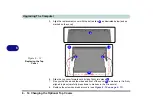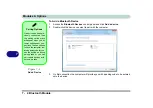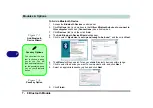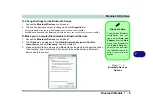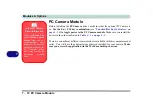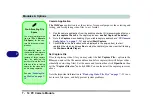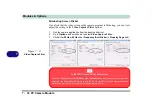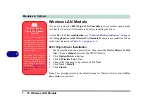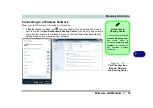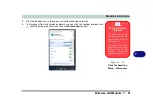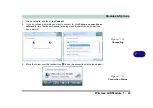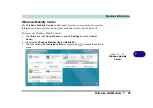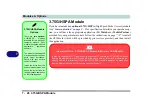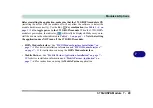Modules & Options
7 - 14 PC Camera Module
7
Camera Application
The WebCam
application is a video viewer for general purpose video viewing and
testing, and for capturing video files to .avi format.
1.
Run the camera application from the desktop shortcut (it is recommended that you
set the capture file
before the capture process -
see Set Capture File below
).
2.
Go to the
Capture
menu heading (if you wish to capture audio check
“PC Camera
Audio Setup” on page 7 - 12
) and select
Start Capture
.
3.
Click
OK/Yes
(the file location will be displayed in the pop-up box) to start
capturing the video, and press
Esc
to stop the capture (you can view the file using
the
Windows Media Player
).
Set Capture File
Prior to capturing video files you may select the
Set Capture File..
. option in the
File
menu, and set the file name and location before capture (this will help avoid ac-
cidentally overwriting files). Set the name and location then click
Open/Save
, then
set the
“Capture file size:”
and click
OK
. You can then start the capture process as
above.
Note the important information in
“Reducing Video File Size” on page 7 - 15
in or-
der to save file space, and help prevent system problems.
Pre-Allocating File
Space
You may pre-allocate the
file size (
File > Allocate
File Space
) for the cap-
ture file in the
camera ap-
plication.
Pre-allocating space on
the hard disk can improve
the capture quality (par-
ticularly of large capture
files), by reducing the
amount of work the hard
disk has to do in finding
space for the video data
as it is being captured.
See also
“Reducing Vid-
eo File Size” on page 7 -
15
.
Summary of Contents for C4805
Page 1: ...V10 1 30...
Page 2: ......
Page 22: ...XX Preface...
Page 44: ...Quick Start Guide 1 22 1...
Page 68: ...Power Management 3 6 Power Plans 3 Figure 3 3 Power Plan Advanced Settings Win Vista...
Page 102: ...BIOS Utilities 5 14 5...
Page 129: ...Modules Options PC Camera Module 7 13 7 Figure 7 10 Audio Setup for PC Camera Right click...
Page 162: ...Modules Options 7 46 7...
Page 182: ...Interface Ports Jacks A 4 A...
Page 196: ...SIS Video Driver Controls B 14 B...