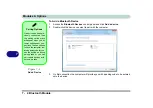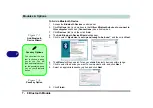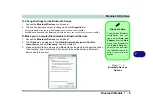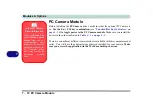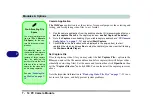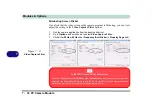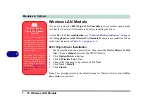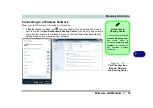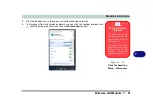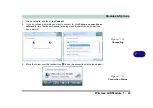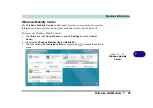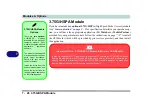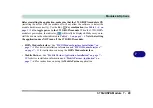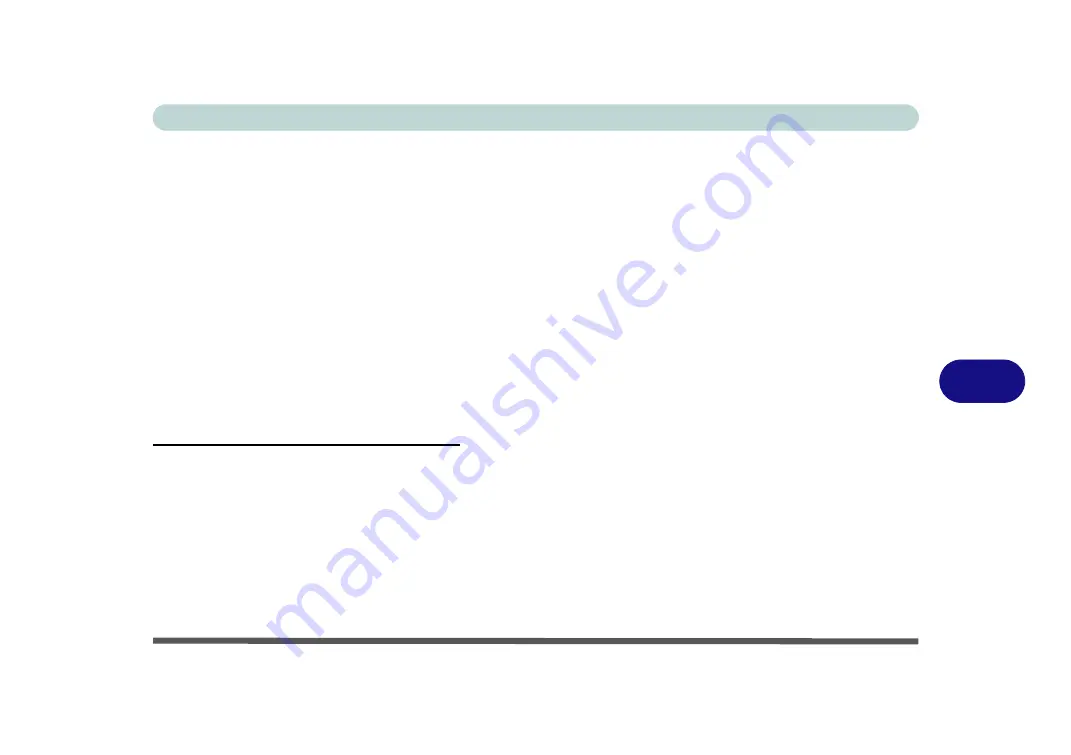
Modules & Options
PC Camera Module 7 - 15
7
Reducing Video File Size
Note that capturing high resolution video files requires a substantial amount of disk
space for each file. After recording video, check the video file size (right-click the
file and select
Properties
) and the remaining free space on your hard disk (go to
My
Computer
, right-click the hard disk, and select
Properties
). If necessary you can
remove the recorded video file to a removable medium e.g. CD, DVD or USB Flash
drive.
Note that the
Windows Vista
system requires a minimum of
15GB
of free space on
the
C: drive
system
partition. In order to prevent system problems it is recommend-
ed that you save the captured video file to a location other than the
C: drive
(see
“Set
Capture File” on page 7 - 14
), limit the file size of the captured video (see
“Pre-
Allocating File Space” on page 7 - 14
) or reduce video resolution (see below).
To Reduce Video Resolution Output Size:
1.
Run the camera application program from the desktop shortcut.
2.
Go to
Options
and scroll down to select
Video Capture Pin...
.
3.
Click the
Output Size
drop box and select a lower resolution size in order to
reduce the captured file size.
4.
Click
OK
.
Summary of Contents for C4805
Page 1: ...V10 1 30...
Page 2: ......
Page 22: ...XX Preface...
Page 44: ...Quick Start Guide 1 22 1...
Page 68: ...Power Management 3 6 Power Plans 3 Figure 3 3 Power Plan Advanced Settings Win Vista...
Page 102: ...BIOS Utilities 5 14 5...
Page 129: ...Modules Options PC Camera Module 7 13 7 Figure 7 10 Audio Setup for PC Camera Right click...
Page 162: ...Modules Options 7 46 7...
Page 182: ...Interface Ports Jacks A 4 A...
Page 196: ...SIS Video Driver Controls B 14 B...