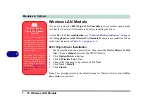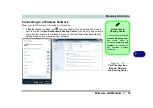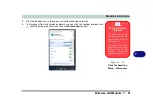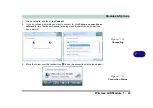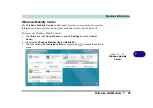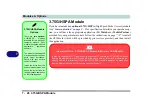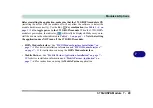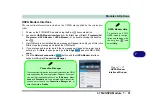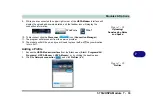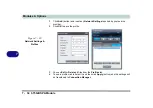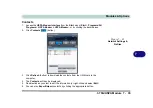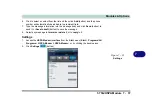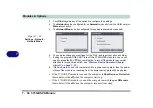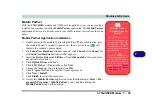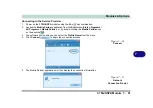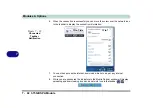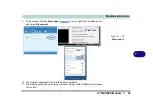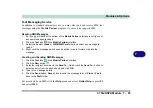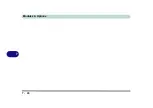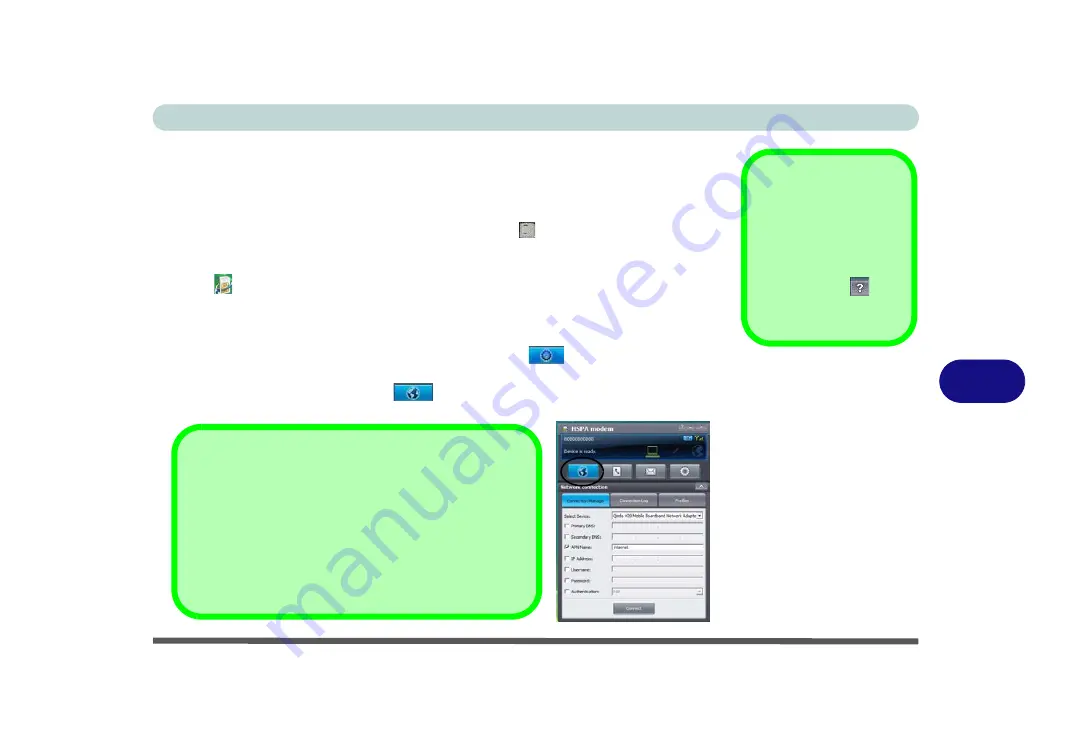
Modules & Options
3.75G/HSPA Module 7 - 31
7
HSPA Modem Interface
The connection information is stored on the USIM card supplied by the service pro-
vider.
1.
Power on the 3.75G/HSPA module using the
Fn +
key combination.
2.
Access the
HSPA Modem Interface
from the
Start
menu (
Start
>
Programs/All
Programs
>
HSPA Modem > HSPA Modem
), or by double-clicking the desktop
icon .
3.
If a USIM card is not installed then a message will appear to notify you of this (click
OK
to close the message and install the USIM card).
4.
If you are required to enter a pin # then a message will appear to prompt you to
enter a pin #. (
Note
: to change pin # go to
Settings
and click
OK
in
PIN
code
.)
5.
Click the
Network connection
button and the
HSPA Modem
interface
window will display
Connection Manager
.
HSPA Modem Help
To get help on 3.75G/
HSPA module configu-
ration and settings, click
the help icon
and
select
Help
.
Figure 7 - 25
HSPA Modem
Interface Window
Connection Manager
The connection information is commonly stored on the USIM
card supplied by the service provider. However if your ser-
vice provider requires details such as
IP Address
,
User-
name
and
Password
etc. to be entered before connection
you can enter them in the
Connection Manager
tab, or
save the details in
Profiles
.
Summary of Contents for C4805
Page 1: ...V10 1 30...
Page 2: ......
Page 22: ...XX Preface...
Page 44: ...Quick Start Guide 1 22 1...
Page 68: ...Power Management 3 6 Power Plans 3 Figure 3 3 Power Plan Advanced Settings Win Vista...
Page 102: ...BIOS Utilities 5 14 5...
Page 129: ...Modules Options PC Camera Module 7 13 7 Figure 7 10 Audio Setup for PC Camera Right click...
Page 162: ...Modules Options 7 46 7...
Page 182: ...Interface Ports Jacks A 4 A...
Page 196: ...SIS Video Driver Controls B 14 B...