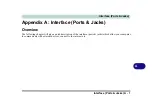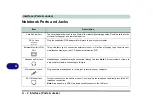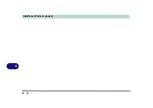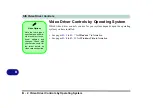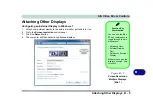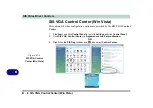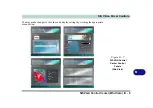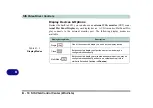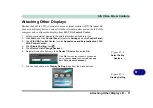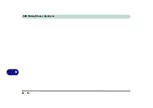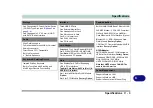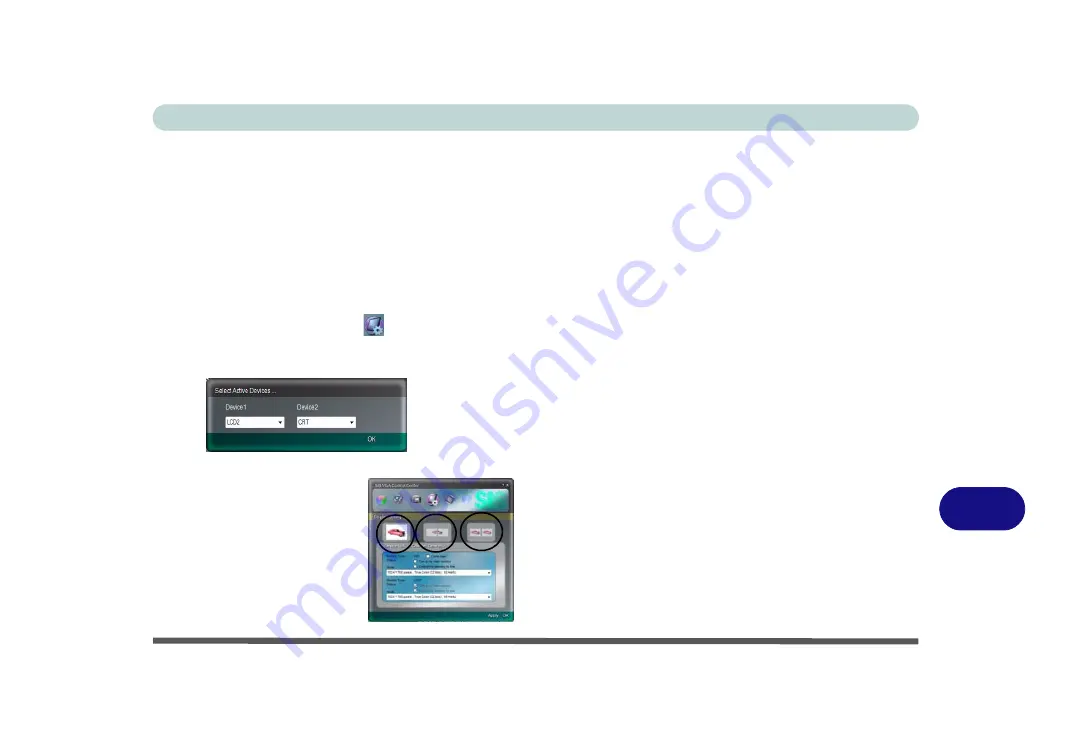
SIS Video Driver Controls
Attaching Other Displays B - 11
B
Attaching Other Displays
Besides the built-in LCD, you can also use an external monitor (CRT)/flat panel dis-
play as your display device. Connect it to the external monitor port on the left of the
computer, and configure the displays from
SiS VGA Control Center
:
1.
Attach your external display to the external monitor port and turn it on.
2.
Click
Start
, and click
Control Panel
(or point to
Settings
and click
Control Panel
).
3.
Click
SiS VGA Control Center
(or click
Appearance and Personalization > SiS
VGA Control Center
).
4.
Click
Display Setting
icon .
5.
Click
Device List <Change Devices>
.
6.
Select which active device is to be
Device 1/Device 2
and click
OK
.
7.
You can then choose the
Display Setting
mode from the menu buttons.
Figure B - 8
Select Active
Devices
Figure B - 9
Display Setting
Click
OK
to close the window if you decide
not to change display devices (
do not use
Alt + F4 to close the window)
.
Summary of Contents for C4805
Page 1: ...V10 1 30...
Page 2: ......
Page 22: ...XX Preface...
Page 44: ...Quick Start Guide 1 22 1...
Page 68: ...Power Management 3 6 Power Plans 3 Figure 3 3 Power Plan Advanced Settings Win Vista...
Page 102: ...BIOS Utilities 5 14 5...
Page 129: ...Modules Options PC Camera Module 7 13 7 Figure 7 10 Audio Setup for PC Camera Right click...
Page 162: ...Modules Options 7 46 7...
Page 182: ...Interface Ports Jacks A 4 A...
Page 196: ...SIS Video Driver Controls B 14 B...